Loading ...
Loading ...
Loading ...
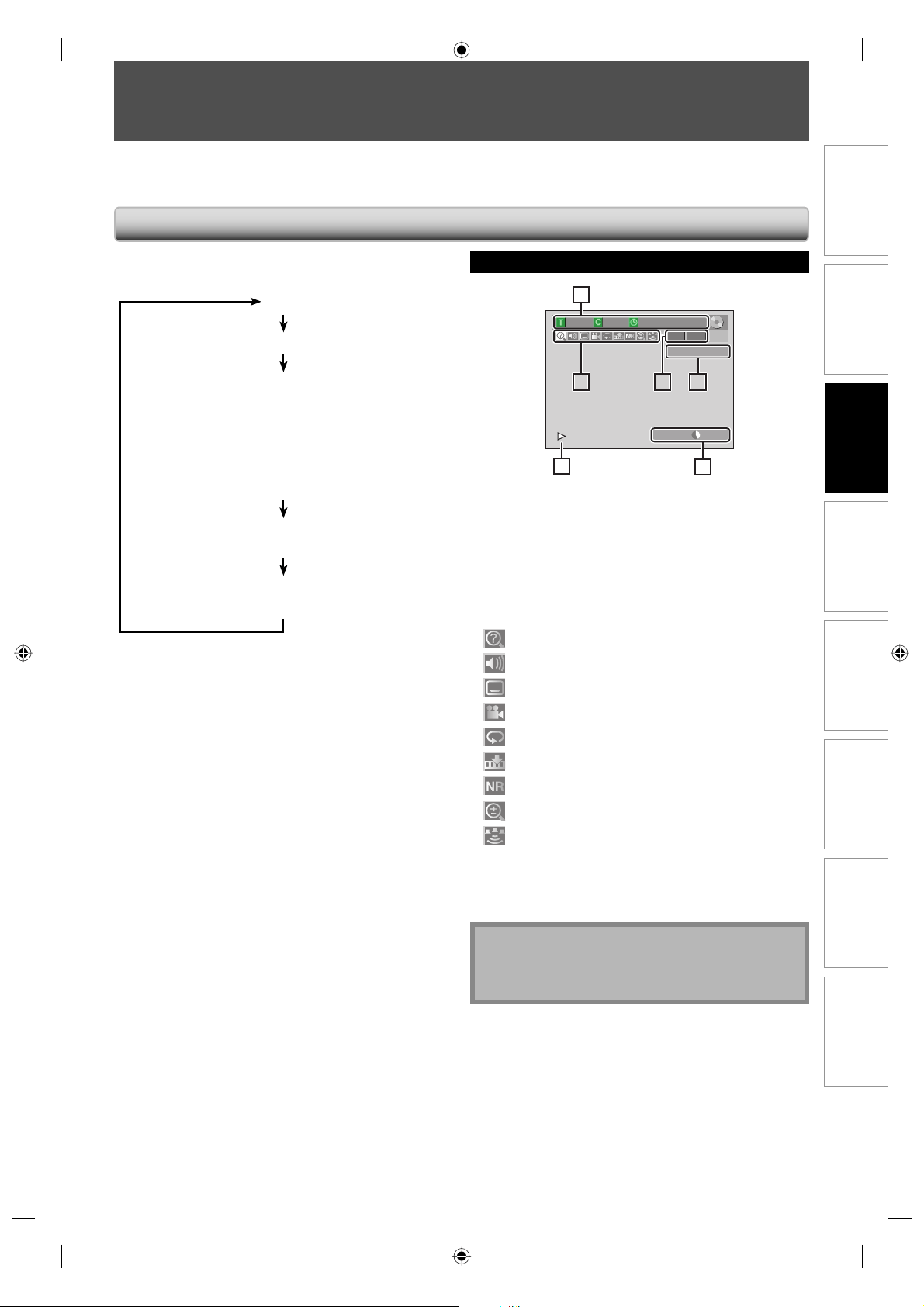
19EN
Recording Playback EditingIntroduction Connections
Basic Setup
Function Setup Others
19EN
E1 (Rear)
1/ 5 1/ 5
DVD
Video
0:01:00 / 1:23:45
SP(2Hr) 1:53
6
5 15122
4
3
* This is an example screen only for explanation.
1. Indicates a disc type and format mode.
2. Indicates the selected external input position.
3. Indicates a recording mode and possible recording
time left.
4. Indicates an operation status.
5. Each icon means:
: Search
: Audio
: Subtitle
: Angle
: Repeat
: Marker
: Noise Reduction
: Zoom
: Surround
6. Indicates the current title number/total number of
titles, the current chapter number/total number of
chapters, and time lapse of the current title playback/
total duration of the title.
Note
• This is an example screen only for explanation.
Displayed items are depending on the disc you
inserted.
This unit uses the following on-screen displays and menus to guide you to the easy operations.
The on-screen displays give you the information on the loaded disc, the disc/file in playback, or the HDMI status, etc.
The menus allow you to change the various kinds of settings for playing back, recording, or editing to suite your preference.
On-Screen Display / Menu
GUIDE TO ON-SCREEN DISPLAYS AND MENUS
Disc Information / Menu
The on-screen display changes in the following order
as you press [INFO].
OFF
Disc Information/Menu
Title Name Information
(only when DVD+RW/DVD+R/DVD-RW/DVD-R
is in playback)
or
File Name Information
(only when a CD with MP3/Windows Media™ Audio/
JPEG/DivX® files is in playback)
Windows Media™ Audio Tag Information
(only when a Windows Media™ Audio file is in playback)
HDMI Information
(only for the images output through the HDMI output)
E7E4AUD.indd 19E7E4AUD.indd 19 2007/05/16 14:56:162007/05/16 14:56:16
Loading ...
Loading ...
Loading ...