Loading ...
Loading ...
Loading ...
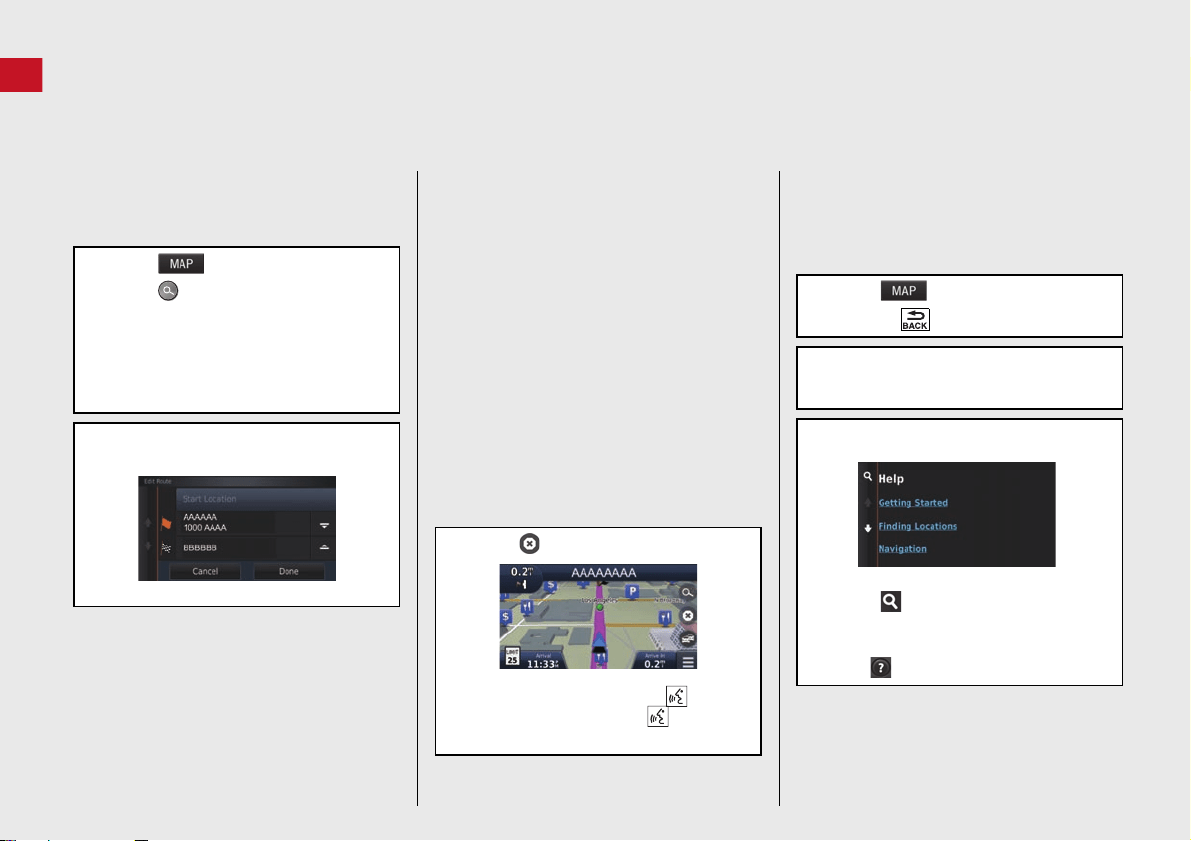
10
Quick Reference Guide
Navigation—Changing Route or Destination
You can alter your route by adding waypoints to visit, or changing your destination during route guidance.
Adding a Waypoint (“Pit Stop”)
You can add waypoints along your route.
(P94 )
a Select .
b Select .
c Select a search method.
d Select the location to add to the
destination list and select Go!.
e Select Add to Active Route.
f If necessary, edit the order of the
destinations and select Done.
Changing Your Destination
There are several methods you can use to
specify a new destination during route
guidance.
Searching nearby hospitals, police
stations, or gas stations (P96 )
Select the vehicle icon and select an
option.
Selecting an icon on the map (P95 )
Select a place/landmark icon or a new
area on the map twice.
Entering a new destination (P98 )
Select Where To? and then enter a new
destination.
Canceling Your Route
a Select .
Alternatively, you can say
“Navigation” and then “Stop
route” from any screen.
Help
This navigation system comes with help
information, which tells you how to use
this navigation. (P119)
a Select .
b Press the (Back) icon.
c Select Apps.
d Select Help.
e Select a help topic.
Select to search help topics by
keyword.
You can also display a help topic to
select on each menu screen.
Loading ...
Loading ...
Loading ...