Loading ...
Loading ...
Loading ...
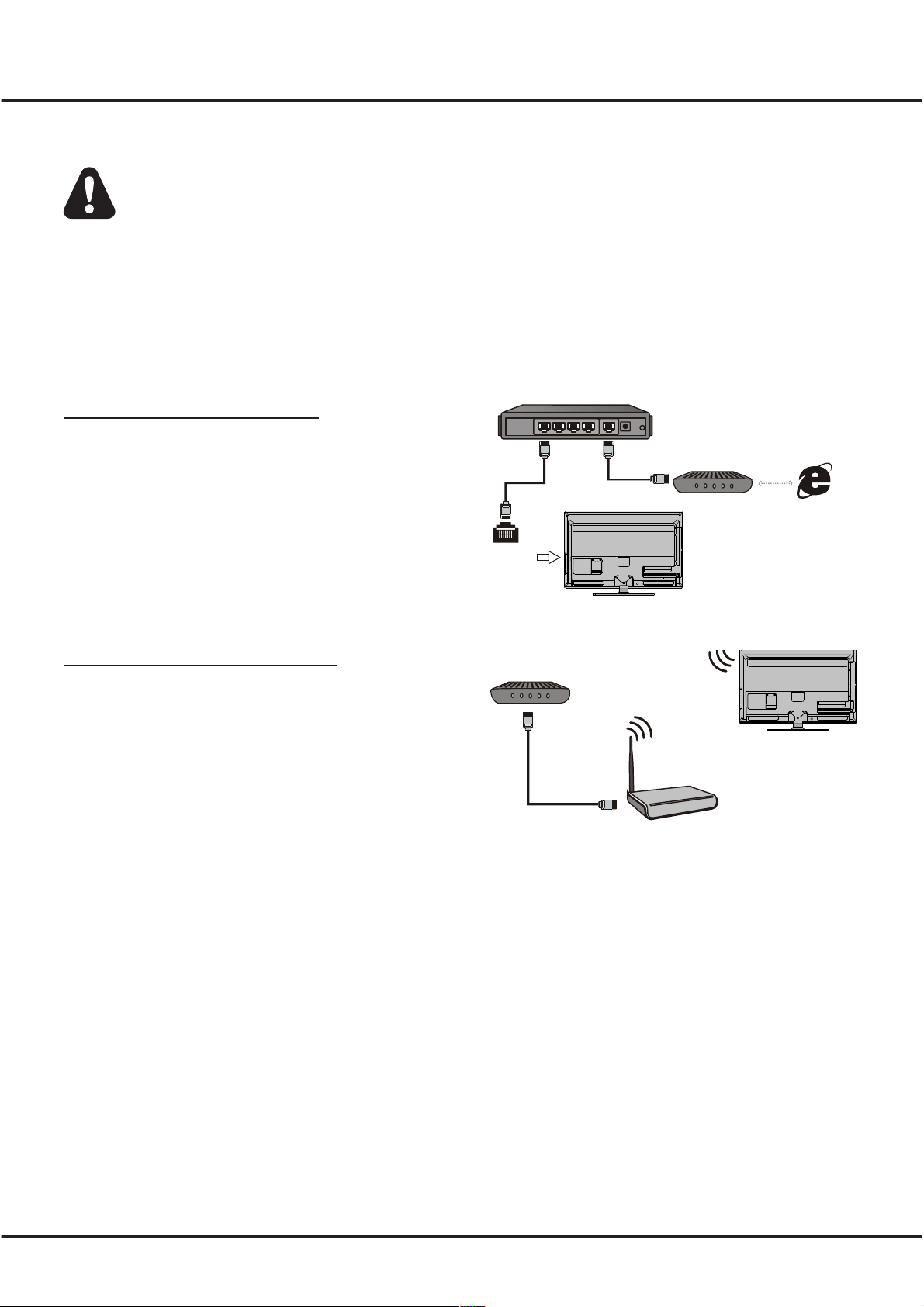
9
Connecting to a wireless network
To connect to a wireless network
1. Ensure you have:
•
A router broadcasting a high-speed wireless signal
•
A high-speed internet connection
2. Use the Network SettingstoconguretheTV.
Wireless Router
Modem
TV Set
Network Connection
Your TV will require an internet connection to operate all functions. Data usage charges may apply.
Please refer to your Internet Service Provider (ISP) for additional information.
To a c c e s s the i n t e r n e t , you m u s t subscribe t o high s p e e d broadb a n d internet s e r v i c e from y o u r internet s e r v i ce
provider.
YourTVcanbeconnectedtoyourhomenetworkintwoways:
•Wired,usingtheRJ45(LAN)connectoronthebackpanel.
•Wireless,usingtheinternalwirelessorexternalwirelessUSBadapterandyourhomewirelessnetwork.
Note: The following instructions are just the usual ways to connect your TV to the wired or wireless network. The
connection method may be different depending on your actual network conguration. If you have any questions about
your home network, please refer to your ISP(Internet Service Provider).
Connecting to a wired network
To connect to a wired network:
1. Ensure you have:
•AnEthernetcablelongenoughtoreachyourTV
•ArouterormodemwithanavailableEthernetport
•Ahigh-speedinternetconnection
•AnEthernet (LAN) port on the back of the TV
2. Connect your Ethernet cable to the router and to the
Ethernet port on the back of the TV.
3. Use the Network SettingstoconguretheTV.
Modem Internet
TV Set
Router
Ethernet
Port on the
back panel
Connections and Setup
Loading ...
Loading ...
Loading ...