Loading ...
Loading ...
Loading ...
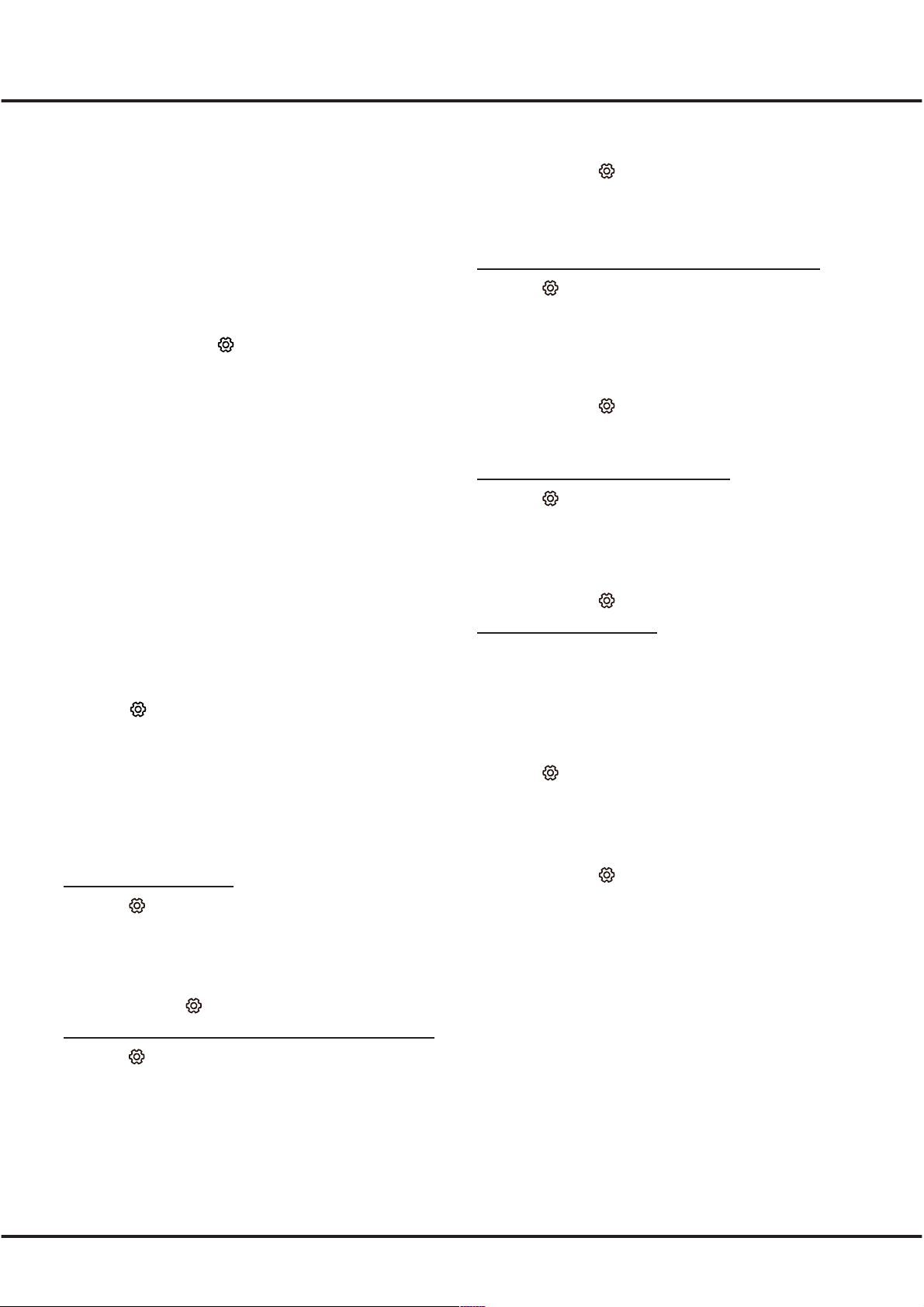
14
Chapter 4 Using more of your TV
4. Press ▲/▼ to select a secondary subtitle language
and press OKtoconrm.
5. Press EXIT or
to close the menu.
Shortcut operation: Press SUBT. on the remote
control to directly select a subtitle language available for
the selected digital TV programme.
Selecting a subtitle type on digital TV channels
1. Press
on the remote control, select Channel >
Subtitle > Subtitle type and press OK/► to enter.
2. Press▲/▼toselectasubtitletypeandpressOKto
conrm.YoucanselectHearing impaired to display
the hearing impaired subtitles with your selected
language.
3. Press EXIT or
to close the menu.
Using Teletext
Selecting decoding page language
1. Press
on the remote control, select Channel >
Teletext > Decoding page language and press
OK/► to enter.
2. Press ▲/▼ to select a proper type of language in
which Teletext will display and press OKtoconrm.
3. Press EXIT or
to close the menu.
Digital Teletext language
On digital TV channels, depending on the broadcaster,
you may be able to enjoy a service with multiple initial
Teletext pages in different languages. This function
allows you to select an available language as primary
language, which relates to different initial Teletext
pages.
1. Press
on the remote control, select Channel >
Teletext > Digital teletext language and press
OK/► to enter.
2. Press ▲/▼ to select a language and press OK to
conrm.
3. Press EXIT or
to close the menu.
Network waking up
This function allows you to turn on your TV from standby
mode via a network. To use this function, please make
sure:
1. YourTVisconnectedtoaneffectivehomenetwork;
2. The desired controller, such as a smartphone, is
connected to the same network as your TV;
3. An App which supports network waking up function,
has been installed into the controller;
4. Network standby is set to On in the Network
menu.
When the TV is in network standby mode, you can use
the App to wake up the TV remotely.
Installing Channels
This section describes how to search and store
channels automatically. This may be done in any of the
cases below:
- you have skipped the channel installation step in the
initial setup;
- you are prompted that there are no channels in TV
mode;
- you want to update your channels.
1. In TV mode, press
on the remote control and
select Channel > Channel scan. Press OK/►to
enter.
2. The TV installs and arranges channels according
toyourcountry.Press▲/▼toselectCountry, and
press OK/►toenter.Enterthedefaultpassword
1234 or your own password in case you have
changed the password in the System > Lock menu.
Press▲/▼toselectyourcountryandpressOK to
confirm.
3. Press▲/▼toselectAutomatic search and press
OK/►toenter.
4. Press▲/▼toselectChannel typeandpress◄/►
to select Digital, Analogue or Digital&Analogue.
5. Afterconfigurationiscompleted,press▼toselect
Search and press OK to start scanning channels.
6. The channel search may take a few minutes. After
the automatic search, channels are arranged in a
preset order. If you wish to hide or move channels,
press
on the remote control, select Channel >
Channel organizer and press OK/►toenter.
Using Subtitles
YoucanenablesubtitlesforeachTVchannel.Subtitles
are broadcast via Teletext or DVB-T digital broadcasts.
With digital broadcasts, you have the additional option
of selecting a preferred subtitle language.
Turning on/off subtitles
1. Press on the remote control, select Channel >
Subtitle and press OK/► to enter.
2. Select the Subtitle option, press OK/► to enter,
press ▲/▼ to select On or Off and press OK to
conrm.
3. Press EXIT or
to close the menu.
Enabling subtitle languages on digital TV channels
1. Press
on the remote control, select Channel >
Subtitle > Digital subtitle language 1st and press
OK/► to enter.
2. Press ▲/▼ to select a subtitle language as your
preferred language and press OKtoconrm.
3. Press ▲/▼ to select Digital subtitle language 2nd
and press OK/► to enter.
Loading ...
Loading ...
Loading ...