Loading ...
Loading ...
Loading ...
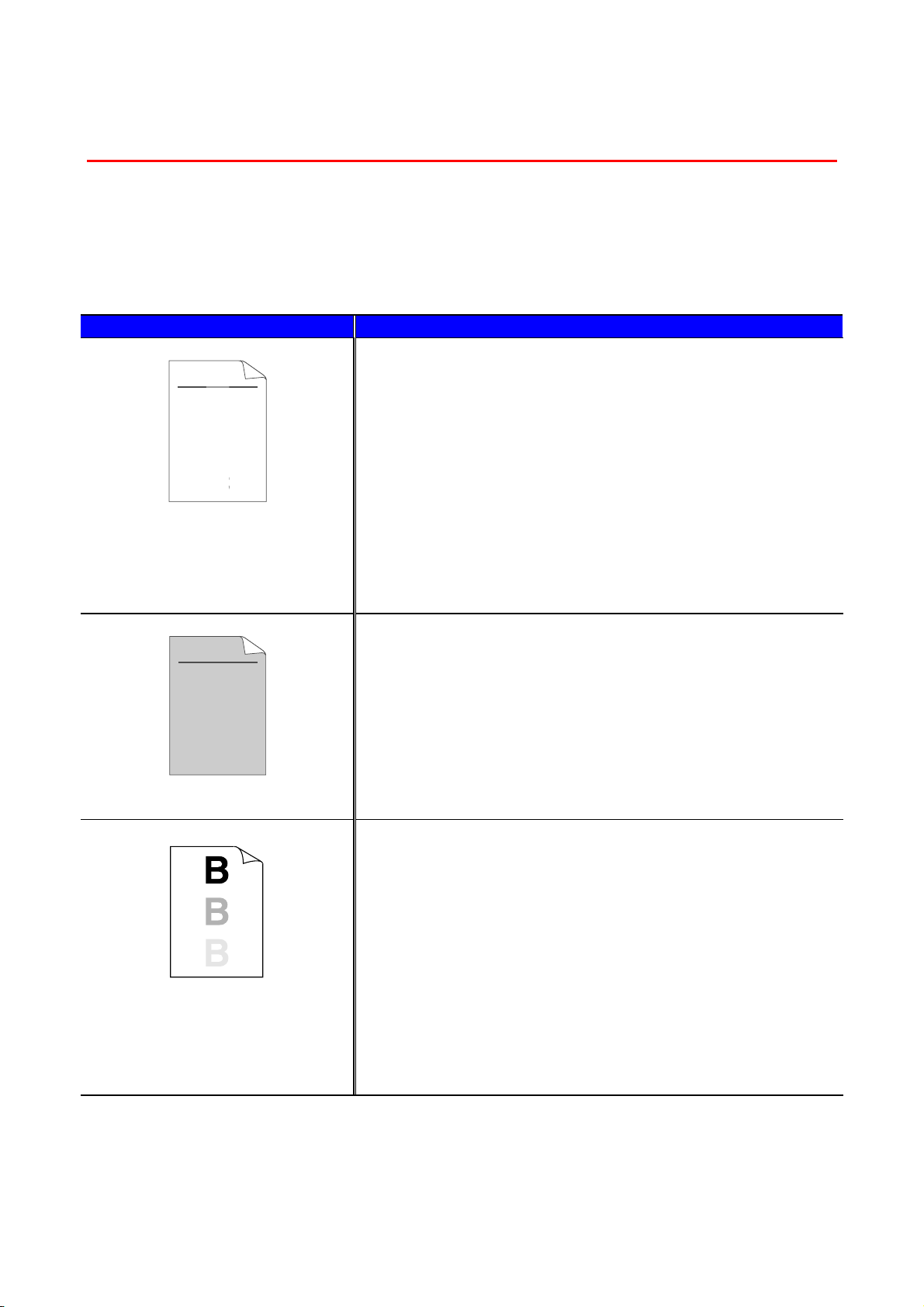
CHAPTER 6 TROUBLESHOOTING
6-23
I
I
m
m
p
p
r
r
o
o
v
v
i
i
n
n
g
g
t
t
h
h
e
e
P
P
r
r
i
i
n
n
t
t
Q
Q
u
u
a
a
l
l
i
i
t
t
y
y
This section provides information on the following topics:
Image Defect Examples Recommendation
ABCDEFGH
abcdefghijk
ABCD
abcde
01234
C
DE
F
d
ef
g
BC
b
c
d
2
3
Faint
•
Check the printer's environment. Conditions such as humidity
and high temperatures may cause this print defect to occur. See
“Place the Printer” in Chapter 1.
•
If the whole page is too light, toner save mode may be on. Turn
the toner save mode off on the Printer Properties tab of the
Driver.
•
Try using a new Toner Cartridge. See “Replacing the Toner
Cartridge” in Chapter 5.
•
Increase the Print Density by using the QUALITY mode on the
printer control panel. See “Control Panel Menus” in Chapter 3.
ABCDEFGH
abcdefghijk
ABCD
abcde
01234
Gray Background
•
Make sure you use paper that meets our recommended
specifications. See “Recommended Paper” in Chapter 1.
•
Check the printer's environment; high temperature and high
humidity can increase the amount of background shading. See
“Positioning the Printer” in Chapter 1.
•
Use a new Toner Cartridge. See "Replacing the Toner Cartridge"
in Chapter 5.
Ghost
•
Make sure you use paper that meets our specifications. Rough
paper, paper that has absorbed moisture, or thick paper can
cause the problem. See “What Kind of Paper Can I Use?” in
Chapter 1.
•
Make sure that you chose the appropriate media type in the
printer driver. See “What Kind of Paper Can I Use?” in Chapter 1.
•
The drum unit may be damaged. Install a new drum unit. See
"Replacing the drum unit" in Chapter 5.
•
The toner cartridge may be damaged. Put in a new toner
cartridge. See "Replacing the Toner Cartridge" in Chapter 5.
•
The fixing unit may be smudged. Call Customer Support.
Loading ...
Loading ...
Loading ...