Loading ...
Loading ...
Loading ...
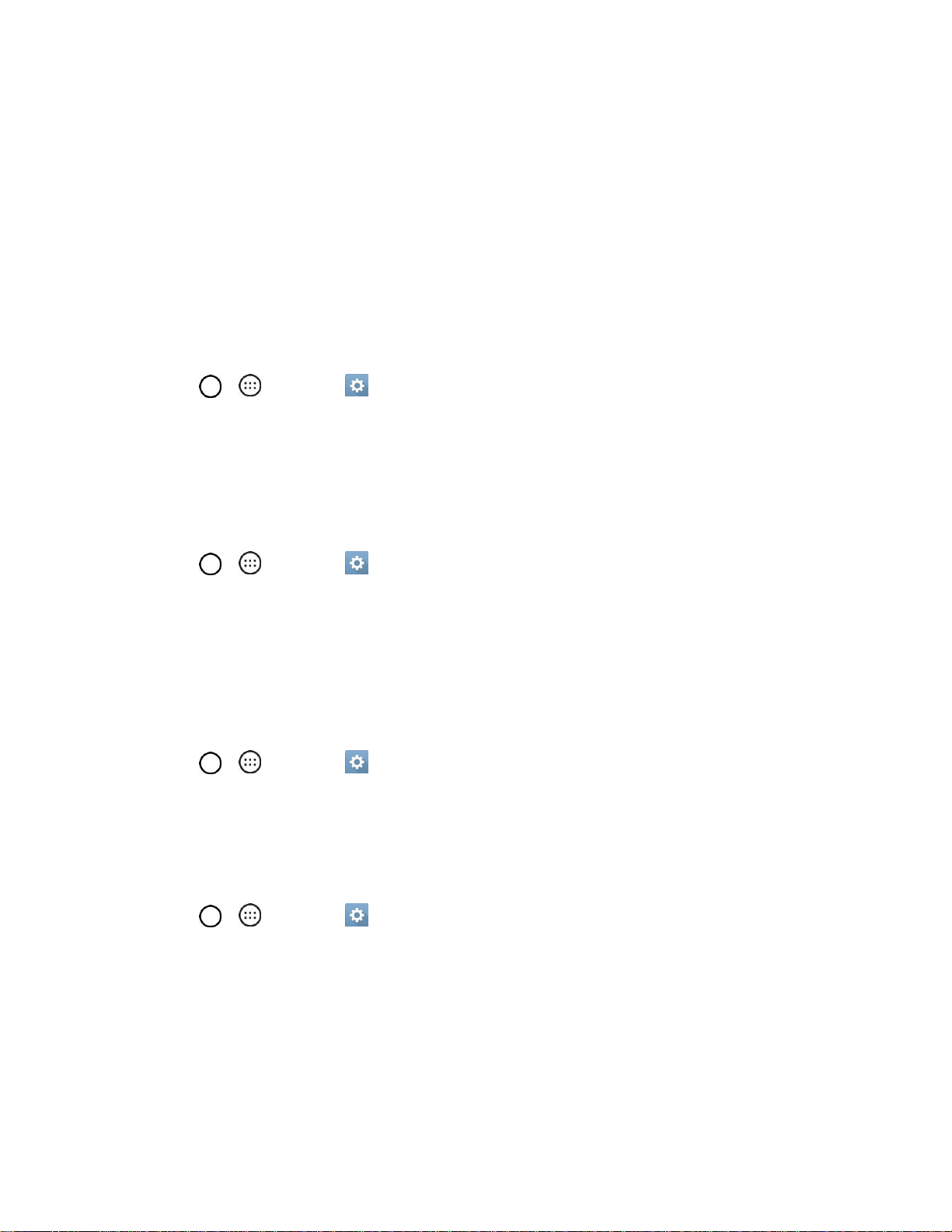
Settings 141
Tap Battery usage to display the apps that use the most battery power.
Tap Battery percentage on status bar to display the battery percentage indicator on the
Status Bar.
Tap Battery saver to set the Battery saver feature on or off and select which functions are
changed when the feature is activated.
Tap Help to view tips about the Battery saver feature.
Activate This Device
Follow the onscreen instructions to activate your phone.
1. Tap > > Settings > General tab > Activate this device.
2. Follow the on-screen instructions.
System Updates
From time to time, updates may become available for your phone. You can download and apply updates
through the Settings menu.
■ Tap > > Settings > General tab > System updates.
Apps
The Apps menu lets you view details about the applications installed on your phone, manage their data,
force them to stop, and set whether you want to permit installation of applications that you obtain from
websites and email.
To view details about your applications:
1. Tap > > Settings > General tab > Apps.
2. Tap the DOWNLOADED, ON SD CARD, RUNNING or ALL tab to view your apps.
3. Tap the desired app to view its information.
To force applications to stop:
1. Tap > > Settings > General tab > Apps.
2. Tap the RUNNING tab.
3. Find the application to force stop and tap the application.
4. Tap Stop.
5. Read the disclaimer and tap YES.
To uninstall a downloaded application:
Loading ...
Loading ...
Loading ...