Loading ...
Loading ...
Loading ...
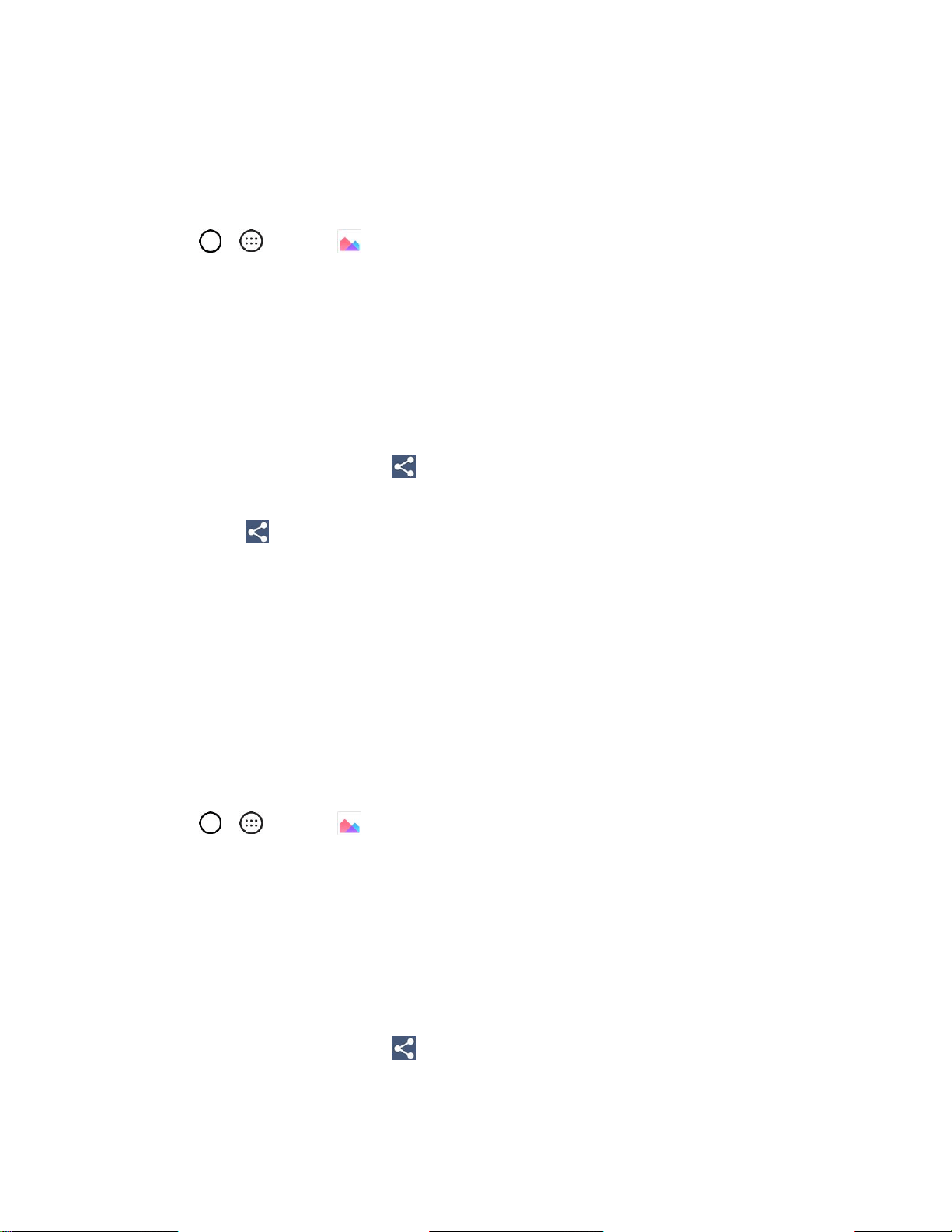
Camera and Video 95
Send Pictures or Videos by Email
You can send several pictures, videos, or both in an email or Gmail message. They are added as file
attachments in your email. For more information about using email and Gmail, see Compose and Send
Email or Create and Send a Gmail Message.
1. Tap > > Gallery .
The album list opens.
2. Tap an album (such as Camera).
The list of pictures and videos for the album opens.
3. Tap the album that contains the pictures or videos you want to share.
4. Tap the picture or video you want to share.
To select multiple items, tap while viewing an album. Then tap all the items you want to
include.
5. Tap Share and then on the Share via menu, tap Email or Gmail.
Follow onscreen prompts to complete and send the message.
Note: If you selected Email and you have multiple email accounts, the default email account will be used.
For more information about using email and Gmail, see Compose and Send Email or Create and Send a
Gmail Message.
Send a Picture or Video by Multimedia Message
Multimedia Messaging (MMS) lets you send pictures and videos using your phone‘s messaging app.
Although you can send several pictures or videos in a multimedia message, it may be better to just send
one at a time, especially if the files are large in size.
1. Tap > > Gallery .
The album list opens.
2. Tap an album (such as Camera).
The list of pictures and videos for the album opens.
3. Tap the album that contains the pictures or videos you want to share.
4. Tap the picture or video you want to share.
To select multiple items, tap while viewing an album. Then tap all the items you want to
include.
Loading ...
Loading ...
Loading ...