Documents: Go to download!
- User Manual - (English)
- FCC Statement
- Battery and Charging
- Product Introduction
- Installation
- Instructions for Use
- Routine Maintenance
- Basic Parameters
- Troubleshooting
- FAQs
Table of contents
User manual
FCC Statement
Changes or modifications not expressly approved by the party responsible for compliance could void the user's authority to operate the equipment.
This equipment has been tested and found to comply with the limits for a Class B digital device, pursuant part 15 of the FCC Rules. These limits are designed to provide reasonable protection against harmful interference in a residential installation.
This equipment generates uses and can radiate radio frequency energy and, if not installed and used in accordance with the instructions, may cause harmful interference to radio communications. However, there is no guarantee that inter- ference will not occur in a particular installation. If this equipment does cause harmful interference to radio or television reception, which can be determined by turning the equipment off and on, the user is encouraged to try to correct the interference by one or more of the following measures:
Reorient or relocate the receiving antenna.
Increase the separation between the equipment and receiver.
Connect the equipment into an outlet on a circuit different from that to which the receiver is connected.
Consult the dealer or an experienced radio/TV technician for help.
MPE Requirements
To satisfy FCC/IC RF exposure requirements, a separation distance of 20 cm or more should be maintained between the antenna of this device and persons during device operation. To ensure compliance, operations at closer than this distance is not recommended
Battery and Charging
- Please keep the dock charger away from heat (such as heating plates).
- The battery must be removed from the appliance before it is scrapped.
- The appliance must be disconnected from the supply mains when removing the battery.
- The battery is to be disposed of safely. Please do not discard waste batteries. Leave them to a professional recycling organization.
- Do not wipe or clean the chargers shrapnel with a piece of wet cloth or wet hands.
- Please make sure the cleaner is powered off in shipment and original packaging is advised.
- If left unused for a long period, please store the cleaner in a cool and dry place after having it fully charged and switched off, charge it at least every three months to avoid the battery being over discharged.
- Please do not use the product when the temperature is higher than 40°C or lower than 4°C, or there is any liquid or sticky substance on the floor.
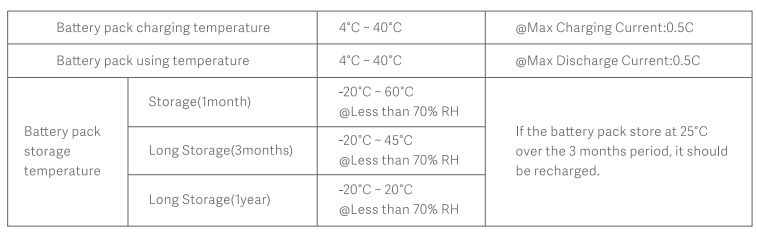
Product Introduction
Main Unit
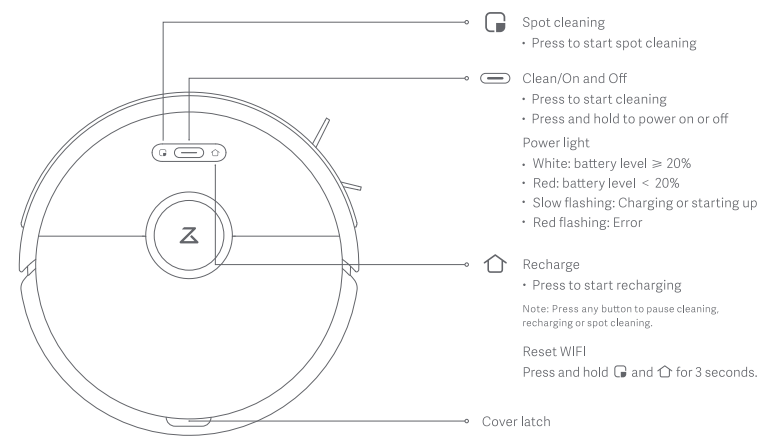
Part list
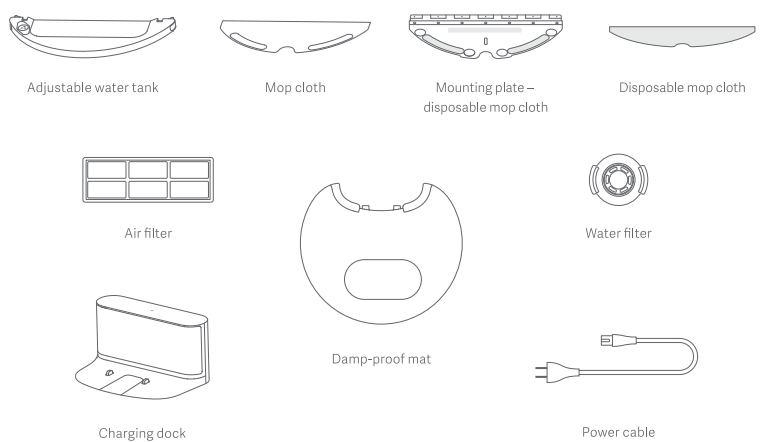
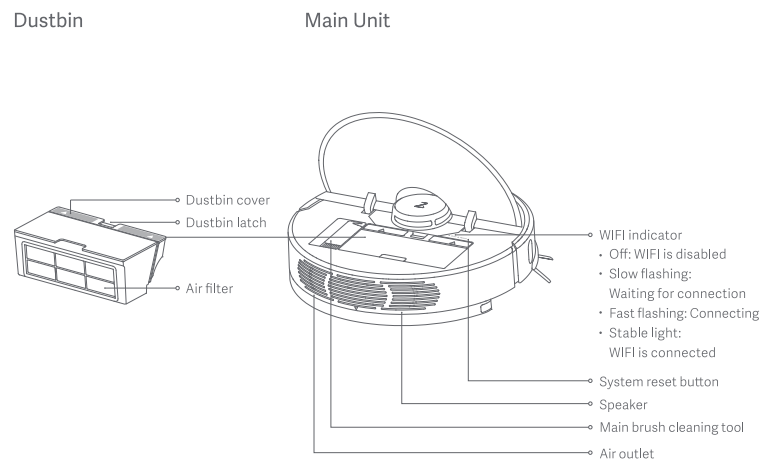
Main Unit and sensor
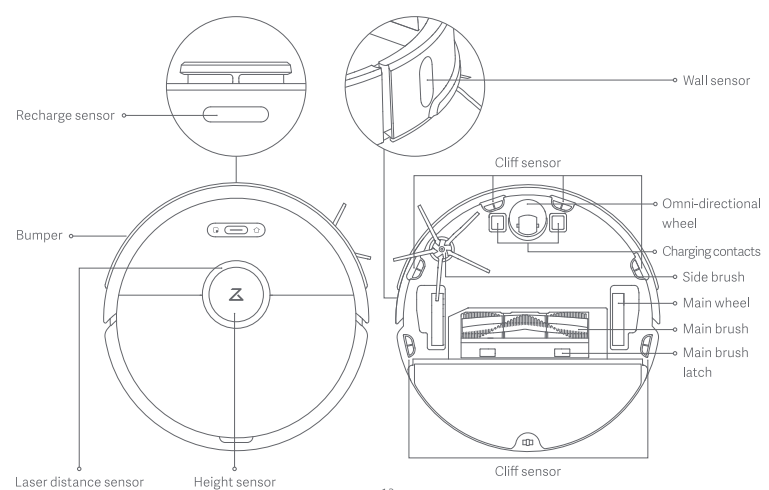
Mopping module
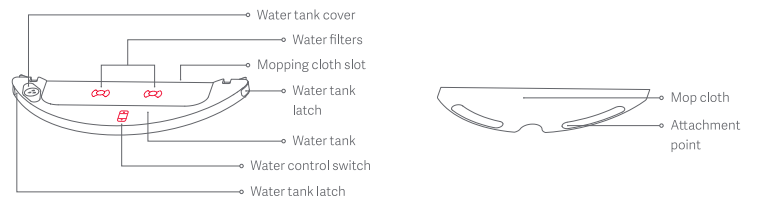
Changing Dock
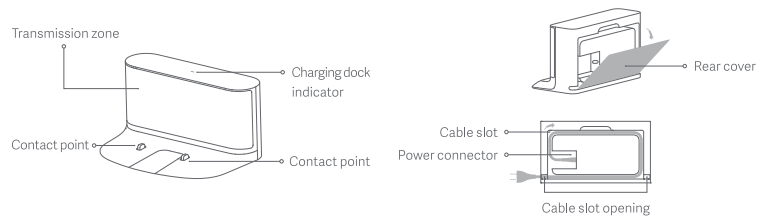
Installation
Setup
1. Clip the damp-proof mat onto the charging dock using the guiding grooves.
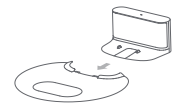
2. Place the charging dock against a wall on a level floor and plug it in. Hide any excess cable in the cable slot.
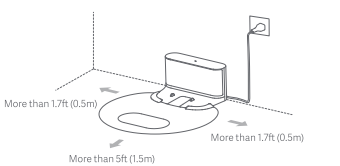
3. Power on and charge.
Press and hold the  button to power on, wait until the ring light turns on, and then place the main unit onto the charging dock to charge. The high-performance lithium-ion rechargeable battery pack inside must be charged regularly to maintain optimum battery performance.
button to power on, wait until the ring light turns on, and then place the main unit onto the charging dock to charge. The high-performance lithium-ion rechargeable battery pack inside must be charged regularly to maintain optimum battery performance.
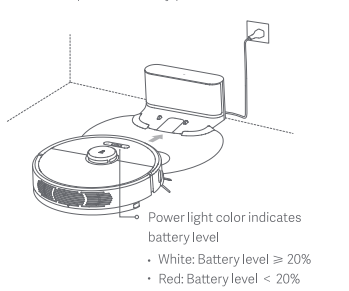
4. Connect to the Mi Home app. (Optional)
This product is compatible with the Mi Home smarthome platform and can be controlled using the Mi Home app. It also supports the MIUI ecosystem and can be connected to other Mi Home smarthome products.
Quick Setup
1. Download Mi Home app
In the app store/Google play, search "Mi Home" or scan the QR code below to download and install the Mi Home app.
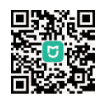
2. Add Device
Open the "My Device" page of the Mi Home app, tap "+" on the upper right corner of the page to add a device. You can find this newly added device in the "My Device" list.
3. Reset WIFI
If you experience any WIFI problems, reset the WIFI to defaults. Open the top cover to expose the WIFI indicator then press and hold the  button and the
button and the  button until you hear the "Reset WIFI" voice prompt. Reset is complete when the WIFI indicator flashes slowly. The product will then wait for a connection.
button until you hear the "Reset WIFI" voice prompt. Reset is complete when the WIFI indicator flashes slowly. The product will then wait for a connection.
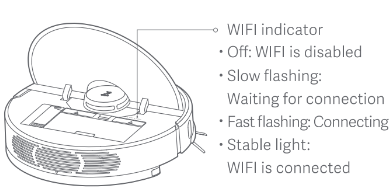
Using the mop
5. Install the mopping module.
1. Adjusting the water flow rate
Adjust the water flow rate according to your preferences.
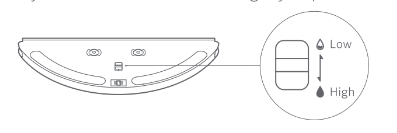
2. Install the mop cloth
a. Installing a reusable mopping cloth
Dampen the mop cloth and squeeze it dry. Slot it into the mounting point and slide it along the groove on the water tank then press it firmly in place.
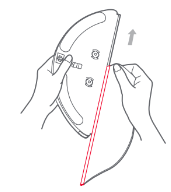
b. Installing a disposable mop cloth
b1. Installing the disposable mop cloth plate
Insert the disposable mop cloth plate from right to left along the slot on the water tank as shown then press it firmly in place.
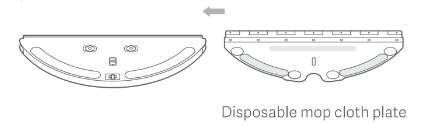
b2. Securing a disposable mop cloth
Place the water tank on a flat surface with the disposable mopping cloth fabric facing up. Align the cloth with the mop cloth plate and press it down firmly. Press down on the various locking points to secure the cloth onto the mop cloth plate.
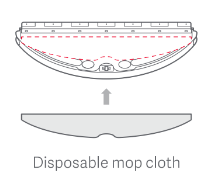
3. Refill the water tank
Open the water tank, fill the tank with water, then reseal it carefully.
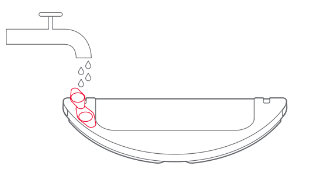
4. Install the mopping module
Line the mopping module up with the alignment indicators on the rear of the Main Unit then slot it in until you hear a click.
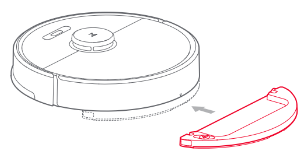
6. Start cleaning
When the power light changes from a slow white flash to a steady light, charging is complete. Press the  button or use the Mi Home app to start cleaning.
button or use the Mi Home app to start cleaning.
7. Remove the mopping module
When a cleaning cycle is complete and the main unit has returned to the charging dock, press the latches on either side of the mopping module and pull backwards to remove it.
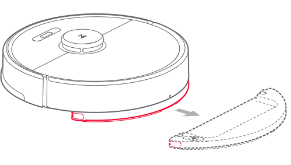
Instructions for Use
On / Off
Press and hold the  button to power on the main unit.
button to power on the main unit.
The power light will turn on and the main unit will enter standby mode. When the main unit is idle, press and hold the  button to power off and end the current cleaning cycle.
button to power off and end the current cleaning cycle.
Start cleaning
Press the button to start cleaning. When cleaning, the product will plan an appropriate cleaning path based on the generated map of the scanned area. It will clean along the edges of a zone first and then plan a Z-shaped cleaning route to cover the whole zone efficiently and quickly without missing a spot.
button to start cleaning. When cleaning, the product will plan an appropriate cleaning path based on the generated map of the scanned area. It will clean along the edges of a zone first and then plan a Z-shaped cleaning route to cover the whole zone efficiently and quickly without missing a spot.
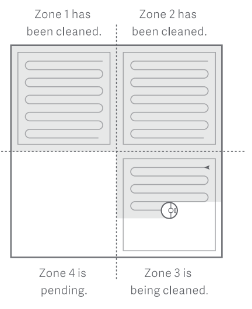
Pause
When the product is running, press any button to pause it. Press the  button to restart cleaning or the
button to restart cleaning or the  button to end the cleaning cycle and send the product back to the charging dock.
button to end the cleaning cycle and send the product back to the charging dock.
Sleep
If inactive for more than 10 minutes, the product will enter sleep mode and its indicator light will flash slowly. Press any button to wake the product.
Charge
Auto mode: After cleaning, the main unit will automatically return to the charging dock for charging.
Manual mode: In pause mode, press the  button to start recharging.The power light flashes slowly when the robot is being charged.
button to start recharging.The power light flashes slowly when the robot is being charged.
Errors
If an error occurs, the power light will flash red quickly and a voice prompt will sound. Refer to "Troubleshooting" for solutions.
Reset WIFI
If your smartphone cannot connect to the product for any reason, open the dustbin cover to view the WIFI indicator then press and hold the  button and the
button and the  button until you hear the "Reset WIFI voice prompt. Reset is complete when the WIFI indicator flashes slowly.
button until you hear the "Reset WIFI voice prompt. Reset is complete when the WIFI indicator flashes slowly.
Spot cleaning
In standby or pause mode, press the Spot Cleaning button to start spot cleaning. This mode cleans a 16.4ft (1.5m) square area centered on the product. After cleaning, it will return to its starting point.
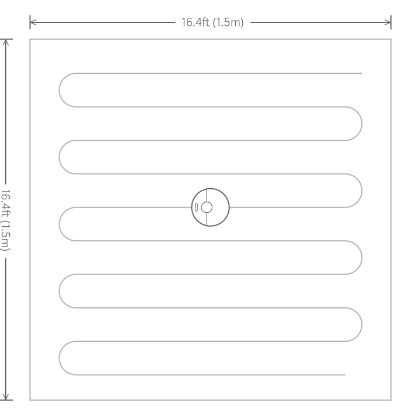
Room cleaning
Send the product to clean specific rooms of your home.
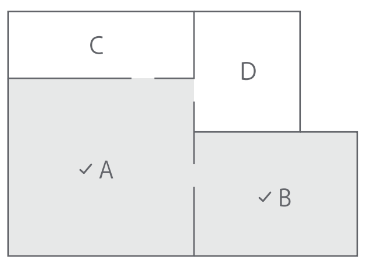
Scheduled cleaning
Schedule when you want the product to start cleaning. After cleaning, it will return to its charging dock.
Zoned cleaning
Draw a cleaning zone and send the product to clean that specific area.
Clean the specified target area
Mark specific points on a map for cleaning and the product will navigate to them automatically.
Cleaning mode
Select Quiet, Balanced, Turbo or MAX mode. It is Balanced mode by default.
Do Not Disturb (DND) mode
Any active cleaning cycle will stop, voice messages will not play, and the ring light drops to low brightness. This mode is enabled by default from 22:00-08:00 and can be disabled or adjusted.
No-go Zones/Barrier tape
Set virtual no-go zones and barrier lines to prevent the product entering defied areas.
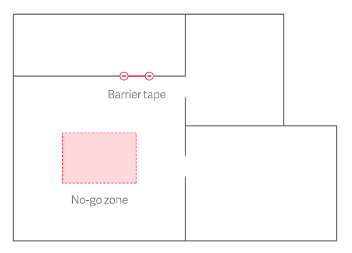
More app functions
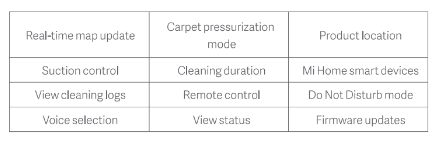
Refilling the water tank or cleaning the mop cloth mid-clean
If refilling the water tank or cleaning the mop cloth during a clean, press any button to pause the cleaning cycle and remove the mop module. Refill the water tank or clean the mopping cloth and reinstall the mopping module then press the  button to continue the cleaning cycle.
button to continue the cleaning cycle.
Charging dock
Place the charging dock on a level floor and keep at least 1.7ft (0.5m) on either side and at least 5ft (1.5m) in front of it and plug it in. For a better experience with the Mi Home app, place the charging dock in rage of WIFI.
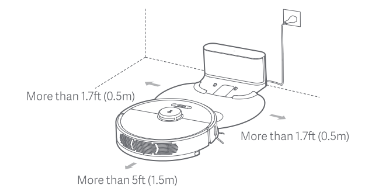
Routine Maintenance
Main brush * Clean weekly
- Flip the main unit over and push the latch to remove the main brush cover.
- Lift the main brush out then remove and clean the bearing.
- Rotate in the indicated unlock direction and remove the main brush cover.
- Use the supplied brush cleaning tool to cut anything entangling the main brush or its bearing.
- Re-install the main brush cover and the main brush bearing according to the lock direction.
- Re-insert the main brush and press the main brush cover back in until it is locked in place by the latch.
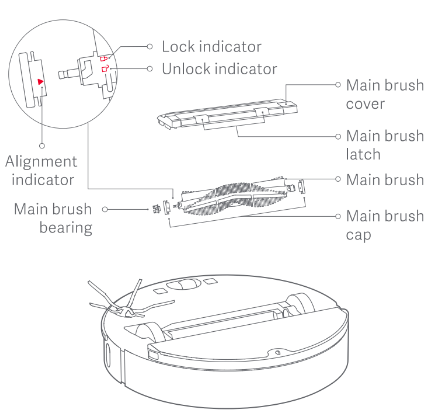
Using the main brush cleaning tool
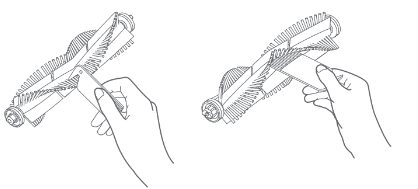
Dustbin and filter * Clean weekly
1. Open the top cover of the main unit and press the dustbinblatch to release and remove the dustbin.
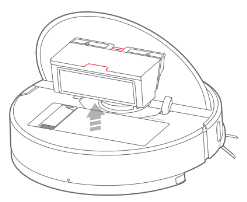
2. Open the dustbin cover as indicated by arrow and pour out the contents.
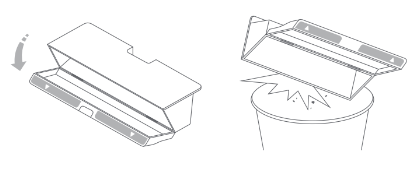
Clean the filter * Clean bi-weekly
1. Open the dust bin cover as indicated by the arrow.
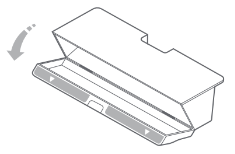
2. Fill the dustbin with clean water and close the cover. Shake the dustbin and pour out the dirty water
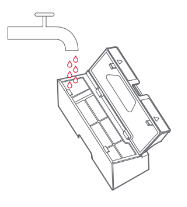
3. Remove the filter and rinse with water.
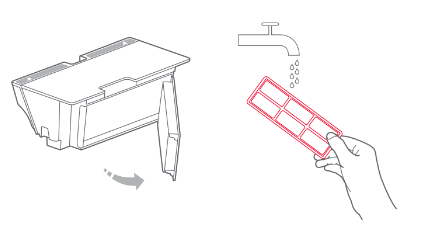
4. Rinse repeatedly and lightly tap the filter frame against a hard surface to shake loose any dirt. Continue until clean.

5. Dry the filter thoroughly and reinstall.
Battery
The product is equipped with a high-performance lithium-ion rechargeable battery. To maintain optimum battery perfor- mance, keep the main unit charged.
Charging dock. * Clean monthly
Use a soft dry cloth to clean the charging contacts on the charging dock.
Side brush* Clean monthly
- Flip the main unit over and remove the screws on the side brush unit.
- Remove and clean the side brush.
- Reinstall the side brush and tighten the screws.
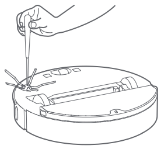
Ordinary mop cloth * Clean after use
1. Remove the mop cloth from the mopping module.
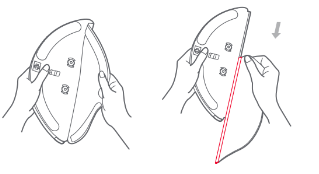
2. Clean the mopping cloth and dry it.
Disposable mopping cloth
Remove and discard used mop cloth, and replace it with a new one when required.
Filter assembly *Replace every 1-3 months
- Pull out the water filters as indicated.
- Replace with new filters.
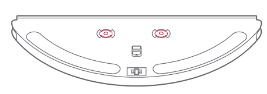
Omni-directional wheel *Clean monthly
- Flip the main unit over and lift up the omni-directional wheel.
- Remove any trapped hair and dirt on the wheel body and axle.
- Reinstall the wheel body and press tightly In place.
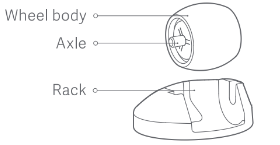
Reset system
If buttons are unresponsive or the main unit cannot be shut down, reset the system by pressing the Reset button (refer to page 7). The main unit will restart after reset.
Restoring to factory defaults
If a problem persists after a system reset, power on the main unit then press and hold the button. At the same time, press the Reset button. Keep holding the
button. At the same time, press the Reset button. Keep holding the  button until you hear the "Start restoring initial version" voice prompt. The product will then restore all factory defaults.
button until you hear the "Start restoring initial version" voice prompt. The product will then restore all factory defaults.
Holiday Energy Saving Function
When the cleaner is on the charging dock, hold and press "Re- charge" for 10 seconds until you hear a "Ding-dong" sound, and Holiday mode will be activated.
In this mode, the LED indicator will dim, functions that has nothing to do with charging such as cleaning, recharging and remote control via WIFI will be disabled, and the cleaner will enter low power consumption mode to maintain optimal battery performance.
After Holiday mode is activated, you can disable it by holding and pressing "Recharge" for 10 seconds until the LED indicator brightens.
Main unit sensors
Use a soft dry cloth to wipe and clean all sensors, including:
- Six cliff sensors on the bottom.
- One wall sensor on the right.
- Charging contacts on the bottom.
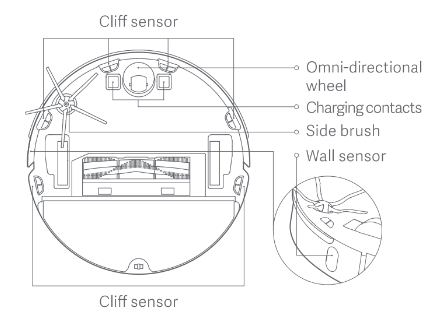
Firmware update
Use the Mi Home app to update the firmware. Connect the main unit to the charging dock and ensure that the battery charge is at more than 20% before updating
Basic Parameters
Main unit
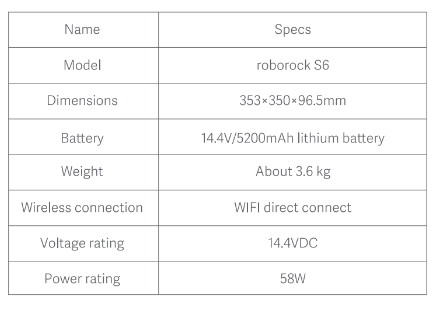
Charing Dock
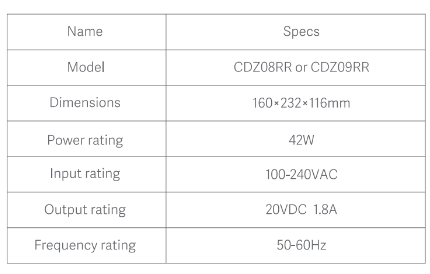
Troubleshooting
When a runtime error occurs, the power light flashes red quickly and a voice prompt is given. Please use the table below to solve the problem.
- Error 1: Turn the laser unit and check that it is not jammed or blocked.
- The laser is stuck or has been blocked. Remove any blockages and retry. If the problem persists, move the main unit to a new location and restart it.
- Error 2: Clean and lightly tap the bumper.
- The bumper is stuck. Lightly tap the bumper to remove any blockages. If no blockages are found, move the main unit to a new location and restart it
- Error 3: Move the main unit to a new location and restart.
- A wheel is not in contact with the ground. Move the main unit to a new location and restart it.
- Error 4: Clean cliff sensors, move the main unit away from any drops, then restart.
- The main unit is on standby. Move it to a new location and restart it. This problem may be caused by a dirty cliff sensor. Wipe sensor and retry.
- Error 5: Remove and clean the main brush and brush bearing.
- The main brush may have become tangled. Remove and clean it and its bearing
- Error 6: Remove and clean the side brush.
- The side brush may have become entangled. Remove it for cleaning
- Error 7: Check that wheels are not blocked, then move the main unit to a new location and restart.
- The main wheel may have become entangled. Remove it and restart the main unit.
- Error 8: Remove any obstacles around the main unit
- The main unit may be stuck or caught on an obstacle. Clear any obstacles around it
- Error 9: Reinstall dustbin and filter.
- Reinstall the dustbin and filter and check that they are installed correctly. If the problem persists, try replacing the filter.
- Error 10: Check the filter. If wet, use a dry one. If dry, clean it and try again.
- The filter is not completely dry. Dry it for at least 24 hours before use. The filter may be blocked. Clean it and restart. If the problem persists, replace the filter.
- Error 11: Strong magnetic field detected. Move the device away from barrier tape and restart.
- The main unit is too close to a barrier tape at startup. Move it and restart.
- Error 12: Battery level too low. Recharge before use.
- Low battery. Charge before use.
- Error 13: Charging error. Cleaning charging contacts and try again.
- Use a dry cloth to wipe main unit and charging dock charging contacts.
- Error 14: Battery error.
- The battery temperature is too high or too low. Wait until the battery temperature returns to normal before use.
- Error 15: Clean wall sensor.
- The wall sensor is blocked by dust. Wipe clean the sensor.
- Error 16: Place and start the main unit on a level floor.
- The main unit is starting on an incline. Place it on level ground and restart.
- Error 17: Side brush module error. Reset the main unit.
- A malfunction has occurred with the side brush module. Reset the system and try again.
- Error 18: Fan error. Reset the main unit.
- A malfunction has occurred with the vacuum cleaner fan. Reset the system and try again.
- Error 21: Height sensor has been pressed. Move the main unit and restart.
- The height sensor has been pressed or is stuck. Move the main unit to a new location and restart.
- Error 22: Clean the recharge sensor on the main unit
- The recharge sensor is blocked by dust. Wipe clean the sensor.
- Error 23: Clean the transmission area on the charging dock.
- The charging dock is obstructed. Clear the obstruction
- Internal error. Please try resetting the system.
- Malfunction due to an internal error. Reset the system.
FAQs
- Unable to power on
- The battery level is low. Please put the main unit back onto the charging dock to charge it before use. Battery temperature is too low or too high. Please use the main unit in the range of 39°F (4°C) -104°F (40°C).
- Unable to charge
- The charging dock is not plugged in. Please confirm the two ends of the power cable are properly plugged. Contact is poor. Please clean the contact tab on the charging dock and the charging contact on the main unit. Please confirm whether the charging indicator is on.
- Slow charging speed
- When used at high or low temperatures, the main unit will automatically reduce the charging speed so as to extend battery life. The charging contact areas may be dirty. Please use a dry cloth to clean such areas.
- Unable to recharge
- There are too many obstacles near the charging dock. Please place it in an open area. The main unit is too far from the charging dock. Please put it near the charging dock.
- Abnormal behavior
- Please power off and on the main unit.
- Noise during cleaning
- The main brush, side brush, Omni-directional wheel or main wheel may be entangled with foreign matters. Please clean them off after powering off.
- Cleaning capacity decreased or dust dropped out
- The dustbin is full. Please empty it.
- The filter is blocked. Please clean it.
- The main brush is entangled with foreign matters. Please clean them off.
- Unable to connect to WIFI
- WIFI is disabled. Please reset the WIFI and try again.
- WIFI signal is poor. Please make sure that the main unit is in an area with good WIFI signal reception.
- Abnormal WIFI connection: Please reset WIFI and download the latest mobile app to retry connecting.
- Scheduled cleaning is not working
- The battery level is low.
- Scheduled cleaning can start only if the battery level is above 20%.
- Is the battery being drained if the main unit sits on the charging dock?
- The battery usage is extremely low when the main unit sits on the charging dock, which helps maintain optimal battery performance.
- Do I need to charge the battery for at least 16 hours for the first three uses?
- The lithium battery has no memory effect, so it's okay to just fully charge it.
- No or little water during mopping
- Please check whether there is water in the water tank, adjust to water volume switch to high, rinse the mopping cloth, replace the filter, or follow the instructions in the user manual to correctly install the mopping cloth.
- Too much water during mopping
- Please make sure that the water tank cover and the filter are properly installed in place, and adjust the water volume switch to low.
- Cleaning does not resume after recharging
- Please make sure that the main unit is not in Do Not Disturb mode, as cleaning cannot resume in this mode.
- Cleaning resumption is not available in the case of manual recharge or putting the main unit onto the charging dock.
- Unable to return to the dock charger after spot cleaning or position change
- The main unit will re-generate a map after spot cleaning or a significant position change. If the charging dock is far away, the main unit may not be able to automatically return for recharge. Please put it onto the charging dock manually.
See other models: S5 MAX H6 Xiaowa E3 S5 S4
