Loading ...
Loading ...
Loading ...
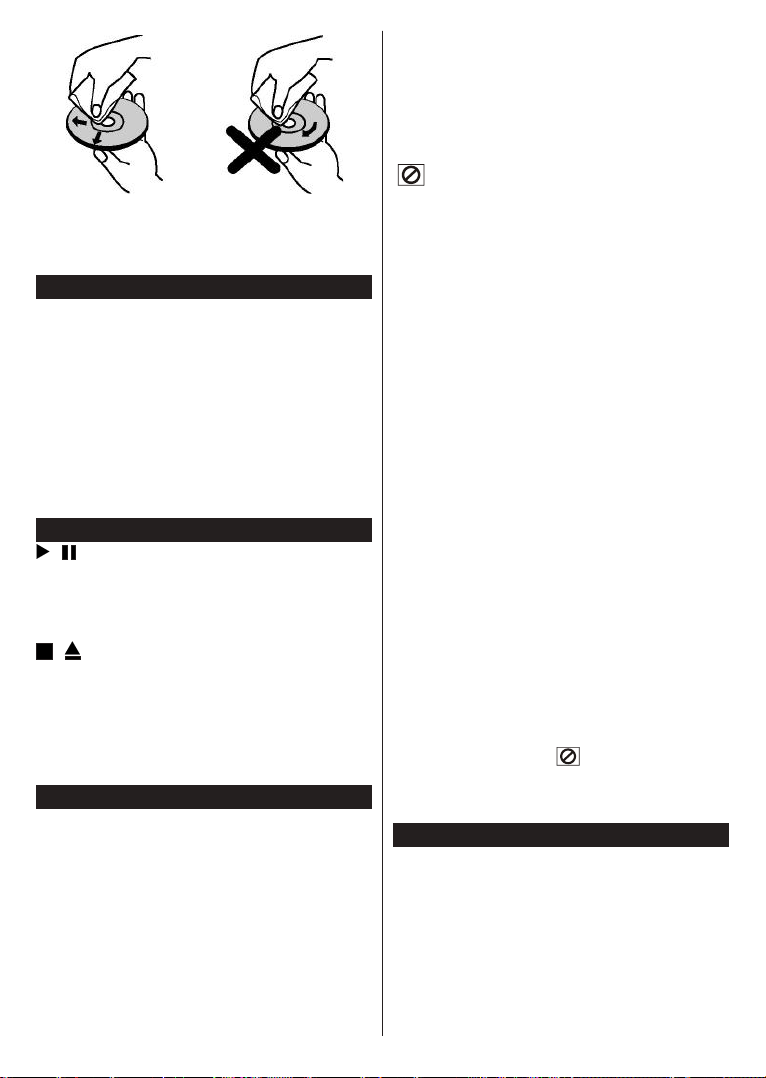
English - 44 -
(**) Limited Models Only
Do not use solvents such as benzine, thinner,
commercially available cleaners or anti-static spray
intended for vinyl LPs.
How to Watch a DVD
When placing a disc into the loader, labelled side of
the disc should be on the front.
using the Source button on the remote control. Press
play on the remote control, or directly press play button
on the side panel. If there is no disc inside the loader,
Note: If you switch to another source by pressing Source or
Programme +/-
will be paused automatically. You should press Play button and
resume the playback manually when you switch to DVD mode.
DVD Control Panel Buttons
/ (Play / Pause)
Plays/pauses the disc. When DVD menu (root menu) is
active, this button functions as “button select” (selects
the highlighted item in menu) if this is not prohibited
by the disc.
/ (Stop / Eject)
Stop playing disc / Eject or Load the disc.
Note:
You cannot eject the disc via the remote control.
Stop button three
times to eject.
General Playback
Basic Play
1. Press the Standby button
2. Insert a disc into the loader.
The disc will be automatically loaded and play will
commence if the disc does not have any menus
recorded on it.
A menu may appear on the TV screen after a few
moments or the film may start immediately. This
behaviour depends on the disc content and may
change.
Note: Step 3 and 4 are available only when a menu is recorded
on the disc.
3. Press Down / Up / Left / Right or the numeric
button (s) to select the preferred title.
4. Press OK
The played item may be a motion picture, a still picture
or another submenu depending on the disc content.
For your reference
If an action corresponding to a button is prohibited the
“ ” symbol appears.
Notes on Playback
1. No sound will be heard during fast forward or
rewind.
2. No sound will be heard during slow motion play.
3. Reverse slow motion play may not be available
depending on the DVD content.
4. In some cases, the subtitle language is not
changed immediately to the selected one.
When the preferred language is not selected even
after pressing the button several times, it means
that the language is not available on the disc.
6. When the player is restarted or the disc is
changed, the subtitle selection is automatically
changed back to the initial settings.
7. If a language is selected, not supported by the
disc, the subtitle language will automatically be
set to the disc’s priority language.
8. Usually a circulation will happen while switching to
another subtitle, that is you can cancel the subtitle
by pressing the Text button a number of times until
“” appears on the screen.
9. When the power is turned on or the disc is
removed, the language heard is the one selected
at the initial settings. If this language is not
recorded on the disc, only the available language
on the disc will be heard.
10. Some DVDs may not contain root and/or title
menus.
11. Reverse stepping is not available.
12. For your convenience:
If you attempt to enter a number greater than
the total time of the current title, the time search
box disappears and “ Input Invalid” message
appears on upper-left corner of screen.
13. Slide Show is disabled when the ZOOM mode is on.
DVD Troubleshooting
Poor picture quality (DVD)
Make sure the DVD disc surface is not damaged.
Clean the DVD disc and try again.
See instructions described in “Notes on Discs” to clean your
disc properly.
Ensure that the DVD disc is in the tray with the label
facing forward.
Loading ...
Loading ...
Loading ...