Loading ...
Loading ...
Loading ...
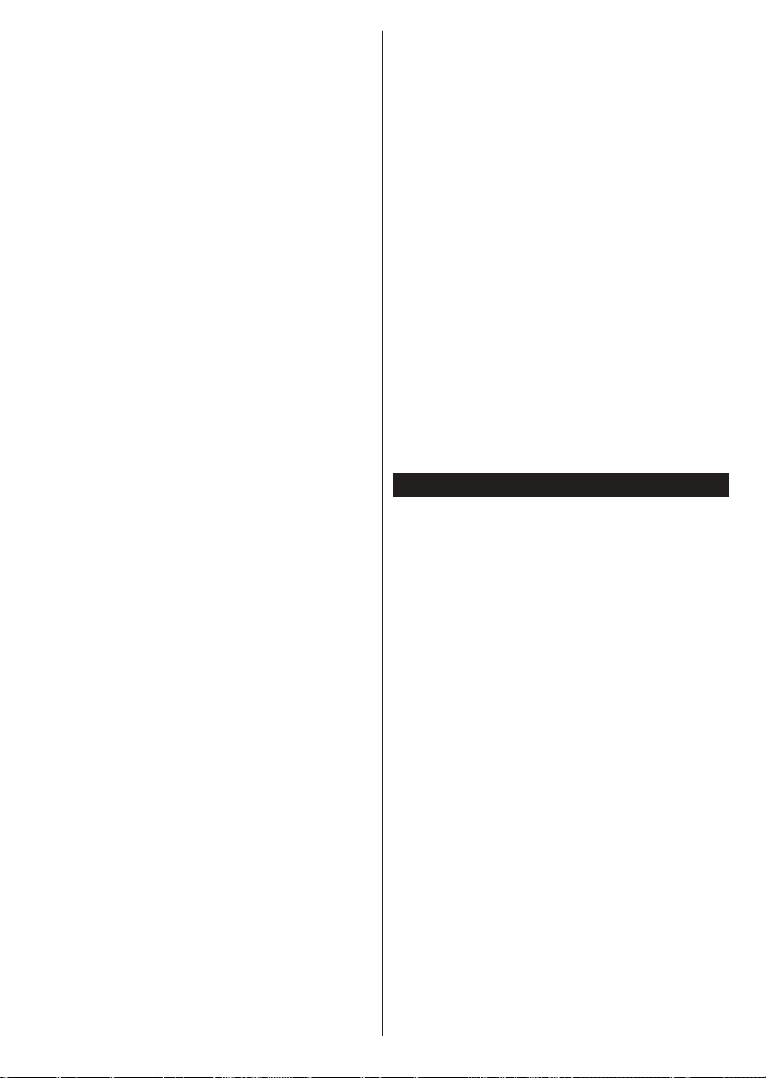
English - 34 -
(**) Limited Models Only
You must change your modem’s SSID when there
Open the Network menu and select Network Type as
OK
OK to connect. A
network with hidden SSID can not be detected by
other devices. If you want to connect to a network with
hidden SSID, scroll down the list of detected wireless
networks, highlight the Add New Network option and
press OK. Enter the name of the network and select
the security type using the related options to connect.
Note:
mode settings.
OK button on the remote control.
Network Type
as .
If your router has WPS, you can directly connect to the
modem/router without entering a password or adding
Highlight
router option and press OK. Go to your modem/router
device and press the WPS button on it to make the
your TV once the devices have paired. Select OK to
Internet Speed Test and press the OK button
Advanced and press the OK button to
Save and press the
OK
Connected or Not Connected and the current IP
WLAN
WLAN feature, you can
your TV.
of your TV.
Sources menu and press OK
OK
If available, you can download a virtual remote
controller application from the server of your mobile
device application provider.
Note: This feature may not be supported on all mobile
devices.
Networked Standby Mode
Networked Standby Mode is standard that allows
a device to be turned on or woken up by a network
message. The message is sent to the device by a
program executed on a remote device connected to
the same local area network, such as a smartphone.
Your TV is WoL and WoWLAN compatible. This feature
might be disabled during the First Time Installation
process. To enable this feature set the Networked
Standby Mode option in the Network menu as On.
It is necessary that both the device, from which the
network message will be sent to the TV, and the
TV are connected to the same network. Networked
Standby Mode feature is only supported for Android
OS devices and can only be used via YouTube and
In order to use this feature the TV and the remote
device should be connected at least once while the
should be re-established, the next time it is switched
on. Otherwise this feature will be unavailable. This
does not apply, when the TV is switched into the
standby mode.
The performance of some devices in the market,
may vary due to the software architecture. In order to
use Networked Standby Mode feature with a better
performance, please make sure that your device has
Loading ...
Loading ...
Loading ...