Loading ...
Loading ...
Loading ...
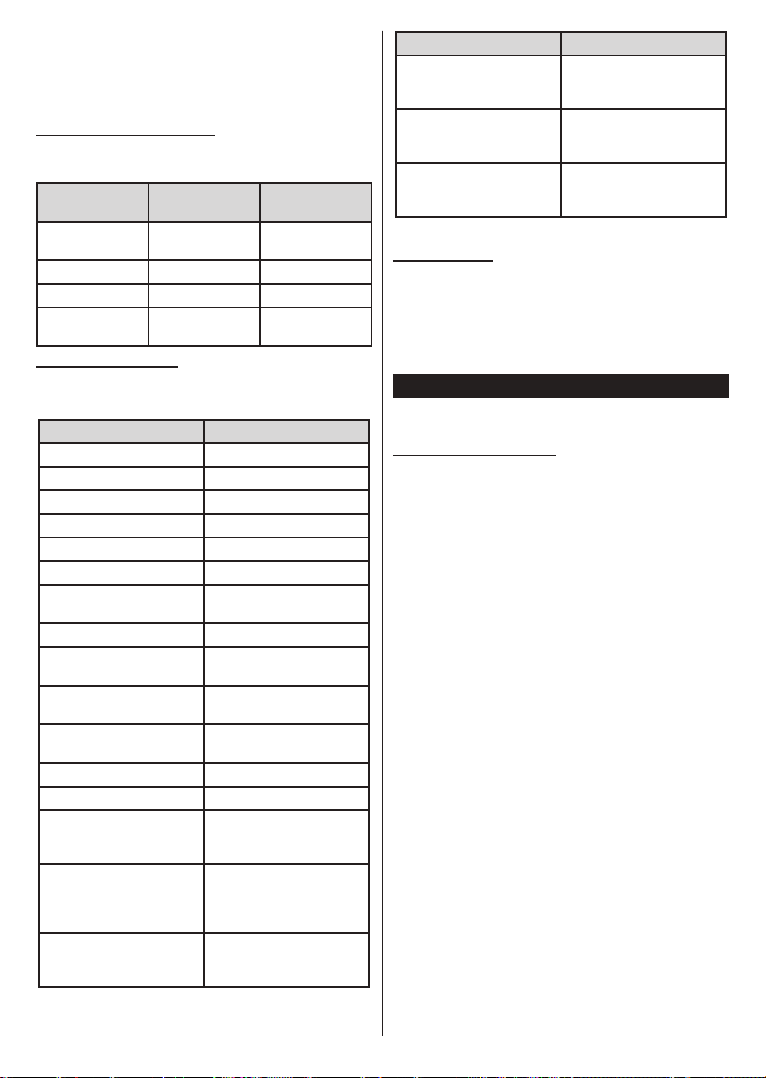
English - 41 -
(**) Limited Models Only
You can press the Exit button on your TV remote to
end the Alexa’s response to your request.
Press and hold the Language button on the remote
and hold the button again to turn on the microphones.
Standby Mode LED Status
Mode Led status of your TV as follows:
TV Power State
Microphone
State
Standby Mode
LED Status
Mode
Red
On On Green
On Red
Mode
On Green
Example Commands
Here are some voice commands that you can use to
control the functions of your TV with Alexa:
Command Function
Alexa, turn on ‘FN’ Powers on the TV
FN’
Alexa, play ‘FN’ Starts media playback
Alexa, pause ‘FN’ Pauses media playback
Alexa, resume ‘FN’ Resumes media playback
Alexa, stop ‘FN’ Stops media playback
Alexa, fast forward on ‘FN’
Advances media in fast
forward mode
Alexa, rewind on ‘FN’ Rewinds media
Alexa, set the volume of
‘FN’ to 50
Sets the volume to the
Alexa, turn the volume up
on ‘FN’
Increases volume by 10
units
Alexa, turn the volume
down on ‘FN’
Decreases volume by
10 units
Alexa, mute ‘FN’ Mutes sound
Alexa, unmute ‘FN’ Unmutes sound
Alexa, change the input to
“input_name” on ‘FN’
The TV switches to the
input source with the spec-
Alexa, change channel to
"channel_number" on ‘FN’
The TV switches to the
number (e.g., channel
200)
Alexa, change channel to
“channel_name" on ‘FN’
The TV switches to the
name
Command Function
Alexa, channel up on ‘FN’
The TV switches to the
next higher channel, if any
available
Alexa, channel down
on ‘FN’
The TV switches to the
next lower channel, if any
available
Alexa, next channel on
‘FN’
The TV switches to the
next channel on the
channel list
FN
Amazon DART
Once the setup is complete, the DART (Dash
Replenishment Through Alexa) feature will be
integrated. This feature enables new batteries to be
ordered automatically when the remote control is low
settings, e.g. the battery type you want to be ordered.
Google Assistant (**)
Your TV works with Hey Google for voice control of
your connected devices and appliances.
Works With Hey Google
By means of this feature you can control the functions
of your TV with Google Assistant devices. In order to do
this, the setup process should be completed.
Before the setup
Complete the following procedures before you start
the setup on your TV.
Install the Google Home application on your mobile
phone and login to your account
Add the assistant device to your account
Select the Vsmart TV action from the list of actions
within the application
A screen will be displayed where you will enter the
authentication code which will be created during the
setup process on your TV in order to link your TV to
your account. Continue with the setup on your TV to
get the authentication code
Setup process
The setup can be carried out by using the Google
Assistant option in the Settings>System>Voice
Assistant menu. The wizard will guide you through
the setup process.
Start and press OK
to proceed
You will be asked to determine a name for your TV
on the next screen, called ‘Friendly Name’(FN). A
‘Friendly Name’ is a name that reminds you of your
TV, such as ‘Living Room TV’, ‘Kitchen TV’, ‘Dining
Room TV’, etc. Choose an easy-to-say name. When
you are done, highlight OK and press OK
Loading ...
Loading ...
Loading ...