Loading ...
Loading ...
Loading ...
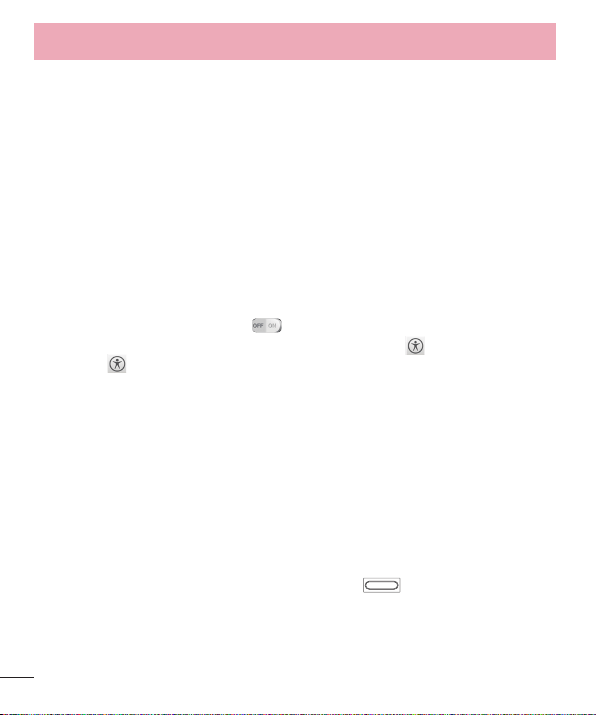
74
Large text – Checkmark to increase the size of the text.
Touch zoom – When this feature is turned on, you can zoom in and out by
triple-tapping the screen.
Screen shades – Dims the screen's backlight.
Text-to-speech output – Text-to-speech output provides audible readout of
text, for example, the contents of text messages, and the Caller ID for incoming
calls.
Audio type – Choose from Mono and Stereo.
Sound balance – To manually set the audio route, move the slider on the mono
audio slide bar.
Captions – Allows customized caption settings for those with hearing
impairments.
Touch feedback time – Sets the touch and hold delay (short, medium, or long).
Universal touch – Tap the switch
to toggle it on and off. On allows you to
replace the hardware keys with a Universal touch board
. Tap the Universal
touch icon to access the Power, Home, Volume down, Volume up, and
Pinch buttons. Draw a "C" on the board to automatically display the Dial tab.
Draw an "M" on the board to automatically display the Messaging application.
Draw a "W" on the board to automatically launch the Chrome application.
Auto-rotate screen – Checkmark to allow the device to rotate the screen
depnding on the device orientation (portrait or landscape).
Read passwords – Allows the device to confirm characters via voice feedback
when you are inputting passwords.
Power key ends call – Checkmark so that you can end voice calls by pressing
the Power/Lock Key. When this option is enabled, pressing the Power/Lock Key
during a call does not lock the screen.
Accessibility settings shortcut – Turning this feature on allows you to activate
an accessibility feature by pressing the Home Key
three (3) times.
Choose from Off, Show all, TalkBack, Universal touch, and Accessibility
settings.
< PC connection >
Select USB connection method – Set the desired mode you want to use by
Settings
Loading ...
Loading ...
Loading ...