Loading ...
Loading ...
Loading ...
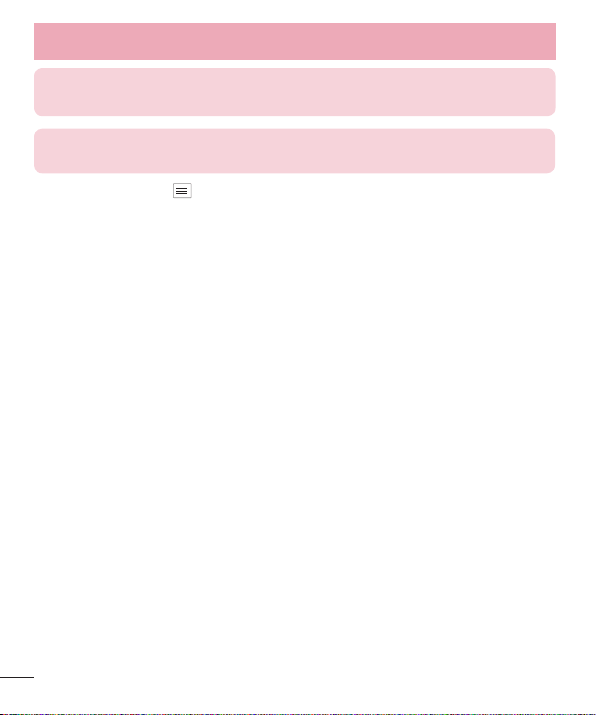
44
TIP! If you have a social networking account and set it up on your phone, you
can share your photo with your social networking community.
NOTE: Additional charges may apply when multimedia messages are
downloaded while roaming.
Touch the Menu Key to open all advanced options.
Set image as – Tap to use the photo as a Contact photo, Home screen
wallpaper, Lock screen wallpaper or Wallpaper.
Move – Tap to move the photo to another place.
Copy – Tap to copy the selected photo and save it to another album.
Copy to Clip Tray – Tap to copy the photo to the Clip Tray feature.
Rename – Tap to edit the name of the selected photo.
Rotate left/right – Allows you to rotate left or right.
Crop – Crop your photo. Move your finger across the screen to select the area
to be cropped.
Edit – View and edit the photo.
Slideshow – Automatically shows you the images in the current folder one after
the other.
Add location – Allows you to add the location information.
Details – Find out more information about the contents.
Viewing your saved photos
You can access your saved photos when in camera mode. Just tap the image
preview in the bottom of the screen and your Gallery will be displayed.
t To view more photos, scroll left or right.
t To zoom in or out, double-tap the screen or place two fingers and spread
them apart (move your fingers closer together to zoom out).
Camera
Loading ...
Loading ...
Loading ...