Loading ...
Loading ...
Loading ...
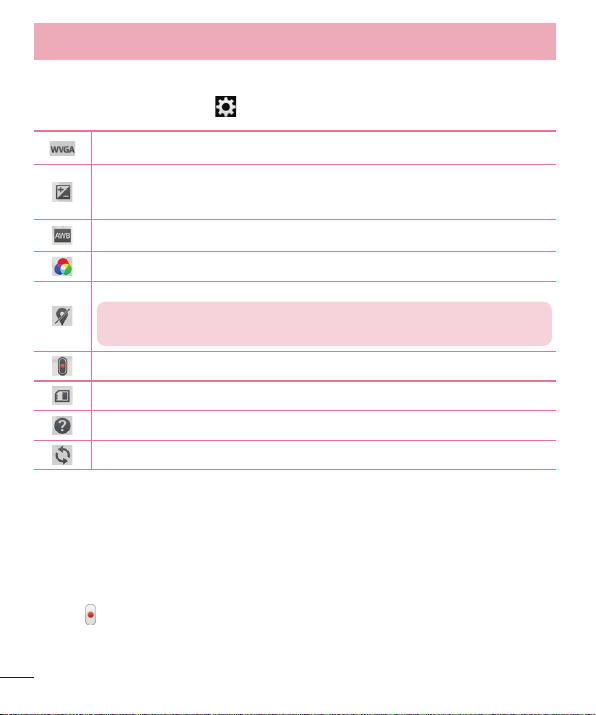
46
Using the advanced settings
Using the viewfinder, touch to open all the advanced options.
Tap to set the size (in pixels) of the video you are recording.
Defines and controls of the amount of sunlight entering the lens.
Slide the brightness indicator along the bar towards “-” for a lower
brightness video or towards “+” for a higher brightness video.
Improves color quality in various lighting conditions.
Choose a color tone to use for your new view.
Activate this to use your phone's location-based services.
NOTE: This function is available when the GPS function is active or
connected network.
Allows you to use the Volume Key for recording videos or for zoom.
Select where you want to save your videos.
Opens the help guide to know how a function operates.
Restores all camera default settings.
Recording a quick video
1 Open the Camera application and slide the Video mode button.
2 The video camera viewfinder appears on the screen.
3 Point the lens towards the subject you wish to capture in your video.
4 Tap
once to start recording.
5 A red light will appear at the top left corner of the viewfinder with a timer
sho
wing the length of the video.
Camcorder
Loading ...
Loading ...
Loading ...