Loading ...
Loading ...
Loading ...
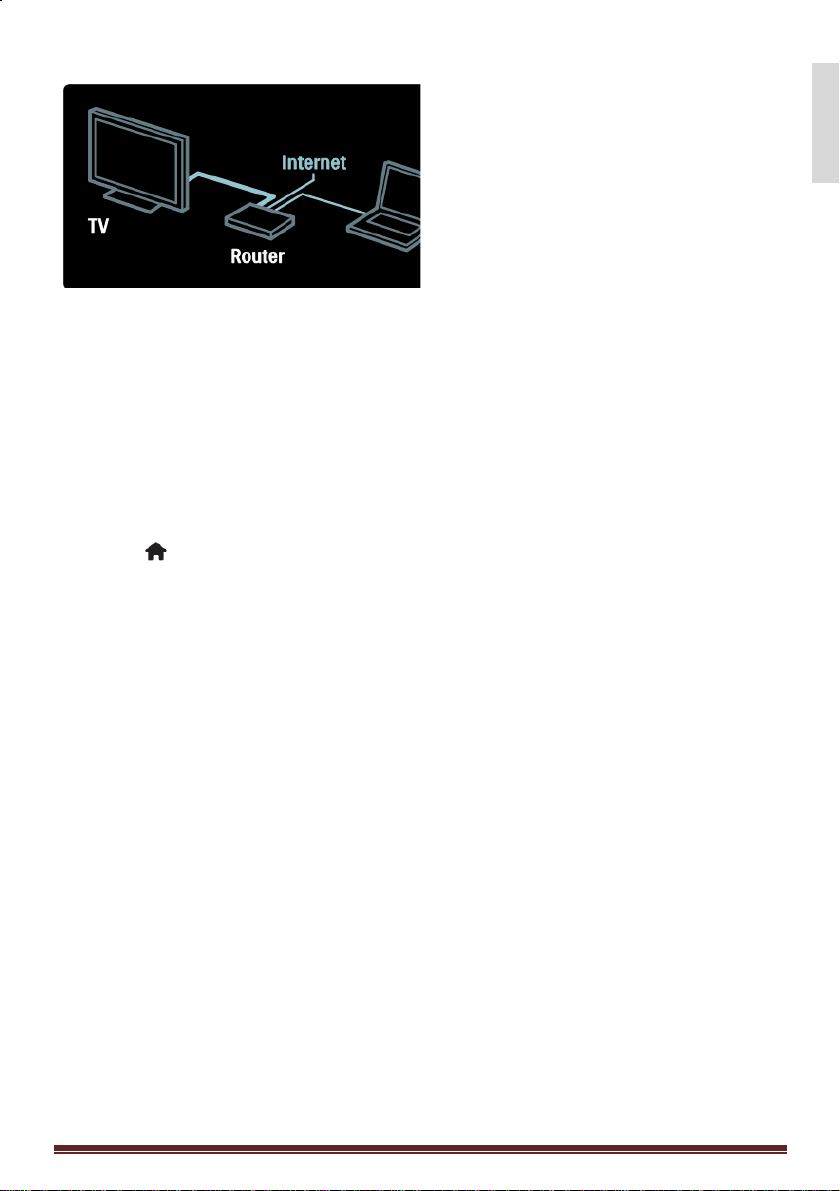
MediaSuite 40-55HFL5573D/10 Page 57
English
Connect
1. Switch on the router and switch on
its DHCP setting.
2. With the ethernet cable, connect the
router to the TV.
Alternatively, you can also connect
the router to the TV wirelessly,
through a wireless USB adaptor (not
included). See Connect your TV >
Computers and the Internet >
Wireless LAN ready (Page 45).
3. Press , select [Setup] >
[Connect to network], then press
OK.
4. Follow the onscreen instructions to
install the network.
5. Wait for the TV to find the network
connection.
6. If you are prompted, agree to the
End User License Agreement.
Wireless LAN ready
This TV is Wireless LAN ready. With
the Wireless LAN adapter PTA01
accessory (sold separately), you can
connect the TV to your home network
wirelessly.
You can enjoy the best of the web from
Net TV services, and sharing of content
between your devices connected to the
home network using Wi-Fi
MediaConnect or DLNA, seamlessly and
hassle free.
Note: The wireless network operates in
the same 2.4GHz frequency spectrum as
common household devices, such as
Dect phones, microwave ovens or
Bluetooth devices, which can cause Wi-
Fi interferences. Move these devices
away from the TV with the connected
Wireless USB adapter.
you should turn off any unused network
equipment in the home network as this
increases network traffic.
Reception quality is dependent on the
location of the wireless router, as well as
the quality of services provided by the
local Internet Service Provider.
When playing video over your wireless
home network, we recommend that you
use an IEEE 802.11 N router. The
connection speed may differ according
to the operating environment of your
wireless home network.
Loading ...
Loading ...
Loading ...