Loading ...
Loading ...
Loading ...
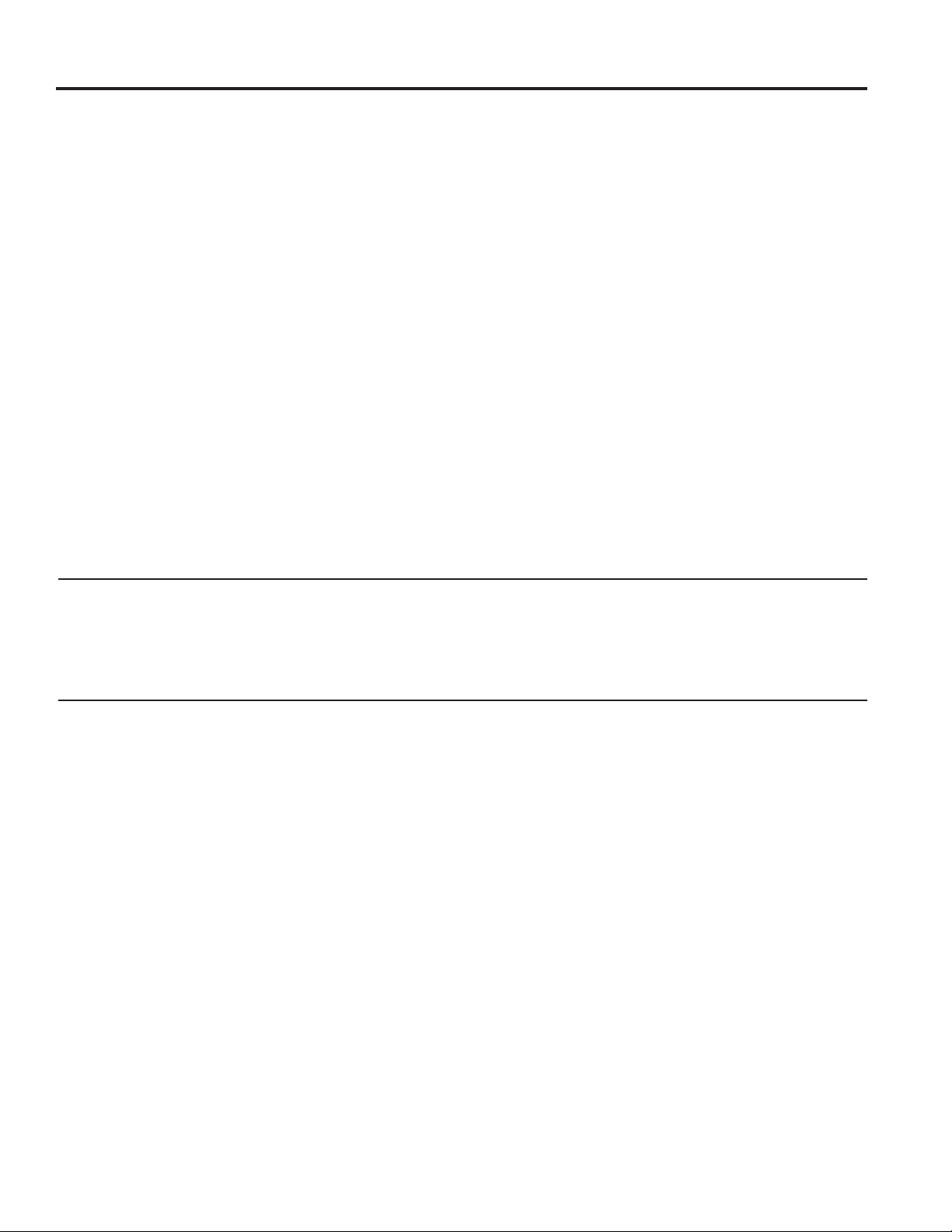
49-1000329 Rev. 2 13
USING THE REFRIGERATOR: WiFi
WiFi
(for customers in the United States, its territories, and Canada)
REGULATORY INFORMATION
FCC/IC Compliance Statement:
This device complies with Part 15 of the FCC Rules. Operation is subject to the following two conditions:
1. This device may not cause harmful interference, and
2. This device must accept any interference received, including interference that may cause undesired operation.
This equipment has been tested and found to comply with the limits for a Class B digital device, pursuant to Part
15 of the FCC Rules. These limits are designed to provide reasonable protection against harmful interference in a
residential installation. This equipment generates uses and can radiate radio frequency energy and, if not installed
and used in accordance with the instructions, may cause harmful interference to radio communications. However,
there is no guarantee that interference will not occur in a particular installation. If this equipment does cause harmful
interference to radio or television reception, which can be determined by turning the equipment off and on, the user
is encouraged to try to correct the interference by one or more of the following measures:
• Reorient or relocate the receiving antenna.
• Increase the separation between the equipment and receiver.
• Connect the equipment into an outlet on a circuit different from that to which the receiver is connected.
• Consult the dealer or an experienced radio/television technician for help.
Labelling: Changes or modifications to this unit not expressly approved by the manufacturer could void the user’s
authority to operate the equipment.
Ŷ Download the Café Appliances app.
• Available for iPhone from the Apple Store or from
link at GEAppliances.com.
• Available for Android from Google Play or from link
at GEAppliances.com.
Ŷ Select Create Account on app.
• Enter information, and select Register. An e-mail
will be generated.
• When you receive the e-mail, select Verify
Account.
• Sign in with your credentials and select Authorize to
allow the app to communicate with your refrigerator.
Ŷ Set up the app.
• Press the (+) on the bottom of the screen.
• Choose Fridge (Cap Touch).
• The info button will show a picture of the touch
display on the appliance. Select OK.
• Select Next.
Ŷ Select WiFi on the refrigerator display by pressing the
Settings symbol.
• Select On, the WiFi symbol will flash every second.
• Select Next in the app.
Ŷ Find the password inside the refrigerator door on the
³&RQQHFWHG$SSOLDQFH,QIRUPDWLRQ´ODEHO
• Enter the password into the app.
Ŷ Connect to the refrigerator’s WiFi Module in the
SKRQH¶V:L)LVHWWLQJVWKHQUHWXUQEDFNWRWKH.LWFKHQ
App and select Next.
•7KH:L)LZLOOKDYHWKHIRUPDW³*(B02'8/(B
;;;;´7KHPRGXOHQXPEHUFDQDOVREHIRXQGRQ
the Connected Appliance Information label inside
the fridge door.
• Connect to the home WiFi network and type in the
home WiFi password.
• If all check marks appear and the user gets a
screen that says the device is connected, the device
has been successfully connected.
- If the app fails to connect, the user will also show
an error on the refrigerator’s display where the
LED will either be flashing or solid.
6HOHFWFRUUHFW/('PRGHRQWKH³2RSV
6RPHWKLQJ:HQW:URQJ´VFUHHQ7KHXVHUZLOOEH
given possible reasons why connection failed and
the option to retry.
SOFTWARE UPDATES
2QHRIWKHIHDWXUHVRIWKH.LWFKHQ$SSLVWKHDELOLW\WRDFFHSWUHIULJHUDWRUVRIWZDUHXSGDWHV:KHQWKHXVHUDFFHSWV
the updates, refrigerator lights will appear to turn off, and all features are not be available during the update. This is
QRUPDOEHKDYLRUGXULQJVRIWZDUHXSGDWHV8VHUVDUHHQFRXUDJHGWRFKHFNWKHUHIULJHUDWRUVHWWLQJVDIWHUDQVRIWZDUH
update.
Loading ...
Loading ...
Loading ...