Loading ...
Loading ...
Loading ...
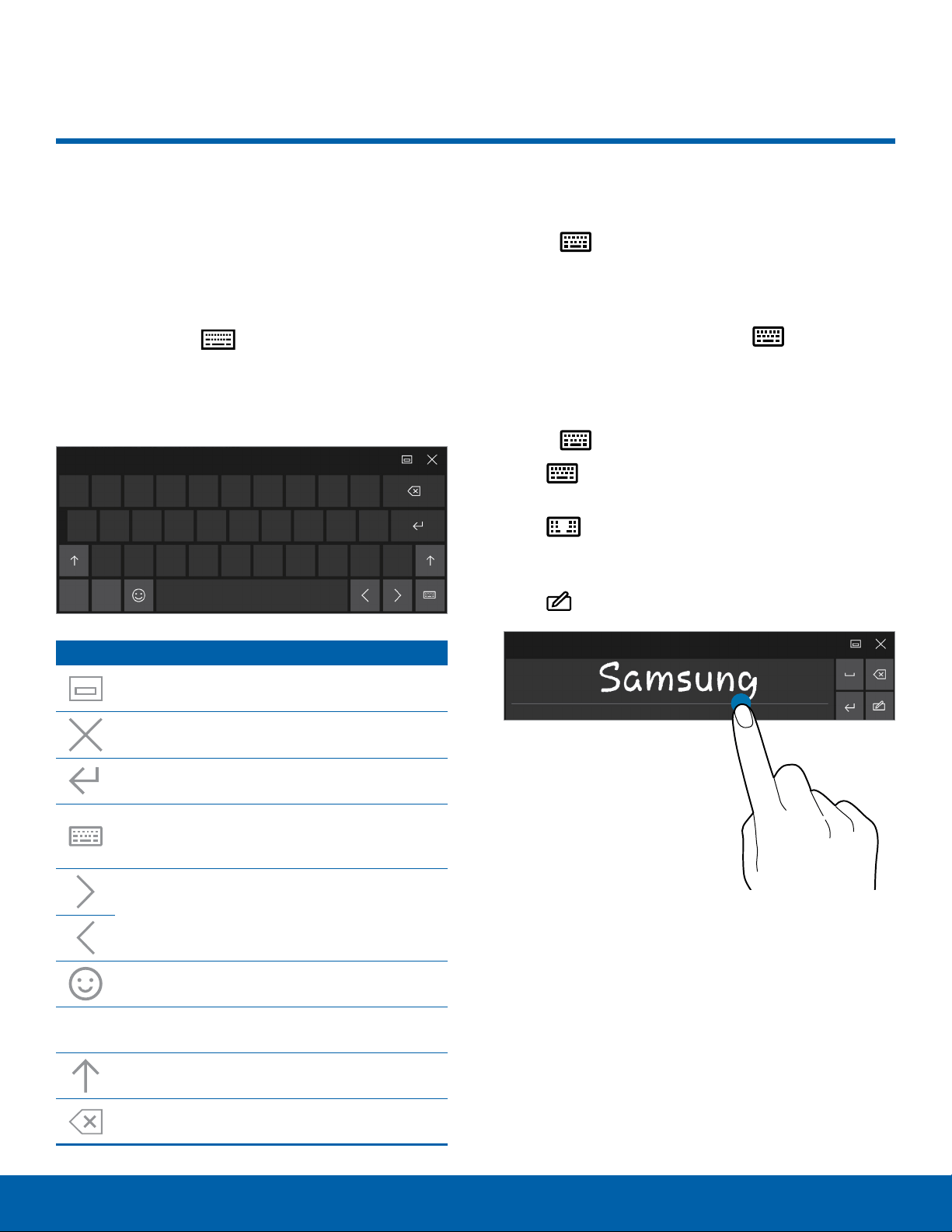
Basics
Entering Text
Using the Onscreen Keyboard
In tablet mode, the onscreen keyboard appears
automatically when you enter text to send emails,
create notes, and more.
► To use the onscreen keyboard in PC mode, on
the taskbar, tap Keyboard.
Note: Text entry is not supported in some languages.
To enter text, you must change the input language to
one of the supported languages.
Icon Function
Floating keyboard: Switch to the floating
keyboard.
Close: Close the keyboard.
Return: Break to the next line.
Keyboard options: Change the input
language or the keyboard layout, or add
input languages.
Arrows: Move the cursor.
Emoticons: Enter emoticons.
Numbers and Punctuations: Enter
numbers and punctuation marks.
&123
Shift: Enter uppercase. For all caps, tap it
twice.
Delete: Delete a preceding character.
Changing the Input Language
► Tap Keyboard > Language preferences >
Add a language, and then select a language to
add.
•
When you add languages, you can select other
input languages by tapping Keyboard.
Additional Keyboard Functions
► Tap Keyboard to use various functions.
Standard: Switch to the standard
keyboard.
•
Floating/Split: Switch to the floating or
split keyboard. You can move the keyboard to
another location by dragging the keyboard.
•
Handwriting: Switch to handwriting mode.
•
Note: This feature may not be available depending on
the region or service provider.
23
Entering Text
Loading ...
Loading ...
Loading ...
