Loading ...
Loading ...
Loading ...
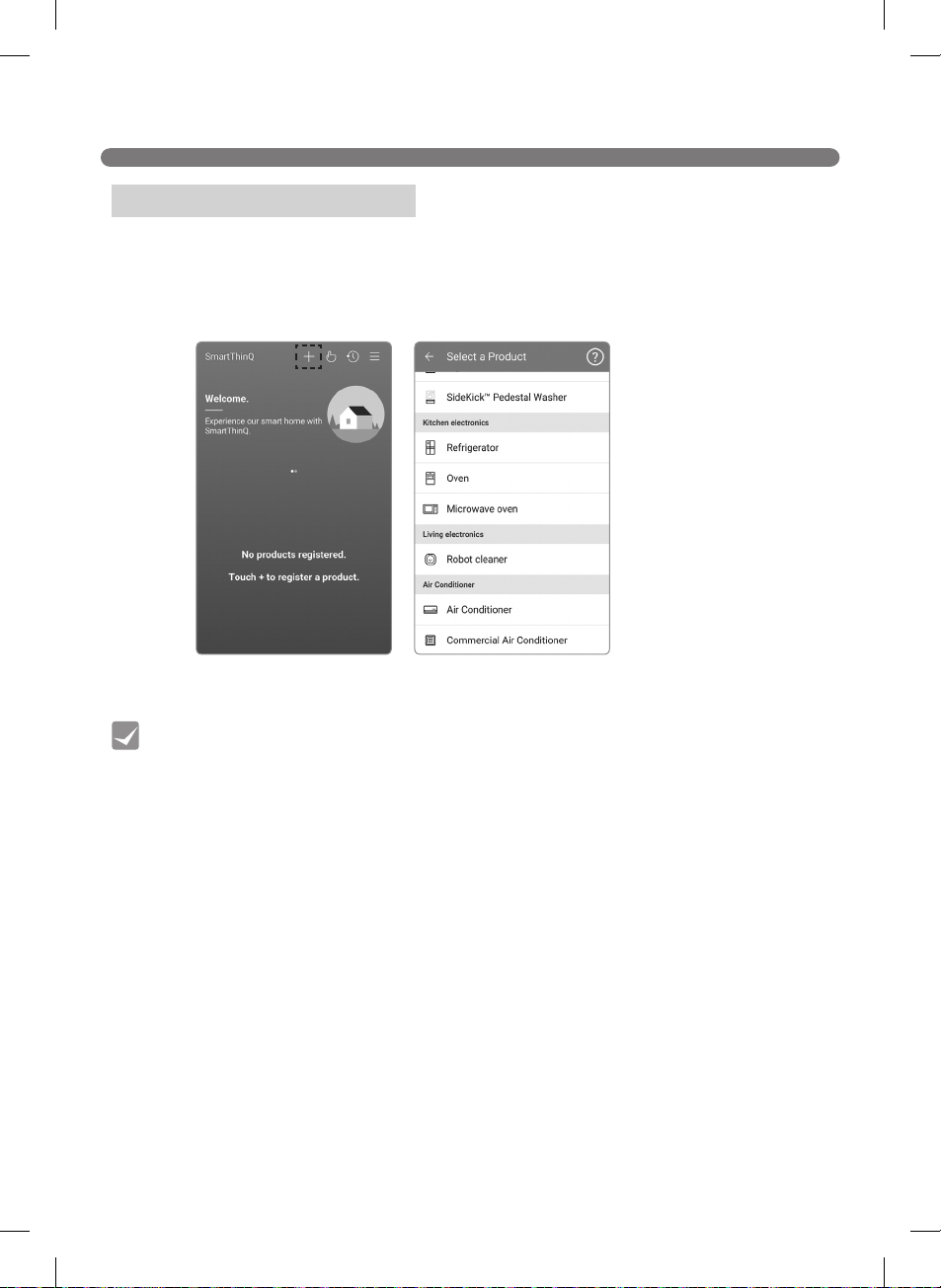
28
SMART APPLICATION FUNCTION
[Start-up screen] [Select Product screen]
You will need to register the product on the application to control the Robot Cleaner from your
smartphone. Add your Robot Cleaner to the app with the Tag On feature to use the Smart function.
1. The [Startup Screen] opens when you run the "Smart ThinQ" application. Click the “+t” Button.
2. Select Robot cleaner on [Select Product Screen].
How to register the product
• To help reduce problems during registration, place the robot cleaner near the router and
make sure there are no obstacles between the router and the robot cleaner.
• Replacing the router, changing its security settings, or changing the router settings on
the app, will require the Robot cleaner to be reregistered. You can change the router
information in the product network on the setting page.
• Wait for approximately 5 minutes after replacing the router or changing its security
settings, as it may take some time for the changed setting to be recognized.
Tip
Loading ...
Loading ...
Loading ...