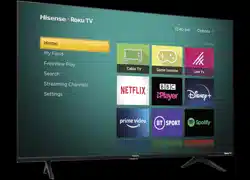Documents: Go to download!
- Owner's manual - (English)
- Accessories List
- Installing the Stand or Wall mount bracket
- TV Front
- TV Rear
- Making Connections
- Remote Control
- Turning the TV on for the first time
Table of contents
Accessories List
The following accessories are included with TV:
User Manual x 1
Base Stand x 1
AAA Battery x 2
Warranty Card x 1
Screw x 7
Power Cord x 1
Remote Control x 1
NOTE: The accessories may be different from the list above due to different models, countries/ regions, please refer to the actual accessory bag.
Installing the Stand or Wall mount bracket
Installing the Stand
CAUTION:
- Be sure to disconnect the A/C power cord before installing a stand or Wall-Mount brackets.
- The screen is very fragile, and must be protected at all times when installing the base stand. Be sure that no hard or sharp object, or anything that could scratch or damage the screen, comes into contact with it. DO NOT exert pressure on the front of the TV at any time because the screen could crack.
- After the installation is complete, make sure the TV is steady on a table or firmly attached to a wall mount, before removing all protective film, if any.
Follow the illustrations and textual instructions below to complete the installation steps:
1. Carefully place your TV face-down on a soft, flat surface to prevent damage to the TV or scratching to the screen.
2. Raise the bottom of the Base Cover, take it off and put it aside. The place that the Base Cover is at is used for fixing the base.
3. Using the 3 screws in the accessory bag, secure Part A, Part B and Part C as the following figure shows:
4. Secure the Base Stand to the TV with the 4 screws in accessory tightly
5. Restore the Base Cover at the place shown in the figure
Installing the wall mount bracket
Follow instructions provided with the wall mount bracket.
NOTES:
- The diameter and length of the screws differ depending on the wall mount bracket model.
- Wall mount bracket is optional, your device may not have wall mount bracket, please refer to the actual accessories.
TV Front
| Item | Description |
|---|---|
| Remote sensor | Receive remote signals from the remote control. Do not put anything near the sensor, as its function may be affected. |
| Power indicator | The light is red in standby mode. |
Standby / Source | Press the single button when in standby mode, TV will be turned on. Press the single button to call up the menu, when the focus is on "Power Off", wait for 3 seconds, then the TV will go into standby mode automatically. / Press the single button to call up the menu and then select among the different input signal sources. |
NOTES:
- The Picture is Only for Reference.
- Powering on the TV requires several seconds to load programs. Do not rapidly turn the TV off as it may cause the TV work abnormally.
TV Rear
NOTES:
- ANT2 Jack supports power supply for satellite antenna (13/18V, 0.5A max.)
- Check the jacks for position and type before making any connections. Loose connections can result in image or color problems. Make sure that all connections are tight and secure.
- Not all AA/ devices have the ability to connect to a TV, please refer to the user’s manual of your AA/ device for compatibility and connections procedure.
- Before connecting external equipment, remove the mains plug from the wall socket. Otherwise, it may cause electric shock.
Making Connections
LAN (Wired setup)
Connect your TV to your network by connecting the LAN port on the back of your TV to an external modem or router using a LAN (Ethernet/Cat 5) cable. See the illustration below.
- We recommend to use a modem or router that supports Dynamic Host Configuration Protocol (DHCP). Modems and routers that support DHCP automatically provide the IP address, subnet mask, gateway, and DNS, so you don’t have to enter them manually. Most home networks already have DHCP.
Wireless setup
Connect your TV to your network wirelessly, you need a wireless router or modem. See the illustration below.
- The built-in Wireless LAN Adapter supports the IEEE 802.11a/b/g/n/ac communication protocols. We recommend using IEEE 802.11 n router. Low transfer rates for b/g may have the influence on the quality of streamed videos and other media.
NOTES:
- You must use the built-in Wireless LAN Adapter to use a wireless network because the set doesn’t support external USB network adapter.
- If the wireless router supports DHCP, your TV can connect more easily to the wireless network.
- If you apply a security system other than the systems listed below, it will not work with the TV.
Security system:WPA,WEP,WPA2.
- In order to guarantee smooth network, the distance between router and TV should be less than 10 meters.
| ANT | ||
| DIGITAL AUDIO OUT | ||
| HDMI | HDMI (ARC) | |
| HDMI | ||
| AV IN | ||
| COMMON INTERFACE | NOTES:
| |
| USB | NOTES:
| |
Remote Control
- POWER: Switch the TV on or into standby mode
- INPUT: Select input sources
- TEXT: Turn on/off the teletext function
- Number button: Direct channel selection or numbers input
- GUIDE: Display the Electronic Program Guide (DTV mode)
- CH.List: Display the Channel List on the screen
- Special function buttons
- Display the Quick setup menu
- Media content control function buttons
- ∧/ ∨ / < / >: Allows you to navigate the OSD menus and adjust the system settings to your preference
- OK: Confirm the selection in the OSD menus
- Return to previous menu
- EXIT: Exit the menu
- HOME: Enter the Smart
- VOL
/
: Adjust the volume
- CH ∧ / ∨: Switch channel
- MUTE: Mute or restore the TV sound
- Quick access buttons to apps
:All Apps
- Media: Enter the media mode
- Voice command
- Quick access buttons to apps
- Receive the voice
Bluetooth remote control module specifications
WNF171
Frequency Range: 2.402~2.480GHz Output Power(Max.): +4.5dBm
NOTE: The included remote control will vary depending on model, country. Check information according to the actual remote control in the accessory bag.
- POWER: Switch the TV on or into standby mode
- INPUT: Select input sources
- INFOR: Display the present program information
- All Apps
- Custom button to launch input or apps quickly
- Number button: Direct channel selection or numbers input.
- GUIDE: Display the Electronic Program Guide (DTV mode)
- CH.List: Display the Channel List on the screen
- Display the Quick setup menu
- Special function buttons
- ∧/ ∨ / < / >: Allows you to navigate the OSD menus and adjust the system settings to your preference
- OK: Confirm the selection in the OSD menus
- Return to previous menu
- Media content control function buttons
- HOME: Enter the Smart
- VOL
/
: Adjust the volume
- CH ∧ / ∨: Switch channel
- MUTE: Mute or restore the TV sound
- TXT: Turn on/off the teletext function
- Sub.: Activate or deactivate the subtitle mode
- Voice command
- Quick access buttons to apps. Media: Enter the media mode
- Receive the voice
Bluetooth remote control module specifications
WNF150
Frequency Range: 2.402~2.480GHz Output Power(Max.): +4dBm
NOTE: The included remote control will vary depending on model, country. Check information according to the actual remote control in the accessory bag.
- POWER: Switch the TV on or into standby mode
- INPUT: Select input sources
- INFOR: Display the present program information
- All Apps
- Custom button to launch input or apps quickly
- Number button: Direct channel selection or numbers input.
- GUIDE: Display the Electronic Program Guide (DTV mode)
- CH.List: Display the Channel List on the screen
- Display the Quick setup menu
- Special function buttons
- ∧/ ∨ / < / >: Allows you to navigate the OSD menus and adjust the system settings to your preference
- OK: Confirm the selection in the OSD menus
- Return to previous menu
- Media content control function buttons
- HOME: Enter the Smart
- VOL
/
: Adjust the volume
- CH ∧ / ∨: Switch channel
- MUTE: Mute or restore the TV sound
- TXT: Turn on/off the teletext function
- Sub.: Activate or deactivate the subtitle mode
- P.Mode:Picture Mode button
- Quick access buttons to apps. Media: Enter the media mode
NOTE: The included remote control will vary depending on model, country. Check information according to the actual remote control in the accessory bag.
Installing Batteries in the Remote Control
NOTE: Check information according to the actual remote control in the accessory bag.
- Slide the back cover to open the battery compartment of the remote control.
- Insert two AAA size batteries. Make sure to match the (+) and (- ) ends of the batteries with the (+) and (-) ends indicated in the battery compartment.
- Close the battery compartment with the cover.
- Press the switch and the battery case will pop up automatically.
- Insert two AAA size batteries. Make sure to match the (+) and (-) ends of the batteries with the (+) and (-) ends indicated in the battery compartment.
- Push the battery case back to the remote control.
NOTES:
- Product image is only for reference, actual product may vary in appearance. Handling the Batteries
- Incorrect use of batteries may cause corrosion or battery leakage, which could cause fire, personal injury or damage to property.
- Only use the battery type indicated in this manual.
- Do not mix old and new batteries or different types of batteries.
- Do not dispose of used batteries as domestic waste. Dispose of them in accordance with local regulations.
Remote Control Operation Range
Turning the TV on for the first time
- Connect the mains cable to the mains socket after you have completed all the connections.
- The first time you turn the TV on, it will go straight into the Installation Guide.
- Press the [ ∧ / ∨ / < / >] buttons to navigate the menu and change the settings. Press the [OK] button to confirm.
Language | Select your desired language to be displayed on the menu. |
TV Mode | Select “Home Mode” or “Store Mode”. |
Wireless Network | If your TV does not automatically detect an Ethernet connection, then use a wireless network, select your network from the list that displays, also you can add a hidden network. When you’re done, move to the next screen. |
Country | Select the Country where you will operate the TV. |
Time Zone | Select the local time zone according to your region. |
End User License Agreement | Your use of this device is subject to the End User License Agreement, lack of your acceptance of the End User License Agreement will turn off all smart features of this device. You can choose to turn on/off each type of smart features separately, a click to the box of each type of smart feature means you give your consent to the corresponding privacy notice/terms and conditions. |
Enhance Viewing | Enhanced viewing can automatically adjust the picture mode and sound mode so as to match with the current content displayed on this device in case it is recognized by the automatic content recognition service. (This function is only applicable in certain models/countries.) |
VIDAA Account Setup Screen | Link your TV with VIDAA account. |
See other models: 43A7200G 40A5600F 32A5600F 65AE7000FHisense 65AE7000F TV 55AE7000F