Documents: Go to download!
- User Manual - (English)
- Accessories List
- Installing the Stand or Wall Mount Bracket
- TV Front
- TV Rear
- Making Connections
- Remote Control
- Turning the TV on for the First Time
- Specifications
Table of contents
User Manual
Accessories List
The following accessories are included with TV:
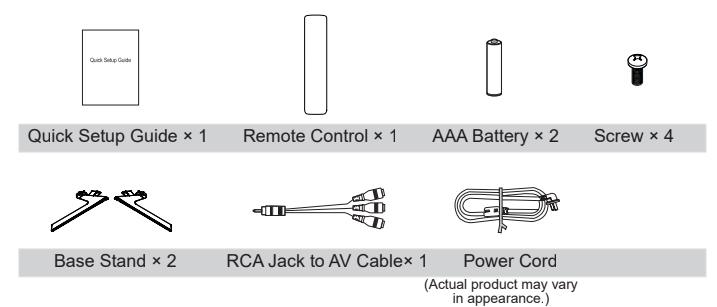
The accessories may be different from the list above due to different models, countries/regions, please refer to the actual accessory bag.
Installing the Stand or Wall Mount Bracket
Installing the Stand
Follow the illustrations and textual instructions below to complete the installation steps:
- Carefully place your TV facedown on a soft, flat surface to prevent damage to the TV or scratching to the screen.
- Take out the 2 stands from the accessory bag and then insert the stands into the bottom slots of the TV.
- Secure the Base Stand to the TV with the 4 screws in the accessory bag tightly.
For 50"/55"
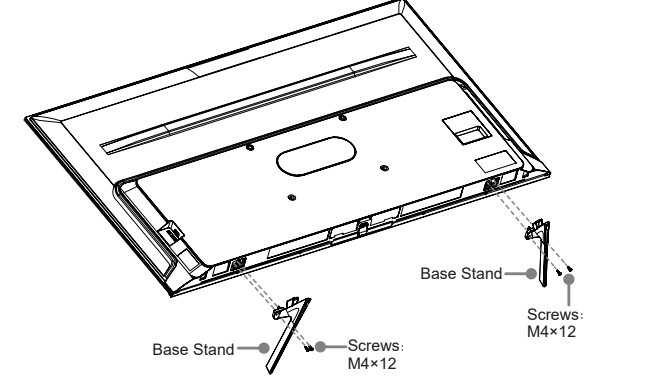
For 65"/75"
Attention: According to the size of the TV supporting surface, you can select one of the base stand installation patterns, as shown in the figure.
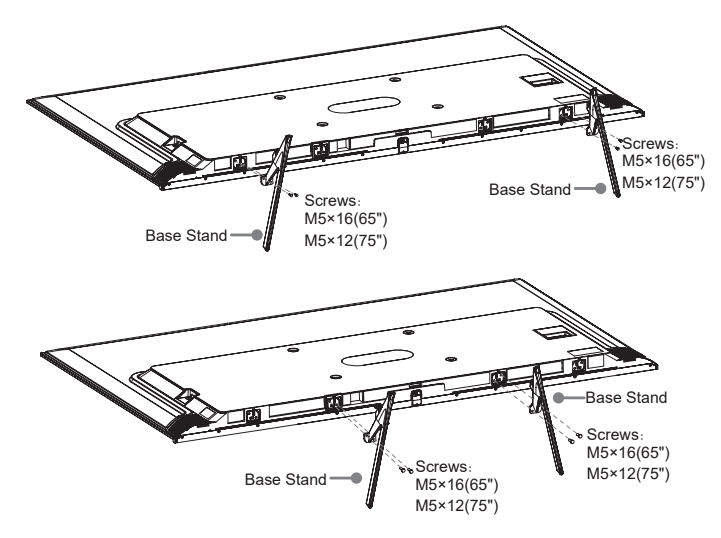
Installing the Wall Mount Bracket
Before mounting the TV, remove the TV stand if you have already attached it, and make sure the wall mount bracket supports the weight of your TV.
When mounting the TV on a wall, follow instructions provided with the wall mount bracket. If it is not correctly mounted, the TV may fall and cause property damage or personal injury
- Place spacers between the TV and bracket.
- Make sure the tilt angle between the TV screen and the vertical surface is no more than 15 degrees.
- Standard dimensions are shown below.
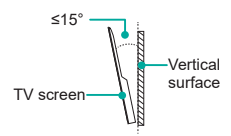

TV Front
TV Front
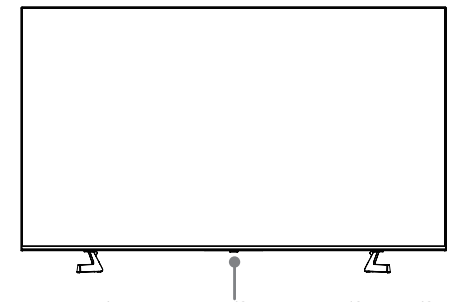
Remote sensor/Power indicator/Single button (Standby/Source)
- Remote sensor
- Receive remote signals from the remote control.
- Do not put anything near the sensor, as its function may be affected.
- Power indicator
- The light is red in standby mode.
- Standby / Source

- Press the button to turn the TV on. Press it again to bring up the control menu and move the focus between different inputs. Long press the button to make a selection.
TV Rear
TV Rear
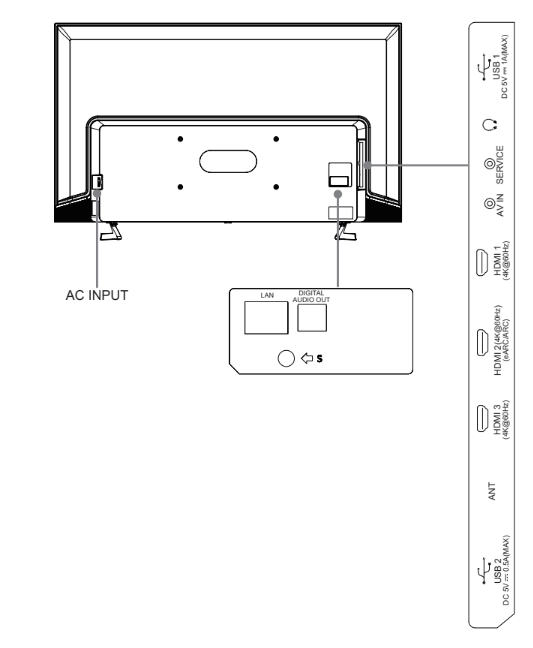
Making Connections
► ANT Connect an outdoor VHF/UHF antenna or cable
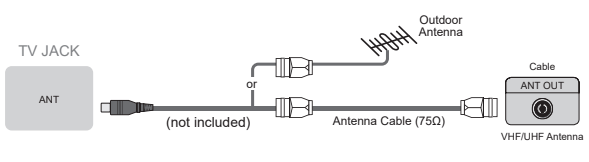
► HDMI / AV
Connect a HDMI / AV cable from an external AV equipment. No sound connection is needed for HDMI to HDMI connection. If the signal resolution does not match the specification table, you need to change the setting of device according to the table. Please consult your device user manual for instruction.
To select the HDMI / AV
Press the [INPUT] button, when the list of input Source appears, press the [ / / < / >] buttons to select the source HDMI / AV, then press the [OK] button to connect.
Video Effect: BETTER (HDMI)
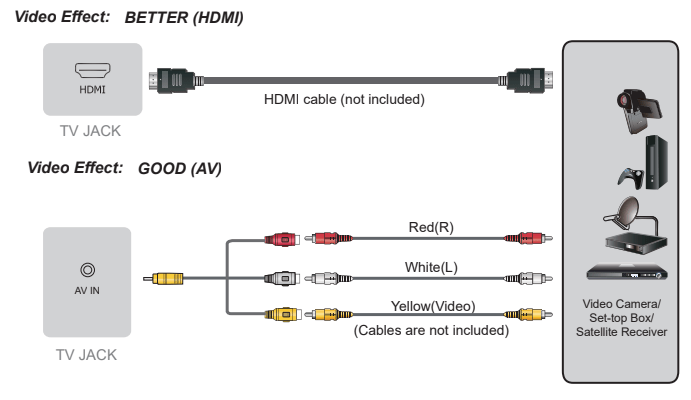
► HEADPHONE Connect Headphone for audio out of the TV.

ATTENTION
Excessive sound pressure from earphones and headphones can cause hearing loss.
► DIGITAL AUDIO OUT Connect to an external digital audio system.
Before connecting a digital audio system to the DIGITAL AUDIO OUT jack, you should decrease the volume of both the TV and the system to avoid that the volume suddenly becomes bigger.

► eARC/ARC Connect an HDMI cable from an external digital audio system.
eARC/ARC enables the TV to directly output the digital sound through an HDMI cable. Please note that it works only when the TV is connected to the audio receiver that supports the eARC/ARC (Audio Return Channel) function.
When this port is used as the eARC/ARC function, it can't be used as signal input at the same time.

► USB
Connect the USB1.1 and USB2.0 devices such as hard drives, USB sticks and digital cameras for browsing photos, listening music and watching movies.
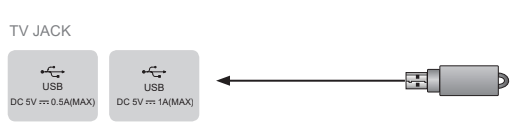
► LAN (Wired setup)
Connect your TV to your network by connecting the LAN port on the back of your TV to an external modem or router using a LAN (Ethernet/Cat 5) cable. See the illustration below.
We recommend you to use a modem or router that supports Dynamic Host Configuration Protocol (DHCP). Modems and routers that support DHCP automatically provide the IP address, subnet mask, gateway, and DNS, so you don’t have to enter them manually. Most home networks already have DHCP.
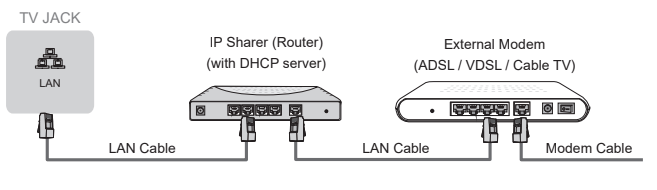
Wireless setup
Connect your TV to your wireless network, you need a wireless router or modem.
See the illustration below.
The TV’s built-in Wireless LAN Adapter supports the IEEE 802.11 a/b/g/n/ac communication protocols.
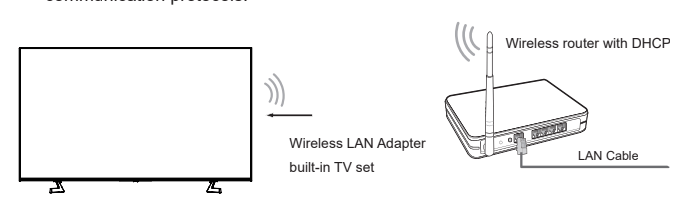
Remote Control
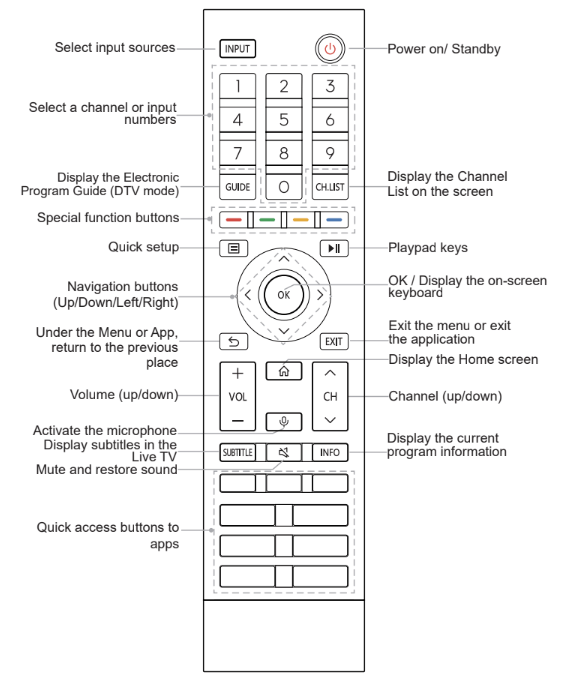
Installing Batteries in the Remote Control
- Slide the back cover to open the battery compartment of the remote control.
- Insert two AAA size batteries. Make sure to match the (+) and ( - ) ends of the batteries with the (+) and ( - ) ends indicated in the battery compartment.
- Close the battery compartment with the cover.
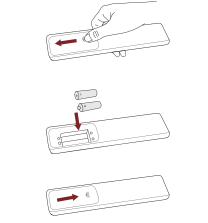
- Product image is only for reference, actual product may vary in appearance.
- Dispose of your batteries in a designated disposal area. Do not throw the batteries into fire.
- Do not mix battery types or combine used batteries with new ones.
- Remove depleted batteries immediately to prevent battery acid from leaking into the battery compartment.
- If you do not intend to use the remote control for a long time, remove the batteries.
- Batteries should not be exposed to excessive heat, such as sunshine, heat registers, or fire.
- Battery chemicals can cause a rash. If the batteries leak, clean the battery compartment with a cloth. If chemicals touch your skin, wash immediately
Pairing the Remote Control (only for Bluetooth remote control)
Pair the remote to the TV after you power it on. Keep the remote control within 3 metres from the TV. Press any button (except power and mic button) to pair.
Remote Control Operation Range
- The remote control can work at a distance of up to 8 meters in front of the TV set.
- The remote control angle: taking the remote sensor as an apex, 6 meters away, its controlled horizontal angle is within ±30°, while the vertical angle is within ±15°.
- The operating distance may vary depending on the brightness of the room.
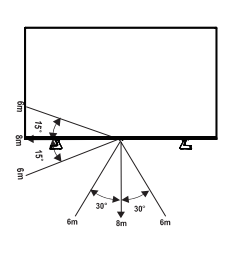
Disposal of this unit
Product should not be damaged, dismantled or thrown in municipal waste.
It should be packed and handed over to authorised re-cycler.
Turning the TV on for the First Time
- Connect the mains cable to the mains socket after you have completed all the connections.
- The first time you turn the TV on, it will go straight into the Installation Guide.
- Press the [
 /
/ / < / > ] buttons to navigate the menu and change the settings. Press the [OK] button to confirm.
/ < / > ] buttons to navigate the menu and change the settings. Press the [OK] button to confirm.
- Select your Language
- Select your desired language to be displayed on the menu.
- Press menu button to set up your TV for store mode.
- Connect to the Internet
- If your TV does not automatically detect an Ethernet connection, then use a wireless network, select your network from the list that displays, also you can add a hidden network.
- Select your Country
- Select the Country where you will operate the TV.
- Terms & Conditions, Privacy Policy
- Your use of this device is subject to the End User License Agreement, and lack of your acceptance of the End User License Agreement will turn off all smart features of this device. Please read the details carefully before you choose.
- Enhanced Viewing
- Enhanced viewing can automatically adjust the picture mode and sound mode so as to match with the current content displayed on this device in case it is recognized by the automatic content recognition service.
- Sign in your VIDAA Account
- Link your TV with VIDAA account.
- Name your TV
- Give your TV a name.
- Select your Voice Assistant
- Select a voice assistant that you want to use on the TV.
Specifications
Features, appearance and specifications are subject to change without notice.
If you encountered difficulty when setting up your TV, we suggest you refer to the troubleshooting tips in the User Manual or the E-Manual.
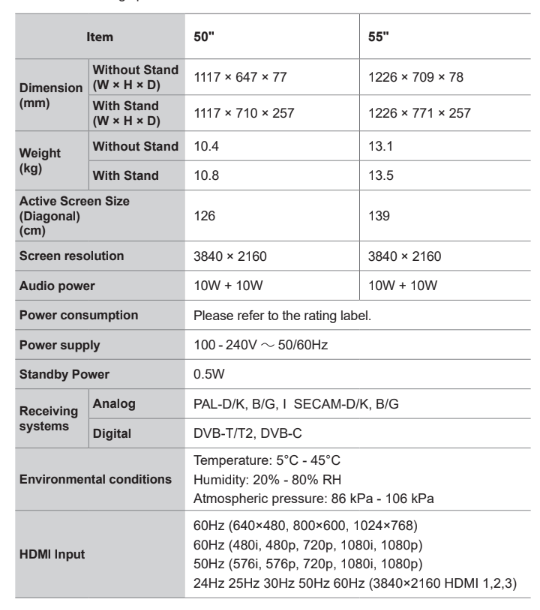
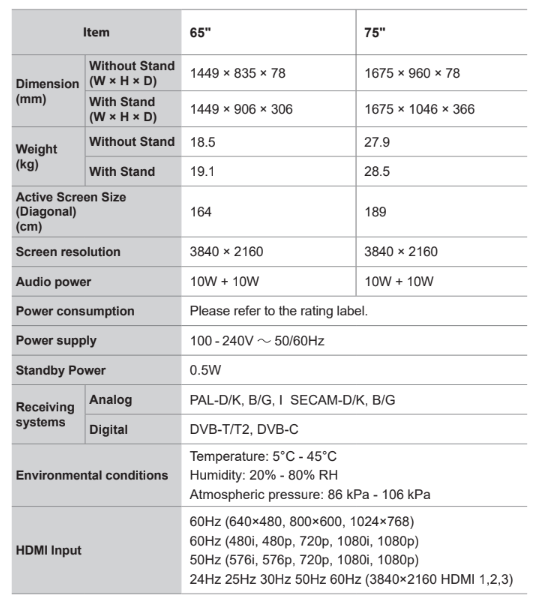
See other models: 43A7G H100LDA H23MOBS5HUK H25MOBS7HUK H28MOBS8HGUK
