Loading ...
Loading ...
Loading ...
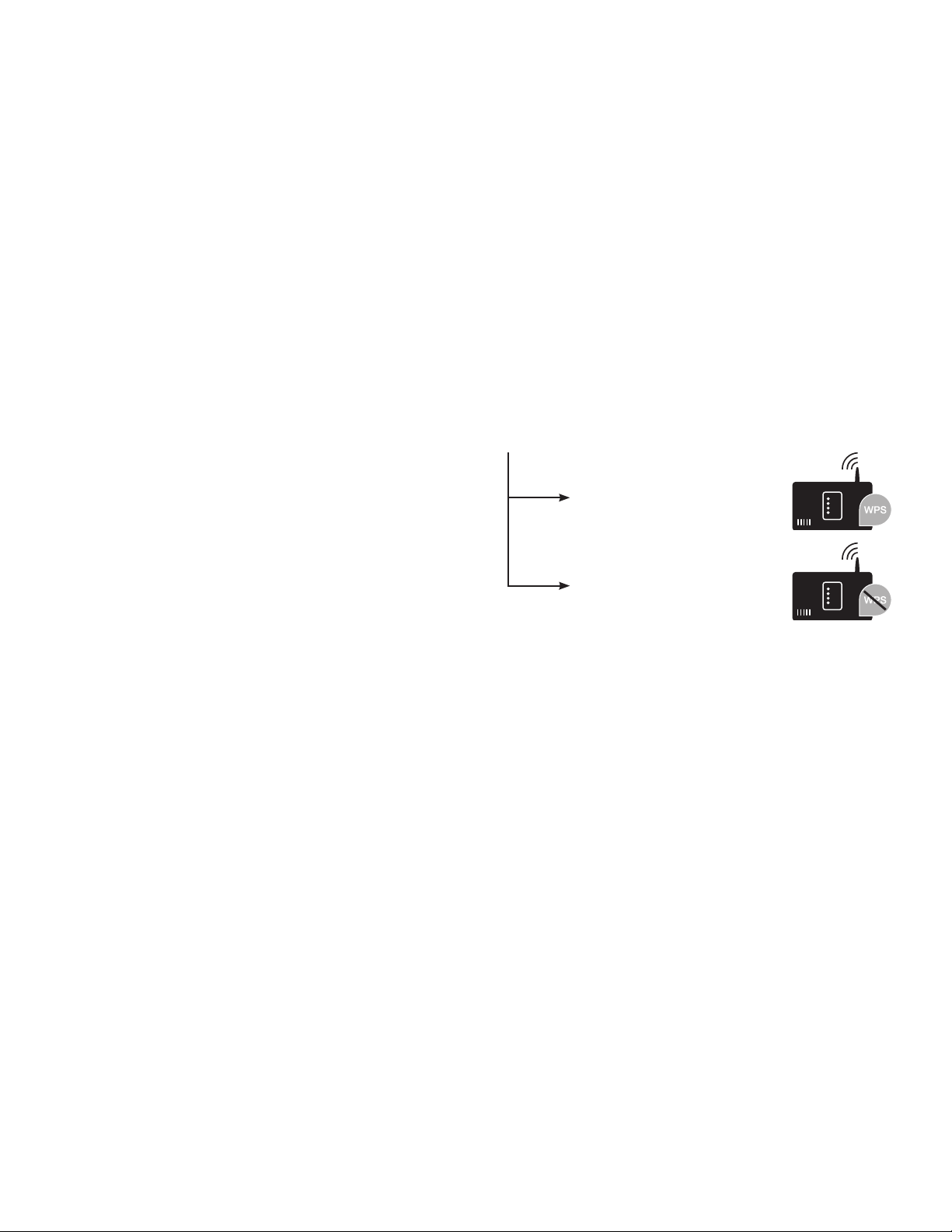
Page 9
Notes
• If your hood is connected directly to the cooktop, it
cannot be connected to your home network as well and
you will not be able to use Home Connect™.
• The cooktop must not be connected to your home
network. To break a connection, follow the instructions
in the section entitled “Disconnecting from the
network”.
Press and hold the CONNECT button until it starts to ash.
The hood has been connected to the cooktop when the
CONNECT button stops ashing and remains continuously
lit.
Connecting via your home network
Follow the instructions in the section entitled “Connecting
your hood to your home network (Wi-Fi) on page 13.
Once the hood is connected to your home network, you
can connect to the hob via the Home Connect™ app. To do
this. follow the instructions on your mobile device.
Setting up
To implement settings via Home Connect™, you must have
installed the Home Connect™ App on a mobile device (e.g.
tablet PC, smartphone).
Follow the steps specied by the app to implement the
settings.
What do you need to connect your hood
to Home Connect™?
• Your smartphone or tablet PC must be running the
latest version of the operating system it uses.
• A home network signal (Wi-Fi) at the location where the
home appliance is located.
• Name and password for your home network (Wi-Fi):
(SSID):..........................................................................
Password:....................................................................
Step 1: Installing the
Home Connect™ app
1. On your smartphone or tablet PC, go to the App
Store (Apple devices) or Google Play Store (Android
devices).
2. Enter “Home Connect™” in the store’s search eld.
3. Select the “Home Connect (America)” app published by
BSH Home Appliances Corporation and install it on your
smartphone or tablet.
4. Open the Home Connect™ app and press “Register” to
create a new Home Connect™ account. The app will
guide you through the registration process. Don’t forget
to make a note of your e-mail address and password
afterwards.
Save your Home Connect™ login details here:
Email:........................................................................
Password:..................................................................
Step 2 (initial start-up): Connecting your
hood to your home network (Wi-Fi)
A. Connect the appliance.
B. Check whether your home network router has A WPS
function (automatic connection) and locate the WPS
button. Refer to the router manual for more information.
C. Does your router have a WPS function (automatic
connection)?
Yes
No
Now go on to Step 2.1 –
Automatic connection
(WPS).
Now go on to Step 2.2 –
Manual connection
(Professional mode).
Step 2.1: Automatically connecting your
hood to your home network (Wi-Fi)
• Press SPEED 1 button.
• CONNECT and SPEED 1 buttons ash.
• WPS connection process started.
A. Note: To connect the hood to your home network,
the hood and the light must be switched off.
You can cancel the process at any time by pressing
“0”.
B. Press and hold the “CONNECT” button until “0”
and “CONNECT” start ashing.
C. Press “1”.
Note: “1” and “CONNECT” will ash.
D. If you have WPS (see previous page) press the WPS
button on your router.
Note: Please consult your router’s manual to locate
the WPS button.
E. When “CONNECT” and “3” ashes your appliance
is connected to the home network.
Go on to step 3.
Loading ...
Loading ...
Loading ...