Loading ...
Loading ...
Loading ...
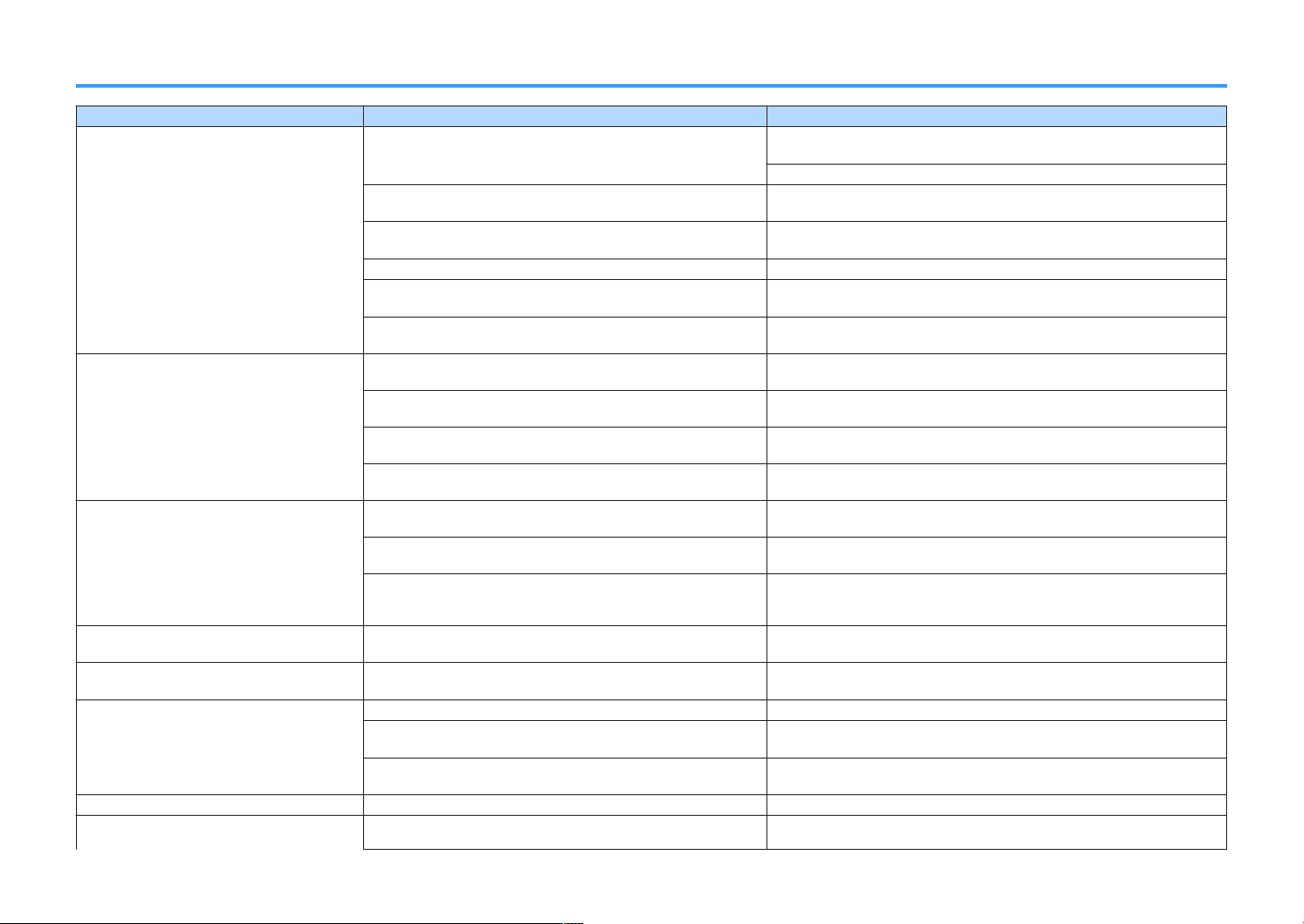
Network
Problem Cause Remedy
Cannot configure connection settings on
MusicCast CONTROLLER.
The mobile device is not connected to the wireless router at your
home.
Connect the mobile device to the wireless router and start MusicCast
CONTROLLER.
Disable the cellular data transmission of your mobile device.
It takes time for the application to detect the unit.
Wait a moment while making sure that your mobile device does not go into sleep
mode.
The wireless switch on the rear panel is turned off.
Connect the unit to a router (access point) with a network cable or set the
wireless switch properly.
The unit is set to standby mode. Turn on the unit.
Access to the network is restricted by the firewall settings of the
wireless router (access point).
Check the firewall setting and the MAC address filter of the wireless router
(access point).
Microwave ovens or other wireless devices in your neighborhood
might disturb the wireless communication.
Move the unit away from those devices.
MusicCast CONTROLLER does not detect the unit
or the server (PC or DLNA-compatible NAS).
The media sharing setting is not correct.
Configure the sharing setting and select the unit as a device to which music
contents are shared.
Some security software installed on your DLNA server is blocking the
access of the unit to your DLNA server.
Check the settings of security software installed on your DLNA server.
The unit, DLNA server and mobile device are not in the same network.
Check the network connections and your router settings, and then connect the
unit, DLNA server and mobile device to the same network.
Multiple routers are connected between your network devices (double
router).
Connect the network device you wish to use to the same router.
The network feature does not function.
The network parameters (IP address) have not been obtained
properly.
Enable the DHCP server function on your router. And also the DHCP function on
the unit must be set to “On” (default: On).
Access to the network is restricted by the firewall settings of the
wireless router (access point).
Check the firewall setting of the wireless router (access point) or the MAC
address filter setting.
The mobile device is connected to Secondary SSID when using a
multiple SSID router.
In this case, access to the devices connected to the Primary SSID or wired
network might be restricted by the router (only Internet access is available).
Connect your mobile device to the Primary SSID.
Playback stops unexpectedly and files cannot be
played continuously.
The folder contains some files that cannot be played via the unit.
Delete or remove files (including video or hidden files) that cannot be played via
the unit from the folder.
Sound from high resolution contents is
interrupted.
The wireless network connection is unstable or the wireless signal is
weak.
Place the unit and the wireless router (access point) closer or use the wired
network connection for stable playback.
The Internet radio cannot be played.
The service of selected Internet radio station may have been stopped. Try the station later or select another station.
The selected Internet radio station is currently broadcasting silence.
Some Internet radio stations broadcast silence at certain of times of the day. Try
the station later or select another station.
Access to the network is restricted by the firewall settings of your
network devices (such as the router).
Check the firewall settings of your network devices. The Internet radio can be
played only when it passes through the port designated by each radio station.
Firmware update via the network failed. The network connection is unstable. Try updating again after a while.
The unit cannot connect to the Internet via a
wireless router (access point).
The wireless router (access point) is turned off. Turn on the wireless router (access point).
En
39
Loading ...
Loading ...
Loading ...
