Loading ...
Loading ...
Loading ...
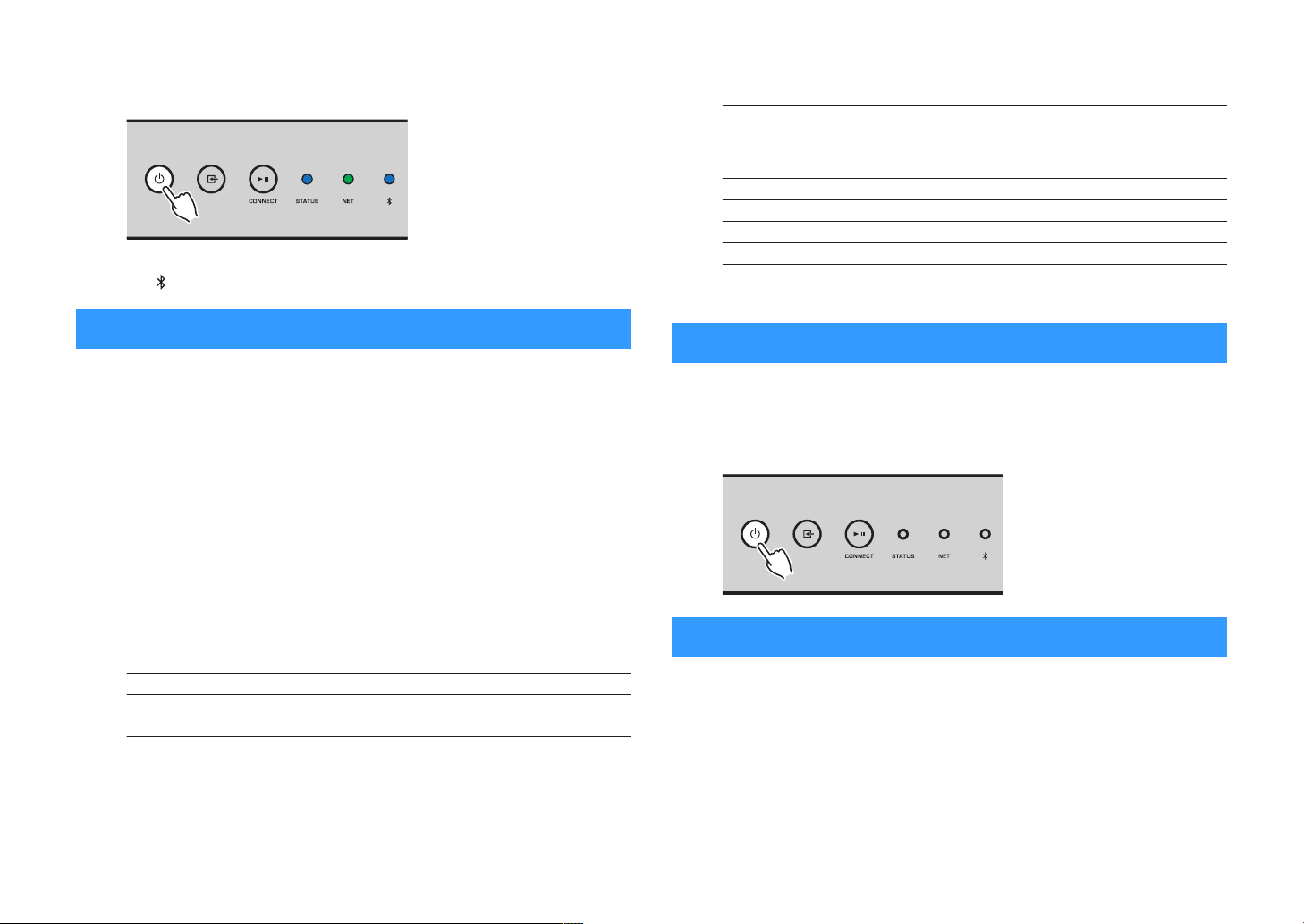
4
When the update is finished, press z (power) on the front panel
to turn the unit on again.
When updating is finished, the STATUS indicator (blue), NET indicator
and (Bluetooth) indicator light up.
Setting up the wireless connection manually
You can set up the wireless connection manually with the Web Control screen on a PC
(p.25).
Follow the procedure after connecting the unit to your router with a network cable.
Note
You need to setup the SSID (network name), security method and security key for your network.
1
On the Web Control screen, click “SETTINGS1”.
2
Select “Network”.
3
Select “Wireless” from the drop-down list at “Network Connection
Select” in the “Network” menu.
4
Specify the wireless router (access point) settings.
SSID Enter the SSID.
Security Select the security method.
Security Key Enter the security key.
Note
If you select “WPS PIN” as the connection method, the PIN code for the unit appears. Enter the PIN
code into the wireless router (access point), and then proceed to Step 6.
5
Specify the network settings.
DHCP
Switches the DHCP function on/off. When set to “Off”, some
network settings, such as the IP address and subnet mask, can
be specified manually.
IP Address Displays the IP address for the unit.
Subnet Mask Displays the subnet mask for the unit.
Default Gateway Displays the IP address of the default gateway for the unit.
DNS Server (P) Displays the IP address of the primary DNS server.
DNS Server (S) Displays the IP address of the secondary DNS server.
6
Click “APPLY”.
Restarting the unit
The unit can be restarted forcibly.
1
Hold down z (power) on the front panel for 15 seconds.
The unit restarts when the key is released.
Restoring the default settings
All unit settings can be restored to the defaults.
1
Turn the unit to standby.
En
36
Loading ...
Loading ...
Loading ...
