Loading ...
Loading ...
Loading ...
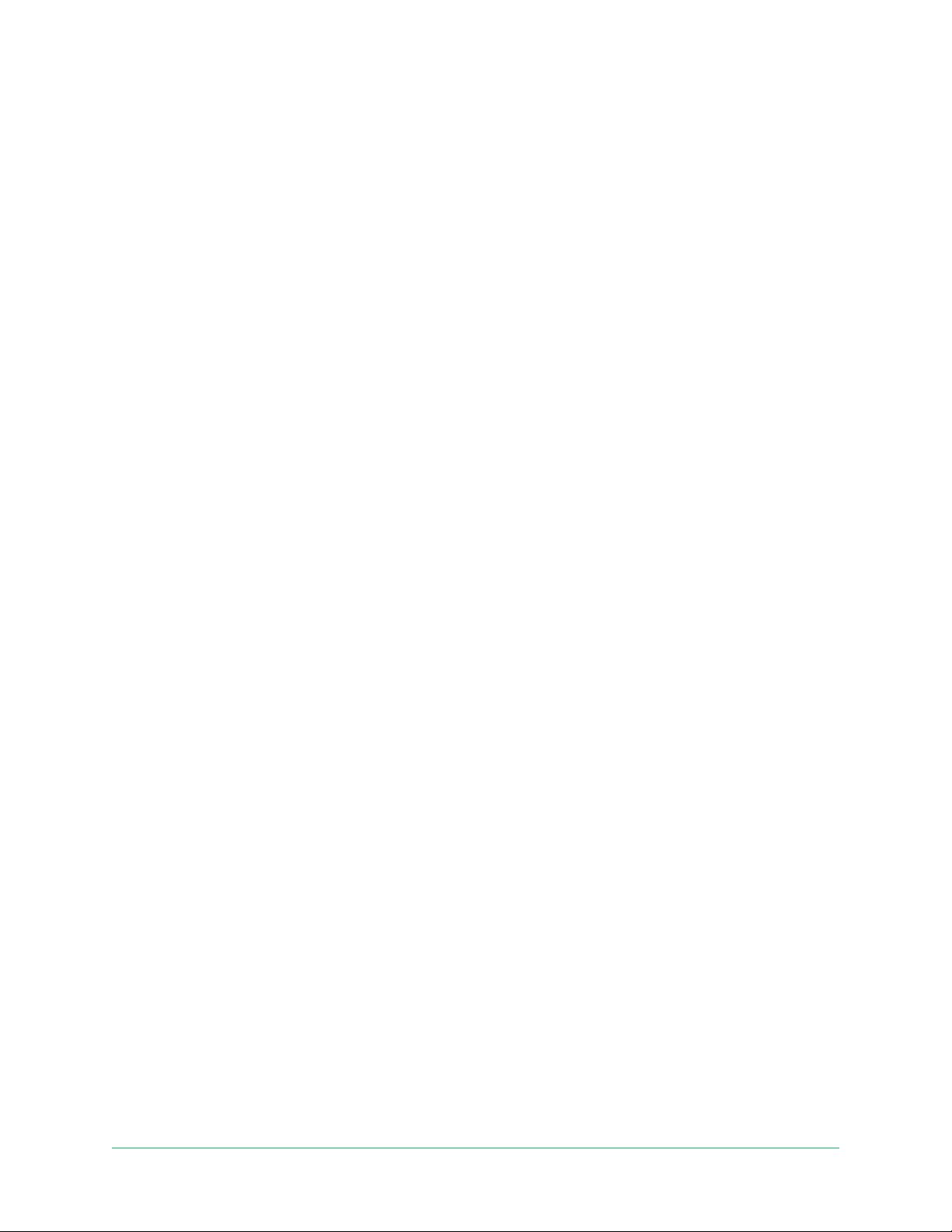
55Modes, Rules, and Alerts
Essential Video Doorbell Wired
User Manual
10. To select the preferred mobile device, tap the device and then tap Next.
11. Tap Save.
For troubleshooting tips, see Troubleshoot Arlo Geofencing on page 79.
Geofencing with multiple mobile devices
Arlo Geofencing works with multiple mobile devices.
Arlo uses the rst-in, last-out principal to manage households where more than one person
uses geofencing. If everyone leaves home with their mobile devices, this triggers an away
state. Since no one is inside the geofence, your cameras are armed. When the rst person
comes home (rst in), their mobile device is now inside the geofence, triggering the home
state and your cameras are disarmed. If one person leaves, but another is still home, the
cameras stay disarmed in the home state until the last person leaves (last out).
We recommend that you enable geofencing only for the mobile device that each person
carries every day. For example, if you use a smartphone and a tablet, and you take your phone
when you leave, set your phone as an enabled device in your Geofencing settings. Don’t set
your tablet as an enabled device, because Away mode won’t be triggered when you go out
and leave your tablet home.
The Geofencing mode only changes from Home to Away when all enabled mobile devices are
outside the Device Location in your Geofencing settings.
To review which mobile devices participate in geofencing, open the Arlo app and check the
Enabled Devices page in Geofencing settings (in the Modes section of the Arlo app). Remove
any devices that you don’t want to trigger Home/Away mode changes.
Make sure that these conditions are met:
• Your Arlo devices are online.
• Geofencing is enabled.
• Your friends’ and family’s mobile devices are added to your account.
For information about adding devices, see Enable or disable geofencing for friends’ mobile
devices on page 55.
• (Required when your friend wants to participate in geofencing) Your friend is logged in to
the Arlo app on his or her mobile device and the GPS or location service is enabled on your
friend’s mobile device.
Enable or disable geofencing for friends’ mobile devices
1. Open the Arlo app.
Loading ...
Loading ...
Loading ...
