Loading ...
Loading ...
Loading ...
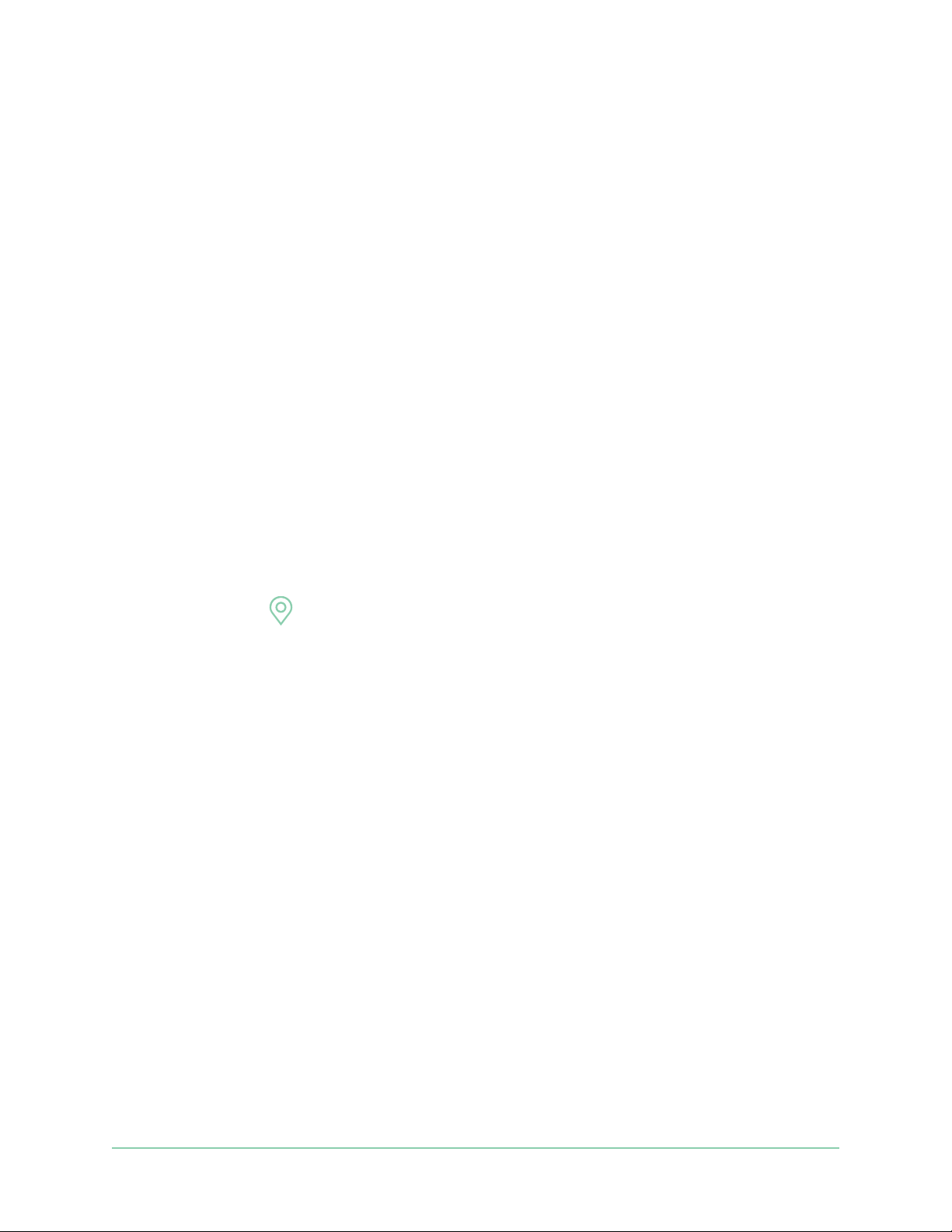
54Modes, Rules, and Alerts
Essential Video Doorbell Wired
User Manual
Android devices
• Location permission = On
• Location services = On
• Battery saver = O
• Data limit = O
• Airplane mode = O
iOS (Apple) devices
• Share my location = On
• Location services = Always
• Airplane mode = O
Set up geofencing for the rst time and set up modes
1. Open the Arlo app.
2. Tap Mode.
3. Tap the doorbell.
4. Tap Geofencing
.
5. Allow the Arlo app to use your mobile device’s location.
Geofencing works only if Arlo can locate your mobile device. The Location Address page
displays your current address.
6. To change the radius setting, tap Radius and select a radius size.
Radius sizes are Small, Medium, and Large (approximately 150 meters, 250 meters, and
500 meters, respectively).
7. Tap Device Location and enter a name for your location.
8. Tap Away Mode and select a mode.
Your camera uses the Away mode when your mobile device is outside the radius of your
camera’s location. Most people select Armed, Schedule, or Custom Mode so that the
camera detects motion while they’re gone.
9. Tap Home Mode and select a mode.
Your camera uses this mode when your mobile device is within the radius of your camera’s
location. Most people select Disarmed while they’re home.
If you use more than one enabled mobile device, you might be asked to select an Arlo
device to connect it to.
Loading ...
Loading ...
Loading ...
