Loading ...
Loading ...
Loading ...
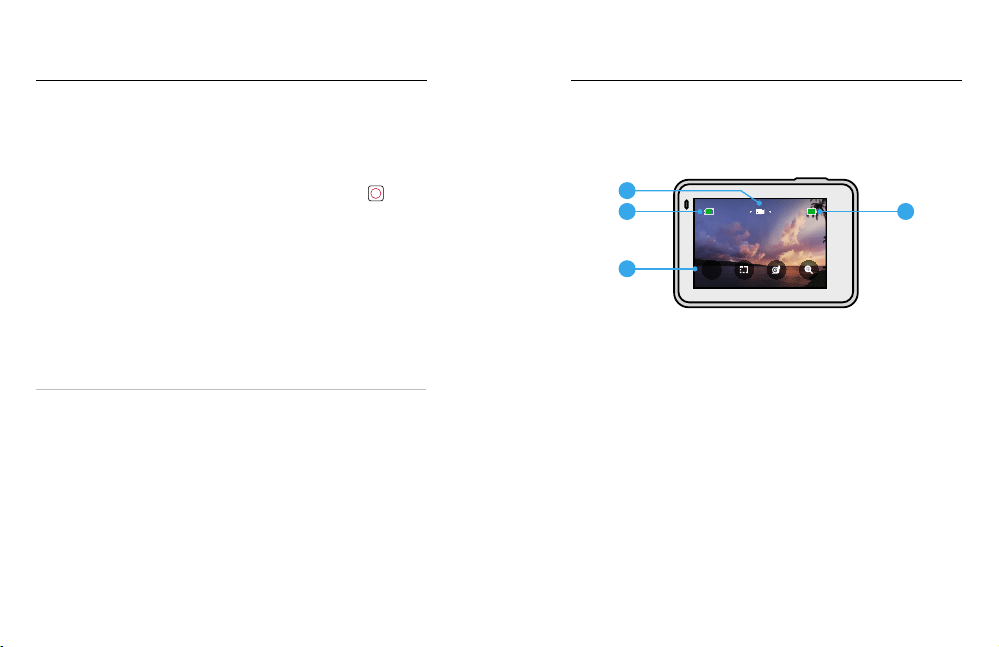
12 13
Getting to Know Your GoPro Getting to Know Your GoPro
CAMERA ORIENTATION
Your GoPro can easily switch between landscape and portrait shots.
It also captures videos and photos right-side up even if it’s mounted
upside down. The touch screen menu will automatically adjust and your
media will play back right-side up.
The orientation is locked in when you press the Shutter button
.
If your camera tilts during recording, like on a roller coaster, your
footage will tilt with it. You’ll capture every twist and turn.
Landscape Lock
This locks your camera into landscape orientation. Your on-screen camera
menu won’t change if you rotate your camera to portrait orientation.
1. Swipe down to access the Dashboard.
2. Tap Preferences > Touch Screen > Landscape Lock.
Heads Up: Videos and photos shot in portrait orientation with Landscape
Lock on will play back sideways.
PRO TIP: Use Landscape Lock to keep from accidentally starting a
video in portrait orientation. It’s perfect when you’re using body and
handheld mounts.
CAPTURE SCREEN
This screen gives you total access to your camera’s capture settings
and provides information about your GoPro. The settings shown vary
by mode.
1H:36
100% 100%
4K
1. Camera Mode
2. Recording Time/Photos Remaining
3. Battery Status
4. Capture Options
1
2
4
3
Loading ...
Loading ...
Loading ...