Loading ...
Loading ...
Loading ...
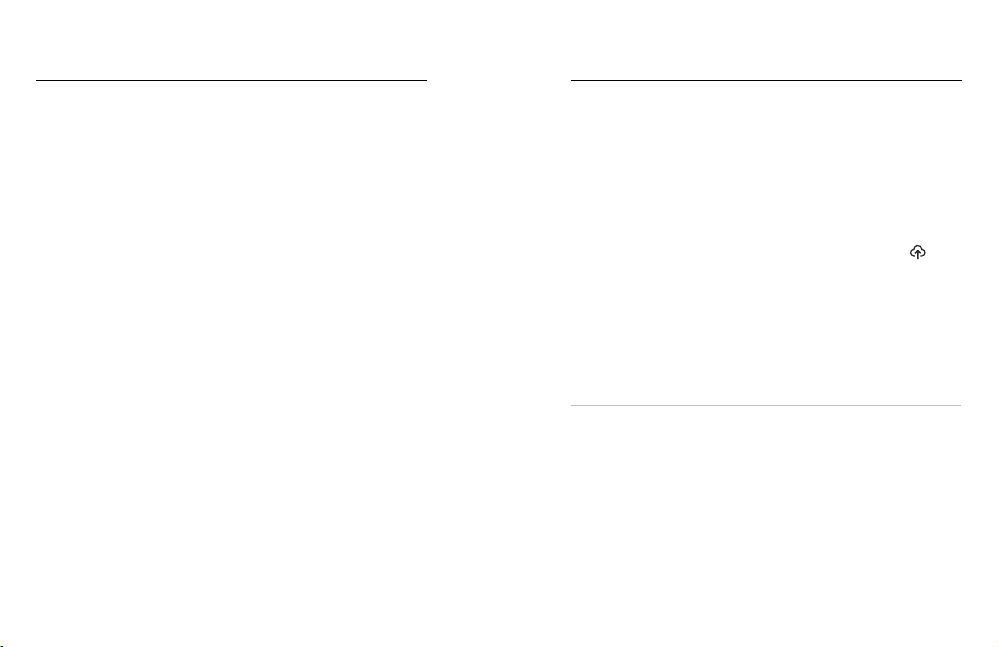
44 45
TRANSFERRING YOUR MEDIA TO A COMPUTER
You can copy your videos and photos to a computer for playback
and editing.
1. Be sure that your computer is running the latest version of its
operating system.
2. Download and install the Quik desktop app from gopro.com/apps.
3. Connect your camera to your computer using the included
USB-C cable.
4. Power on your camera and follow the on-screen instructions
in the Quik app.
TRANSFERRING DIRECTLY FROM YOUR SD CARD
1. Remove the SD card from your camera.
2. Insert the card into an SD card reader or adapter.
3. Plug the card reader into your computer’s USB port or insert the
adapter into the SD card slot.
4. Copy the les to your computer.
Transferring Your Media
AUTO UPLOADING TO THE CLOUD
With a GoPro Plus subscription, you can automatically upload your media
to the cloud where you can view, edit, and share it from any device.
1. Subscribe to GoPro Plus:
a. Download the GoPro app to your device from the Apple App
Store or Google Play.
b. Follow the app’s on-screen instructions to connect your camera.
c. If you’re connecting for the rst time, follow the on-screen
instructions to subscribe to GoPro Plus. Otherwise, tap
on the camera chooser screen.
2. Connect your camera to a power outlet. Auto Upload will start when
the battery is fully charged.
After rst-time setup, your camera won’t need to connect to the app to
start Auto Upload.
Heads Up: Your original les remain on your camera even after they’ve
been backed up to the cloud.
PRO TIP: If you’re saving les to your computer, the Quik desktop app
will automatically upload them to your GoPro Plus account.
Transferring Your Media
Loading ...
Loading ...
Loading ...