Documents: Go to download!
User Manual
- Owner's manual - (English, French, Portuguese, Spanish, German, Bulgarian, Croatian, Dutch - Holland, Finland, Greek, Hungarian, Italian, Latvian, Lithuanian, Norway, Macedonian, Polish, Romanian, Slovenian, Swedish)
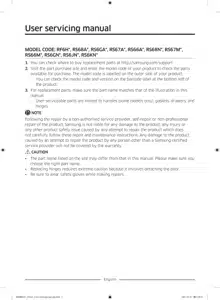
User Manual for Refrigerator
Refrigerator at a glance
The actual appearance of your refrigerator may differ, depending on the model and the country.

01 Freezer shelves
02 Multipurpose freezer bin
03 Dried food and meat storage drawer
04 Refrigerator bin 07 Multipurpose drawer
05 Refrigerator shelves 08 Ice maker bucket
06 Vegetable drawer
07 Multipurpose drawer
08 Ice maker bucket
09 Wine rack *
10 Lower freezer bin
11 Lower refrigerator bin
* Applicable models only
NOTE The design of the egg container may differ with the model.
CAUTION For normal models, do not change the position of the freezer shelves. Freezer shelves have different lengths, and if you change the position, you may damage the product when closing the door.
Operations
Family hub home screen

• Tap a desired app or widget to launch it.
• On the home screen, you can add or remove items such as apps, widgets, pictures, videos, drawings, and texts.
• Tap and hold an item to enter Edit mode. In Edit mode, you can drag and drop an item to a new location on the home screen. When you move the item to a new location, the item turns red if the location is not available.
Soft buttons

01 Bixby
- Tap to use Bixby.
02 Task Manager
- Tap to open the Task Manager.
03 Home
- Tap to open the Home screen.
04 Return
- Tap to return to the previous screen.
05 Notification
- Tap to display the Quick Panel.
06 Hide/Show
- Tap to hide or show Soft buttons.
- The Hide/Show button only appears when an app is active.
Fridge Manager
On the Home screen, tap the Fridge Manager app.
• You can set the desired temperature or modes for each compartment.
• For more detailed information on the Fridge Manager app, check the online manual.
• To access the online manual from your Family Hub refrigerator, tap Settings > Help & Contact Us > Online Manual.
Display reset (applicable models only)
If you encounter an abnormal symptom on the display, try resetting the display. This may solve the symptom.

1. Open the right-side fridge door and locate the switch cover on the top right corner of the door.
2. Push up the cover to reveal the power switch.
3. Turn the switch off and turn it on again.
4. Reinsert the switch cover to the end until you hear a clicking sound.
SmartThings
Installation
Visit the Google Play Store, Galaxy Apps, or Apple App Store and search for “SmartThings”. Download and install the SmartThings app provided by Samsung Electronics to your smart device.
NOTE
• The SmartThings app is designed for Android 7.0 (Nougat) or later, iOS 12.0 or later, iPhone 6 or later, and is optimized for Samsung smartphones (Galaxy S and Galaxy Note series).
• For improved performance, the SmartThings app is subject to change without notice, or discontinued support according to the manufacturer’s policy.
• Recommended encryption systems include WPA/TKIP and WPA2/AES. Any newer or unstandardized Wi-Fi authentication protocols are not supported.
• Wireless networks may be affected by the surrounding wireless communication environment.
• If your Internet service provider has registered the MAC address of your PC or modem for identification, your Samsung Smart Refrigerator may fail to connect to the Internet. If this happens, contact your Internet service provider for technical assistance.
• The firewall settings of your network system may prevent your Samsung Smart Refrigerator from accessing the Internet. Contact your Internet service provider for technical assistance. If this symptom continues, contact a local Samsung service center or retailer.
• To configure the wireless access point (AP) settings, see the user manual of the AP.
• Samsung Smart Refrigerators support both Wi-Fi 2.4 GHz with IEEE 802.11 b/g/n and Soft-AP protocols (IEEE 802.11 n is recommended).
• Unauthorized Wi-Fi wireless routers may fail to connect to applicable Samsung Smart Refrigerators.
Samsung account
You are required to register your Samsung account to use the app. If you don’t have a Samsung account, follow the app’s onscreen instructions to create a free Samsung account.
Getting started
Turn on the device you want to connect, open the SmartThings app on your phone, then follow the instructions below.
If a pop-up appears saying that a new device has been found, tap ADD NOW.
If a pop-up doesn't appear, tap the + button, then select the device you want to connect from the list of available devices.
If your device isn't in the list of available devices, tap Supported Devices, select the device type (Refrigerator), and then select the specific device model.
Follow the instructions in the app to set up your device. Once setup is complete, your refrigerator will appear as a "card" on your Devices screen.
Refrigerator app
Integrated control
You can monitor and control your refrigerator at home and on the go.
• Tap the refrigerator icon on the SmartThings Dashboard or tap the Devices icon at the bottom of the Dashboard, and then tap the refrigerator "card" to open the Refrigerator page.
• Check the operation status or notifications related to your refrigerator, and change options or settings if necessary.
NOTE Some options or settings of the refrigerator may not be available for remote control.
|
Category |
Item |
Description |
|
Monitoring |
Fridge temperature |
Displays the current temperature setting of the fridge. |
|
Freezer temperature |
Displays the current temperature setting of the freezer. |
|
|
Cool Select+ settings |
Displays the settings of the Cool Select+. |
|
|
Self Check |
Detects abnormal operations of the refrigerator. |
|
|
Energy monitoring |
Checks the accumulated power consumption of the refrigerator for the last 180 days. |
|
|
Functions |
Ice making |
You can turn the ice making function on or off, and check the current settings of the function. |
|
You can also check the status and progress of ice making. |
||
|
Power Cool |
You can turn Power Cool on or off, and check the current settings. |
|
|
Power Freeze |
You can turn Power Freeze on or off, and check the current settings. |
|
|
Alarms |
Abnormally high temperature |
This alarm is triggered when the fridge, the freezer, or the Cool Select+ (FlexZone) has abnormally high temperatures. |
|
Door opening |
This alarm is triggered if the fridge or freezer door or the Cool Select+ (FlexZone) door is left open for a specific time. |
|
|
Water filter replacement |
This alarm reminds you that the water filter must be replaced. |
|
|
Inside Image |
You can view the inside of the refrigerator and can see if you need to replace food items. |
|
Recommendations for voice recognition
For the voice recognition function, there is a built-in microphone at the top of the refrigerator’s display. To use the voice recognition function:
• Stand no more than 3 feet (1 meter) from the refrigerator and speak loudly and clearly towards the built-in microphone.
• Speak at a regular pace. Reduce ambient noises, such as noises from a living-room TV.
NOTE The voice recognition function may not work if you stand more than 3 feet (1 meter) away or if you speak too softly.
Dispenser panel (applicable models only)

01 Water / Lock
02 Cubed Ice
03 Crushed Ice
01 Water / Lock (3 sec)
| Water | To dispense chilled water, press Water. The indicator turns on. |
| Lock (Dispenser panel / Dispenser lever) |
To prevent use of the dispenser panel buttons and the dispenser lever, press and hold Water for more than 3 seconds. If you press and hold the button again for more than 3 seconds, the dispenser lock will be deactivated. NOTE The Lock on the dispenser panel does not affect the controls on the main panel. To lock the main panel, use the Control Lock function on the main panel. |
02 Cubed Ice
| Cubed Ice | Press Cubed Ice to dispense cubed ice. The corresponding indicator turns on. |
03 Crushed Ice
| Crushed Ice | Press Crushed Ice to dispense crushed ice. The corresponding indicator turns on. |
Special features
The refrigerator features user-oriented devices that you can use to benefit from.
Water/Ice dispenser (applicable models only)
Using the dispenser, you can dispense water with or without ice.
The water dispenser offers 3 options: chilled water, cubed ice, and crushed ice. To dispense chilled water, press Water on the dispenser panel. Put a water glass under the dispenser, and then push the dispenser lever.
To dispense water with ice

1. With the Ice Maker enabled, press Cubed Ice or Crushed Ice to select the ice type.
2. Put a water glass under the dispenser, and then push the dispenser lever with the glass. Ice will be dispensed from the dispenser.
3. Press Water to select water.
4. Push the dispenser lever with the glass. Water will be dispensed from the dispenser.
NOTE
• The dispenser will stop dispensing if you keep pushing the dispenser lever for about 1 minute. To dispense more water, release and push the lever again.
• Make sure the glass is in line with the dispenser to prevent the dispensed water from spilling out.
• If you do not use the water dispenser for 2-3 days, the dispensed water may have an abnormal smell or taste. This is not a system failure. Discard the first 1-2 glasses of water.
Ice maker (applicable models only)
The refrigerator has a built-in ice maker that automatically dispenses ice so that you can enjoy filtered water with cubed or crushed ice.
Ice making
After you have installed your refrigerator and plugged it in, follow these instructions to ensure proper ice making and to keep the ice bucket full of ice:
1. Let the refrigerator operate for at least 24 hours to ensure optimal performance.
2. Dispense the first 4 to 6 ice cubes into a glass.
3. Wait another 8 hours and dispense another 4 to 6 ice cubes.
4. Then, wait another 16 hours and dispense the first glass-full of ice.
NOTE
• If you consume all the ice at once, you must wait 8 hours before dispensing the first 4 to 6 cubes. This ensures that the ice bucket is filled with ice properly.
• Ice cubes generated rapidly may look white, which is normal.
CAUTION Dispense the ice according to the size of the cup.
• If you dispense excessive amount, ice may fall out on the ground and cause personal injury
• Ice may accumulate and block the ice chute.
To fill the water tank (applicable models only)

For first-time use, clean the inner side of the water tank and dry well.
1. Hold both handgrips on the front of the tank, and slide out as shown.
2. Open the front lid (A) of the cover or the entire cover (B) and fill the tank with a max of 5 litres water.
CAUTION
• Do not exceed the max line. Water overflows.
• Fill with potable water only.
3. Reinsert the water tank and fit into the dispenser mechanism. Make sure the front side (with the front lid) of the tank faces to the front.
CAUTION
• Make sure the water tank fits into the shelf. Otherwise, the water tank may not operate properly.
• Do not use the refrigerator without inserting the water tank. This may decrease the cooling performance.
• Fill the tank only with potable water such as mineral or purified water. Do not use other liquid.
• Use caution when moving a filled tank. Physical injury may occur if the tank is dropped.
• Do not try to disassemble the internal pump yourself. If the internal pump is damaged or disconnected from the water tank, the dispenser does not operate.
For first-time use
• Push the dispenser lever for 10 seconds to emit air from the hoses of the water supply system.
• Discard the first six glasses of water to remove impurities in the water supply system.
Ice making (applicable models only)
The refrigerator has a built-in ice maker that automatically dispenses ice so that you can enjoy filtered water with cubed or crushed ice to your preference.

If ice does not dispense, first check the ice maker if it makes ice properly.
To check the ice maker
1. Gently hold the icemaker bucket (B) with both hands and remove it from the ice chute (A).
2. Check the icemaker bucket if it contains ice as appropriate.
3. Press the button (C) on the bottom of the ice maker. You will hear a chime (ding-dong) at the press of the button.
4. You will hear another chime if the ice maker operates properly.
NOTE If this symptom continues, contact the water line installer or a local Samsung service centre.
CAUTION
• Do not press the button repeatedly after the ice tray is filled with ice or water. Water may overflow or ice may be jammed.
• When the refrigerator recovers power supply after a power failure, the icemaker bucket may contain a mix of melted and jammed ice cubes, resulting in a system failure. To prevent this, make sure to empty the icemaker bucket before using the refrigerator.
• To prevent dropping the icemaker bucket, make sure to use both hands when removing or reinserting the icemaker bucket.
• Do not let children hang on or play with the ice dispenser or the icemaker bucket. Children may get hurt.
• Do not put fingers or other objects into the dispenser hole or the ice chute. This may cause physical injury or property damage.
NOTE
• If you remove the icemaker bucket, the Ice Maker ON indicator will blink.
• Removal of the icemaker bucket does not affect the thermal and mechanical performance of the refrigerator.
• The declared freezer volume is measured with the freezer guide and the bottom shelf, after removing the ice maker, upper and lower drawers.
To secure more storage space (applicable models only)

If you do not use the ice maker and need more storage space, remove the icemaker bucket (A). Then, insert the Freezer guide (Optional) (B) into the icemaker bucket’s place.
To secure more space, remove the upper drawer (C), lower drawer (D), and lower drawer cover (E). Then, insert the provided bottom shelf (F).
NOTE
• Removing the drawers does not affect the temperature or usage of the freezer.
• The declared freezer volume is measured with the bottom shelf, after removing the upper drawer, lower drawer, and lower drawer cover.
For more space, remove the water tank and use the space to store more items.
Icemaker bucket

If you do not dispense ice for an extended period, ice may form clumps inside the bucket. If this happens, remove and empty the icemaker bucket.
1. To remove the icemaker bucket, gently lift it up and pull out slowly while holding the handgrips with both hands.
2. Remove and empty the icemaker bucket.
3. When done, turn the gear handle on the rear of the bucket by 90°, and then put the bucket back into position. Make sure the bucket is inserted properly until you hear a clicking sound.
CAUTION
• Do not apply excessive force to the bucket cover. The cover may break.
• Do not close the door hard. Water may spill over the ice maker.
• To prevent injury, make sure to clean up any ice or water that has fallen on the floor.
• To prevent accidents or injury, do not let children play with the water dispenser or the ice maker.
• Do not put your hand or an object into the ice chute. This may cause physical injury or product damage.
NOTE
• If the Ice Maker ON indicator blinks, remove and reinsert the icemaker bucket. Make sure it is reinserted properly.
• Any sound from the ice maker is normal, which outputs during the ice making process.
• While the door is open, neither the ice maker nor the water dispenser operates.
Water pressure
If you want to check how much water flows into the ice tray, follow these steps.

1. Remove the ice bucket.
2. Press the button (A) on the bottom of the ice maker. Normally, the ice tray fills with water in a few minutes.
3. If the water level is lower than expected, check the water pressure of the water supply line from the water source. This is not a system failure.
CAUTION
• Do not repeatedly press the button on the bottom of the ice maker when the tray is filled with water. Water may overflow or ice may be jammed.
• Make sure the icemaker bucket is inserted properly. Otherwise, the ice maker will not operate.
• If there is a power failure, remove the ice tray. Water may flow.
Maintenance
Handle and care
Shelves (fridge/freezer) / Wine rack (applicable models only)

1. Pull out the shelf (or wine rack) a little. Then, while lifting the rear side, pull out.
2. Twist the shelf (or wine rack) diagonally to remove.
CAUTION
• The shelf must be inserted correctly. Do not insert upside down.
• Glass containers may scratch the surface of glass shelves.
• Do not insert a shelf in the wine rack position. This may damage the refrigerator. (applicable models only)
Door bins

To remove a door bin, hold the front sides of the bin and gently lift up to remove.
Drawers

Gently lift up the front of the drawer and slide out.
Vegetable / Dried food and meat storage drawer

To remove the vegetable drawer from the fridge or the dry drawer from the freezer.
1. First, remove surrounding multipurpose drawers if necessary.
2. If your refrigerator has a cover (A) for the vegetable/dry drawer, remove it in the following method.
a. Pull the drawer halfway out.
b. Pull the cover while pressing the rear sides (as marked in the figure).
3. Gently pull out the vegetable/dry drawer.
Icemaker bucket
To remove the ice maker bucket, see the Icemaker bucket section on page 56.
Cleaning
Interior and exterior
WARNING
• Do not use benzene, thinner, or home/car detergent such as Clorox™ for cleaning purposes. They may damage the surface of the refrigerator and cause a fire.
• Do not spray water onto the refrigerator. This may cause electric shock.
• Do not put fingers or other objects into the dispenser hole.
CAUTION
• Do not spray water directly on the LCD display. This may cause fire, electric shock, or damage.
• Do not scratch the LCD display or speaker. This may cause permanent damage.
Regularly use a dry cloth to remove all foreign substances such as dust or water from the power plug terminals and contact points.
1. Unplug the power cord.
2. Use a moistened, soft, lint-free cloth or paper towel to clean the refrigerator’s interior and exterior.
3. When done, use a dry cloth or paper towel to dry well.
4. Plug in the power cord.
Inner-view camera

NOTE Use a cotton swab or microfiber cloth to clean the camera on the left-side door of the fridge.
Ice / Water dispenser (applicable models only)
NOTE
For hygienic purposes, frequently clean the dispenser area.
CAUTION
When crushed ice is selected, some residual ice chips may collect in the ice chute. To prevent this, remove the residual ice from the chute using a soft, clean cloth.
Rubber seals
If the rubber seals of a door become dirty, the door may not close properly and reducing refrigerator performance and efficiency. Use a mild detergent and damp cloth to clean the rubber seals. Then, dry well with a cloth.
Rear panel

To keep cords and exposed parts of the rear panel free of dirt, vacuum the panel once or twice a year.
CAUTION
Do not remove the rear panel cover. Electric shock may occur.
Replacement
Lamps
The lamps are not user-serviceable. To replace the lamps of the refrigerator, contact a local Samsung service centre.
Troubleshooting
Before calling for service, review the checkpoints below. Any service calls regarding normal situations (No Defect Cases) will be charged to users.
General
Temperature
| Symptom | Possible causes | Solution |
| Fridge/freezer does not operate. Fridge/freezer temperature is warm. | • Power cord is not plugged in properly. | • Properly plug in the power cord. |
| • Temperature control is not set correctly. | • Set the temperature lower. | |
| • Refrigerator is located near a heat source or direct sunlight. | • Keep the refrigerator away from direct sunlight or a heat source. | |
| • Not enough clearance between refrigerator and nearby walls or cabinets. | • We recommend that the gap between the refrigerator and nearby walls (or cabinets) is more than 50 mm. | |
| • The refrigerator is overloaded. Food is blocking the refrigerator vents. | • Do not overload the refrigerator. Do not allow food to block vents. | |
| Fridge/freezer is over-cooling. | • Temperature control is not set correctly. | • Set the temperature higher. |
| Interior wall is hot. | • Refrigerator has heat-proof piping in the interior wall. |
• To prevent condensation from forming, the refrigerator has heat-proof piping in the front corners. If the ambient temperature rises, this equipment may not work effectively. This is not a system failure.
|
Odour
|
Symptom |
Possible causes |
Solution |
|
Refrigerator has odours. |
• Spoiled food. |
• Clean the refrigerator and remove any spoiled food. |
|
• Food with strong odours. |
• Make sure strong smelling food is wrapped airtight. |
Frost
|
Symptom |
Possible causes |
Solution |
|
Frost around the vents. |
• Food is blocking the vents. |
• Make sure no food blocks the refrigerator vents. |
|
Frost on interior walls. |
• Door is not closed properly. |
• Make sure food does not block the door. Clean the door gasket. |
Condensation
|
Symptom |
Possible causes |
Solution |
|
Condensation forms on the interior walls. |
• If door is left open, moisture enters the refrigerator. |
• Remove the moisture and do not leave a door open for extended periods of time. |
|
• Food with high moisture content. |
• Make sure food is wrapped airtight. |
Water/ice (dispenser models only)
|
Symptom |
Possible causes |
Solution |
|
Water flow is weaker than normal. |
• Water pressure is too low. |
• Make sure the water pressure is between 30 to 125 psi. |
|
Ice maker makes a buzzing sound. |
• The ice maker function is activated, but the water supply to the refrigerator has not been connected. |
• Turn off the Ice maker. |
| Ice maker does not make ice. | • Ice maker has just been installed. | • You must wait for 12 hours for the refrigerator to make ice. |
| • Freezer temperature is too high. | • Set the freezer temperature below -18 °C (0 °F) or -20 °C (-4 °F) in warm ambient air. | |
| • Dispenser panel Lock is activated. | • Deactivate dispenser panel Lock. | |
| • Ice maker is off. | • Turn on the ice maker. | |
| Ice does not dispense. | • Ice may jam if the ice dispenser is not used for a long time (approx. 3 weeks). | • If you won't be using the refrigerator for a long time, empty the ice bucket and turn off the ice maker. |
| • Ice bucket is not properly inserted. | • Make sure the ice bucket is properly inserted. | |
| • Water line is not connected properly or water supply is not on. |
• Check if the water line is installed correctly. Check if the water line stop cock is closed.
|
|
| Water does not dispense. | • Water line is not connected properly or water supply is not on. |
• Check if the water line is installed correctly. Check if the water line stop cock is closed.
|
| • Dispenser panel Lock is activated. | • Deactivate dispenser panel Lock. | |
| • A third-party water filter was installed. |
• Use only Samsung-provided or approved filters. • Unapproved filters may leak and damage the refrigerator. |
Troubleshooting
Do you hear abnormal sounds from the refrigerator?
Before calling for service, review the checkpoints below. Any service calls related to normal sounds will be charged to the user.
These sounds are normal.
• When starting or ending an operation, the refrigerator may make sounds similar to a car engine igniting. As the operation stabilizes, the sounds will decrease.

• While the fan is operating, these sounds may occur. When the refrigerator reaches the set temperature, no fan sound will occur.

• During a defrost cycle, water may drip on the defrost heater, causing sizzling sounds.

• As the refrigerator cools or freezes, refrigerant gas moves through sealed pipes, causing bubbling sounds.

• As the refrigerator temperature increases or decreases, plastic parts contract and expand, creating knocking noises. These noises occur during the defrosting cycle or when electronic parts are working.

• For ice maker models: When the water valve opens to fill the ice maker, buzzing sounds may occur.
• Due to pressure equalizing when opening and closing the refrigerator door, whooshing sounds may occur.
SmartThings
|
Symptom |
Action |
|
Could not find “SmartThings” in the app market. |
• The SmartThings app is designed for Android 7.0 (Nougat) or later, iOS 12.0 or later, iPhone 6 or later, and is optimized for Samsung smartphones (Galaxy S and Galaxy Note series). |
|
The SmartThings app fails to operate. |
• The SmartThings app is available for applicable models only. • The old Samsung Smart Refrigerator app cannot connect with Samsung Smart Home models. |
|
The SmartThings app is installed but is not connected to my refrigerator. |
• You must log into your Samsung account to use the app. • Make sure that your router is operating normally. • If you have not connected your refrigerator to the SmartThings App after the app was installed, you must make the connection using the device registration function of the app. |
|
Could not log into the app. |
• You must log into your Samsung account to use the app. • If you don’t have a Samsung account, follow the app’s onscreen instructions to create one. |
|
An error message appears when I try to register my refrigerator. |
• Easy Connection may fail due to the distance from your access point (AP) or electrical interference from the surrounding environment. Wait a moment and try again. |
|
The SmartThings app is successfully connected to my refrigerator but does not run. |
• Exit and restart the SmartThings app or disconnect and reconnect the router. • Unplug the power cord of the refrigerator, and then plug it in again after 1 minute. |
LCD
|
Symptom |
Action |
|
Cannot connect to my TV. |
• This refrigerator can connect only with Samsung Smart TV 6400 series or higher models released since 2015. Please check the model name of your TV first. • Network connections may suffer temporary interruptions. Turn your TV off, and then try again. |
|
The inner view picture looks bulged out or incomplete. |
• The edges of the inner view may look bulged out. The bulging is caused by the convex lens of the camera. • The inner view may be incomplete due to the blind spots on the left and right corners or screened depending on the layout of food items. Make sure to place food items in the front center. |
|
The displayed measurement on the Fridge Manager is not correct. |
• The displayed conditions may differ from the actual temperature and humidity. |
See other models: RS6HA8891SL/EU RS6HA8880S9/EU BRB26600FWW/EU BRB26615EWW/EU BRB26615FWW/EU



