Loading ...
Loading ...
Loading ...
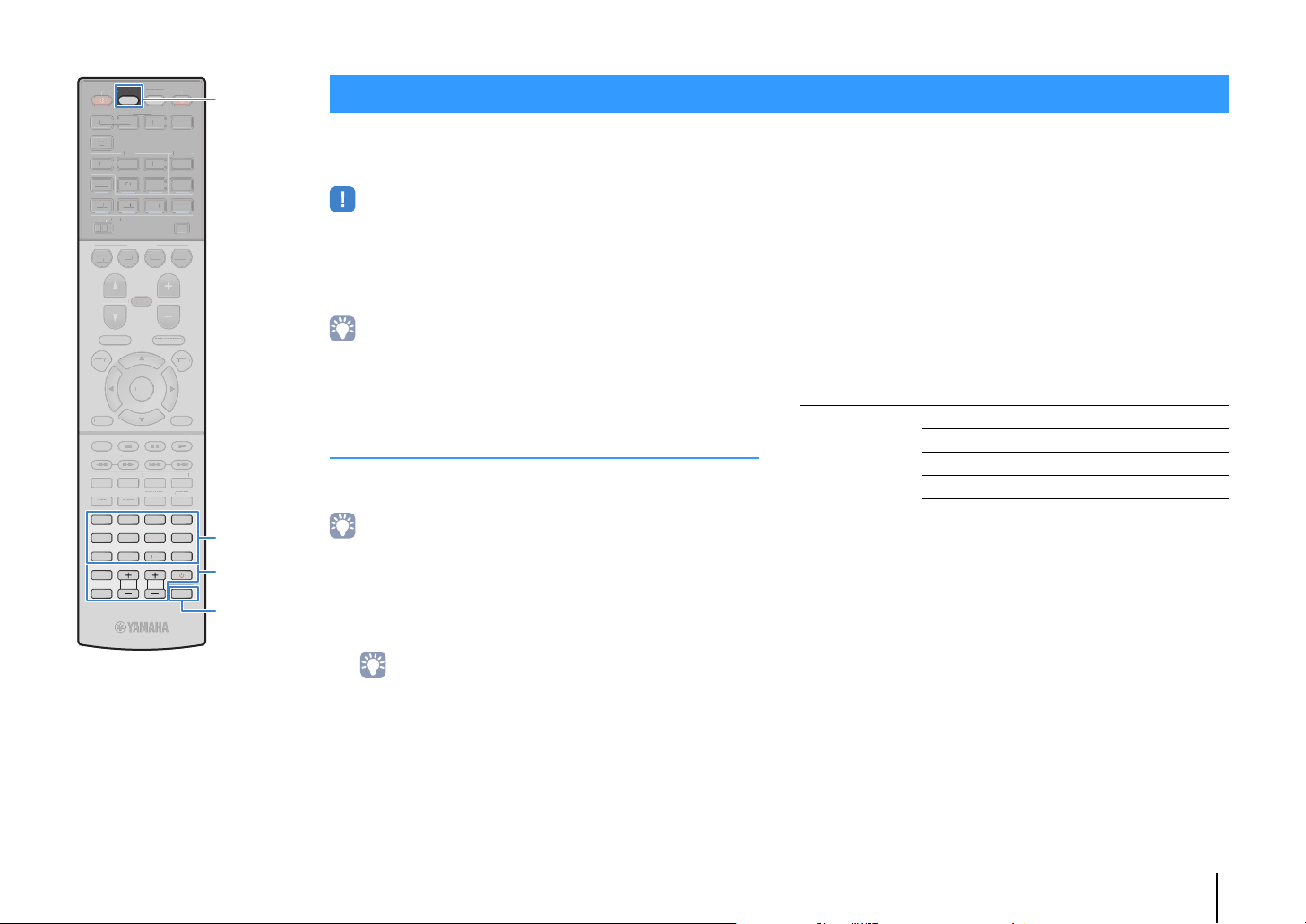
CONFIGURATIONS ➤ Controlling external devices with the remote control En 95
You can use the unit’s remote control to operate external devices
(such as BD/DVD players) if you have registered the remote control
code of the external device.
• You cannot control an external device that does not have a remote control sensor.
• Ensure that the remote control ID of the external device is set to “ID1”. If any other
ID is selected, the remote control operations may not work properly.
• If the unit’s remote control is without batteries for more than 2 minutes, the
registered codes may be cleared. If this happens, insert new batteries and register
the codes again.
• Under the unit’s default settings, the amplifier code (Yamaha: 5098) is set for all
the input selection keys. With this setting, you can control HDMI
Control-compatible devices connected to the unit with the remote control. (This
function may not work depending on the specification of the external device.)
Registering the remote control code for a TV
You can use the unit’s remote control to operate a TV if you have
registered its remote control code.
• You can also register your TV’s remote control code to the unit’s input selection
keys (p.96). This would allow you to use the cursor keys or numeric keys to
operate the TV (this function may not be available on some TV models).
1
Use “Remote Control Code Search” in the CD-ROM
to find your TV’s remote control code.
• If there are multiple remote control codes, register the first code in the list. If
that does not work, try the other codes.
2
Press CODE SET.
SOURCE blinks twice.
Perform each of the following steps within 1 minute.
Otherwise, the setting will be canceled. If this happens,
repeat from Step 2.
3
Press TV z.
4
Use the numeric keys to enter the 4-digit remote
control code.
Once the remote control code is successfully registered, SOURCE
blinks twice.
If it blinks six times, registration has failed. Repeat from Step 2.
■ TV operations
Once you have registered the remote control code for your TV, you
can control it using the TV operation keys, regardless of the input
source selected on the unit.
Controlling external devices with the remote control
TV operation keys
INPUT Switches the video inputs of the TV.
MUTE Mutes the audio output of the TV.
TV VOL Adjust the volume of the TV.
TV CH Switch the channels of the TV
TV z Turns on/off the TV.
TV VOL TV CH
TV
INPUT
MUTE
CODE SET
90
10
ENT
5
687
1234
MOVIE
ENHANCER
TUNING PRESET
MEMORY
DISPLAYRETURN
ENTER
SETUP OPTION
TOP MENU
MUTE
PROGRAM VOLUME
POP-UP/MENU
DIRECT
STRAIGHT
INFO SLEEP
MUSIC
FM
PARTY
MAIN
ZONE 2
NET
MODE
SCENE
BD
DVD
TV
NET
RADIO
SOURCE
RECEIVER
HDMI
AV
AUDIO
5
4
1234
12
52
31
SUR. DECODE
V-AUX
USB
AM
MO
VIE
E
NHANCE
R
T
U
NIN
G
P
R
E
S
ET
MEM
O
RY
DI
S
PLA
Y
RETURN
ENTE
R
S
ET
U
P
O
P
TI
O
N
T
OP MENU
M
U
T
E
P
R
OG
RA
M
V
O
L
U
M
E
P
O
P-UP
/
MEN
U
DIREC
T
S
TRAI
GH
T
INF
O
S
LEE
P
MUS
I
C
FM
PART
Y
MAIN
Z
O
NE
2
NE
T
M
O
DE
SC
EN
E
BD
DV
D
TV
NET
RADI
O
R
E
C
EIVE
R
HDMI
AV
A
U
DI
O
5
4
1
2
3
4
1
2
2
5
1
3
SU
R. DE
CO
D
E
V
-
AUX
US
B
AM
CODE SET
TV z
SOURCE
Numeric keys
TV operation keys
RX-S600_S600D_om.book Page 95 Tuesday, May 28, 2013 1:36 PM
Loading ...
Loading ...
Loading ...