Loading ...
Loading ...
Loading ...
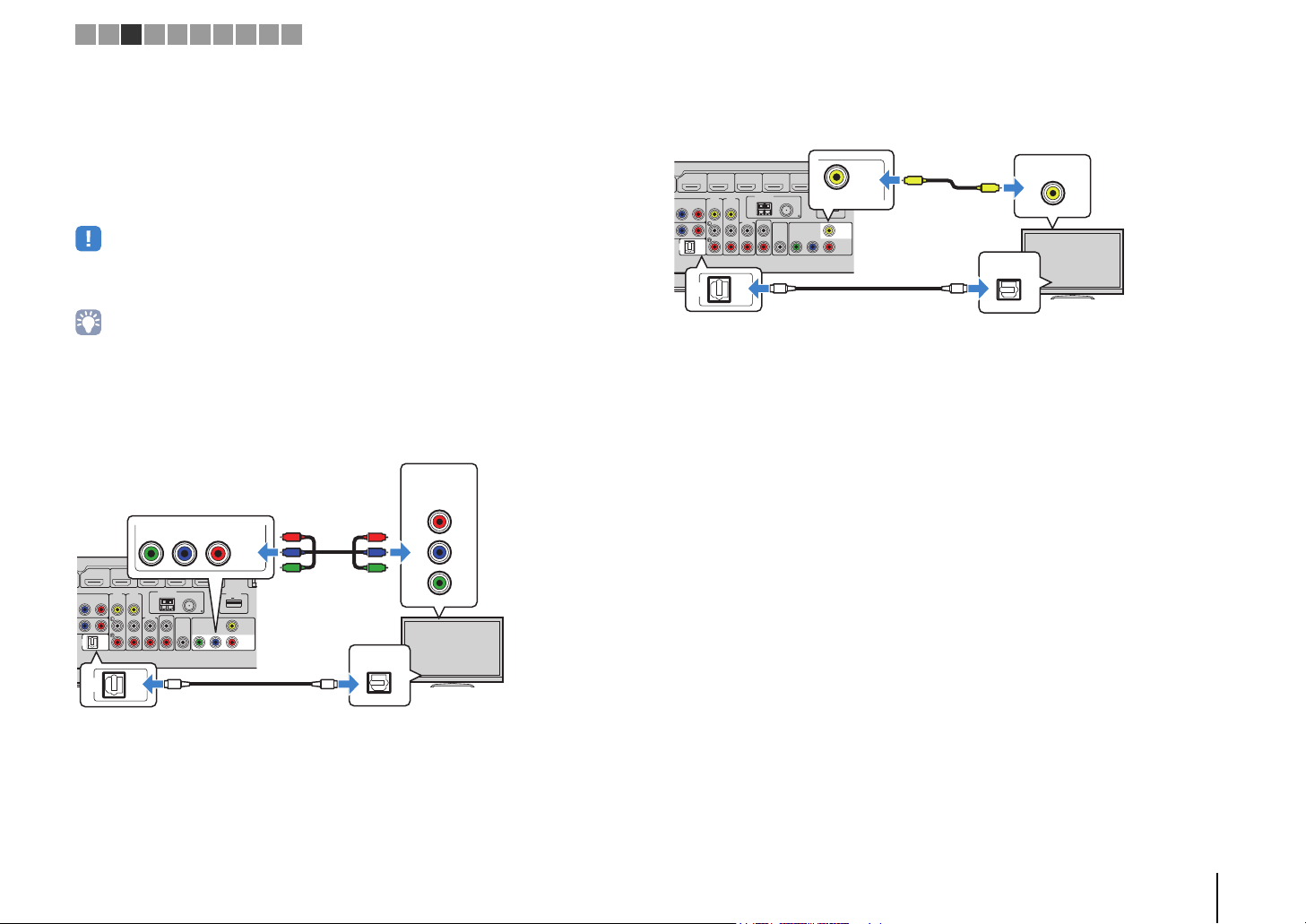
PREPARATIONS ➤ Connecting a TV En 23
■ Connection Method 4 (TV without HDMI input jacks)
When connecting any video device to the AV 1–2 (COMPONENT VIDEO) jacks of the
unit, connect the TV to the MONITOR OUT (COMPONENT VIDEO) jacks.
When connecting any video device to the AV 3–5 (VIDEO) jacks or the VIDEO AUX
(VIDEO) jack of the unit, connect the TV to the MONITOR OUT (VIDEO) jack.
If you select “AUDIO 1” as the input source by pressing AUDIO 1 or SCENE(TV), the TV
audio will be played back on the unit.
• If you connect your TV to the unit with a cable other than HDMI, video input to the unit via HDMI cannot be
output to the TV.
• Operations with TV screen are available only when your TV is connected to the unit via HDMI.
• If you have connected any external device to the AUDIO 1 jack or if you want to use another input jack
(other than OPTICAL) for connecting the TV, connect the TV to one of the AV 1–5 and AUDIO 2 jacks. To
use the SCENE function (p.37), you also need to change the input assignment for SCENE(TV).
❑ COMPONENT VIDEO connection (with a component video cable)
❑ VIDEO (composite video) connection (with a video pin cable)
N
E
DC OUT
AV
5
AUDIO
2
AUDIO
OUT
COMPONENT
VIDEO
VIDEO
MONITOR
OUT
SUBWOOFER
PRE OUT
AV
4
AUDIO 1
(
TV
)
VIDEO
PB PR
HDMI 4HDMI 3HDMI 2HDMI 1
(
BD/DVD
)
HDMI 5
MHL
5V
1A
5V
0.5A
YPB PR
ANTENNA
AM
FM
75
(
RADIO
)
AUDIO 1
(
TV
)
OPTICAL
PR
PB
Y
COMPONENT
VIDEO
OO
P
R
P
B
Y
Y
COMPONENT
VIDEO
MONITOR
OUT
YP
B
P
R
P
R
P
B
Y
The unit (rear)
MONITOR OUT
(COMPONENT VIDEO) jacks
Video input
(component video)
AUDIO 1 (OPTICAL) jack
Audio output
(digital optical)
TV
N
E
DC OUT
AV
5
AUDIO
2
AUDIO
OUT
COMPONENT
VIDEO
VIDEO
MONITOR
OUT
SUBWOOFER
PRE OUT
AV
4
AUDIO 1
(
TV
)
VIDEO
PB PR
HDMI 4HDMI 3HDMI 2HDMI 1
(
BD/DVD
)
HDMI 5
MHL
5V
1A
5V
0.5A
YPB PR
ANTENNA
AM
FM
75
(
RADIO
)
VIDEO
MONITOR
OUT
VIDEO
OPTICAL
AUDIO 1
(
TV
)
OO
V
V
The unit (rear)
MONITOR OUT
(VIDEO) jack
Video input
(composite video)
Audio output
(digital optical)
TV
AUDIO 1 (OPTICAL) jack
1 2 3 4 5 6 7 8 9 10
RX-S600_S600D_om.book Page 23 Tuesday, May 28, 2013 1:36 PM
Loading ...
Loading ...
Loading ...