Loading ...
Loading ...
Loading ...
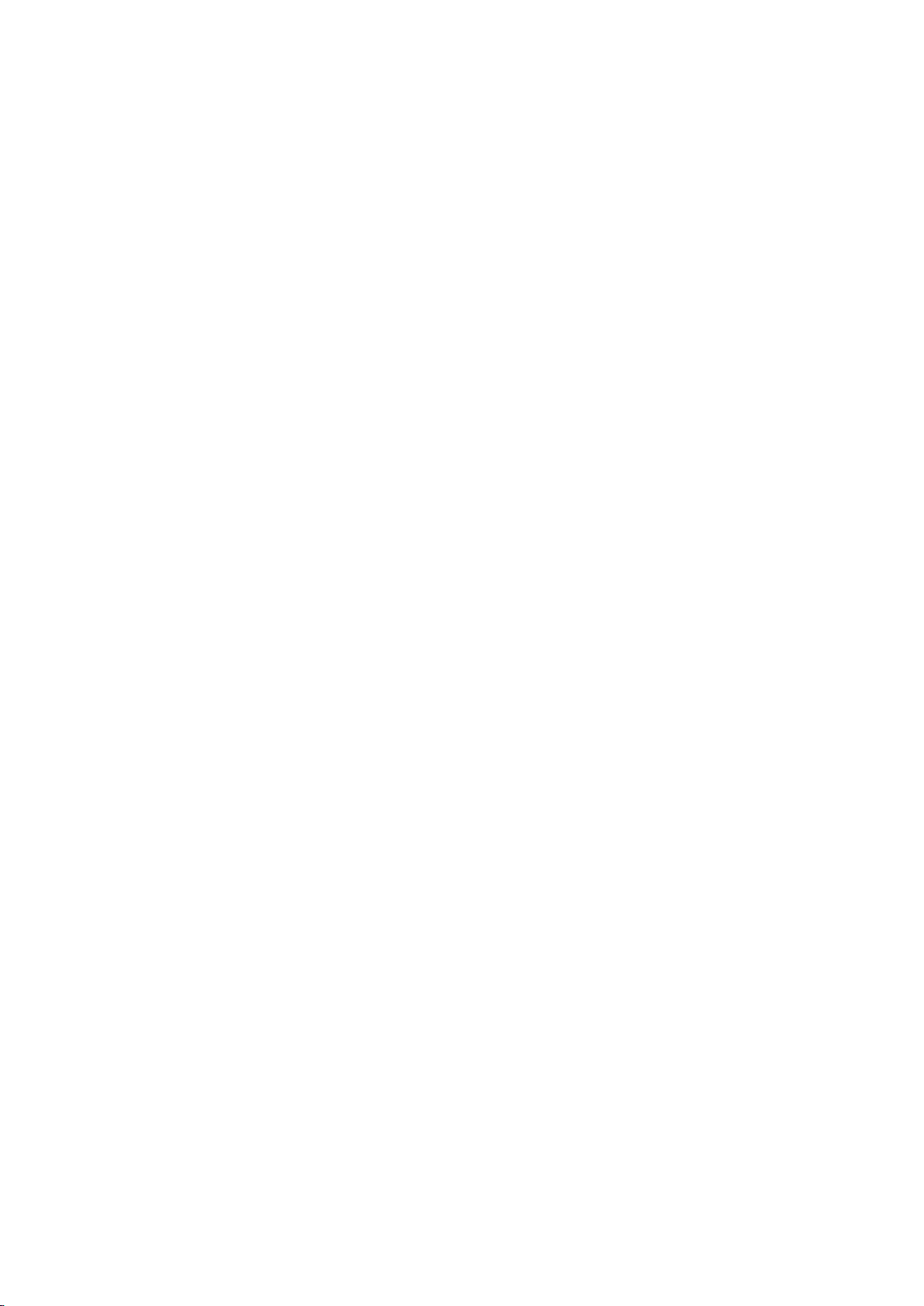
92
Setting up as an Anynet+ (HDMI-CEC)-enabled device
1.
Press the SOURCE button. The Source screen appears. Select a connected device, and then press
the down directional button.
2.
Select Anynet+ (HDMI-CEC) from the menu. The selected device is set up as an Anynet+ (HDMI-
CEC)-enabled device. The following menu options are available.
"
The menu options displayed on the menu may differ by external device.
●
Anynet+ (HDMI-CEC)
Sets up the selected device as an Anynet+ (HDMI-CEC)-enabled device, and then displays a
list of all external devices connected to the TV. If you select an external device in the list, it is
used as the input source so that you can watch TV through that device. If you select View TV,
Anynet+ (HDMI-CEC) is exited so that you can watch TV without intervening of any external
device.
Read before connecting an Anynet+ (HDMI-CEC)
"
Anynet+ cannot be used to control external devices that do not support HDMI-CEC.
"
Anynet+ (HDMI-CEC)-enabled devices must be connected to the TV with an HDMI cable. Note that some
HDMI cables may not support Anynet+ (HDMI-CEC).
"
The TV remote control may not work under certain circumstances. If this occurs, set up the device as the
Anynet+ (HDMI-CEC)-enabled device again.
"
Anynet+ (HDMI-CEC) works only with external devices that support HDMI-CEC and only when those
devices are either in standby mode or turned on.
"
Anynet+ (HDMI-CEC) can control up to 12 compliant external devices (up to 3 of the same type) except for
home theaters. Anynet+ (HDMI-CEC) can control only one home theater system.
"
To listen to 5.1-channel audio from an external device, connect the device to the TV via an HDMI cable and
connect the home theater system directly to the TV's digital audio output connector.
Loading ...
Loading ...
Loading ...