Loading ...
Loading ...
Loading ...
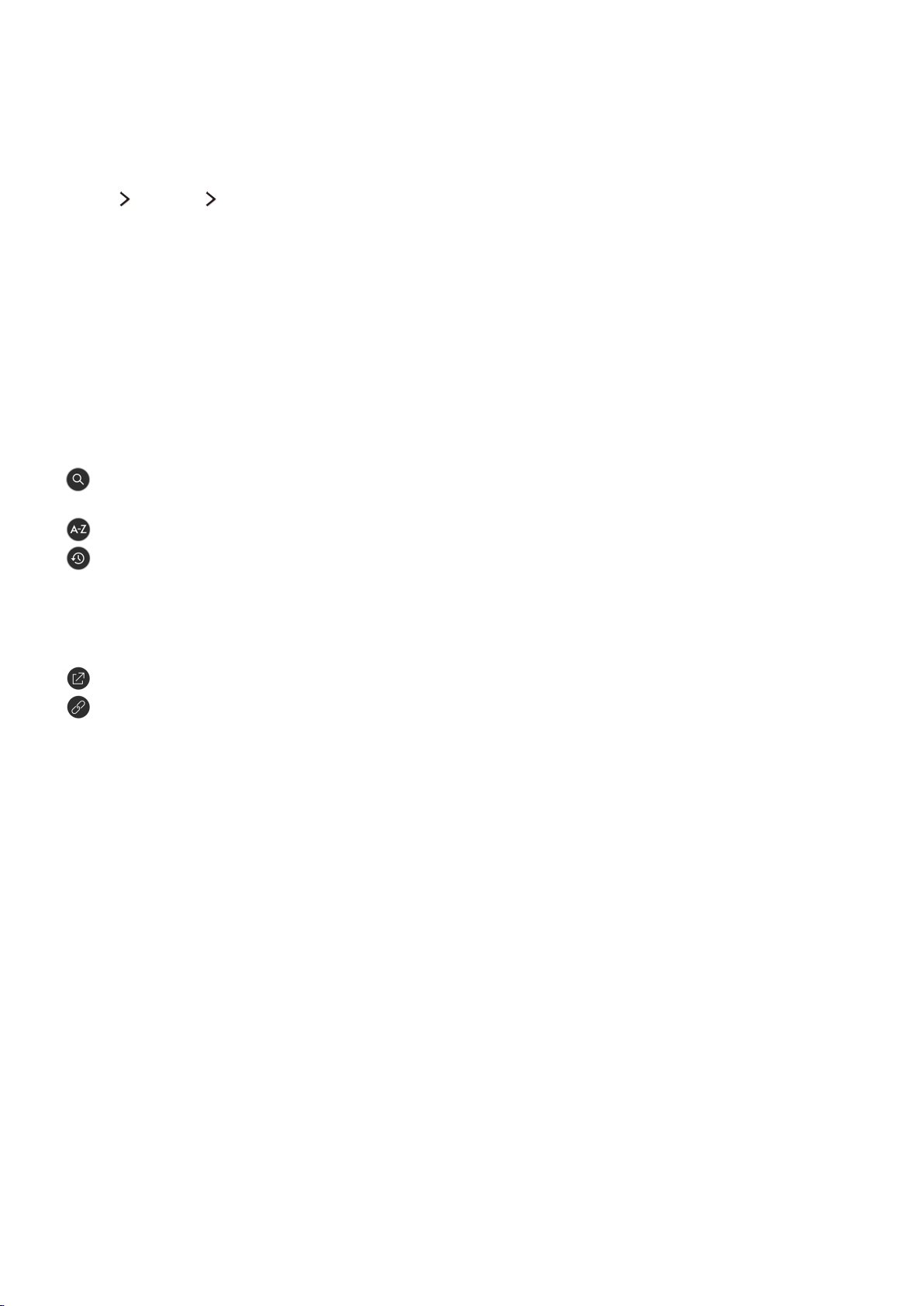
36 37
Using the e-Manual
Launching the e-Manual
MENU Support e-Manual
You can view the embedded e-manual that contains information about your TV's key features.
1.
Select a category from the e-Manual screen. The content of the selected category appears on the
screen.
2.
Select an item from the list. The corresponding e-Manual topic appears.
"
Alternatively, you can download a copy of the e-Manual from Samsung's website.
"
Words in blue (e.g., Picture Mode) indicate a menu item.
Using the buttons in the e-Manual
(Search): Brings up the search screen. Enter a search term, and then select Done. Select an item
from the search result to load the corresponding page.
(Index): Brings up the index screen. Select a topic from the list to navigate to the relevant page.
(Recently Viewed Topics): Displays a list of previously read pages. Select a page. The e-Manual
jumps to the selected page.
Accessing the associated menu screen from an e-Manual topic page
(Try Now): Allows you to access the corresponding menu item and try out the feature right away.
(Link): Allows you to access the corresponding reference page.
"
The e-Manual cannot be accessed from some menu screens.
Accessing the associated menu screen from an e-Manual topic page
Press the E-MANUAL button on the remote control to read the e-Manual topic about a current screen
menu function.
"
The e-Manual cannot be accessed from some menu screens.
Updating the e-Manual to the latest version
You can update the e-Manual in the same way you update apps.
Loading ...
Loading ...
Loading ...