Loading ...
Loading ...
Loading ...
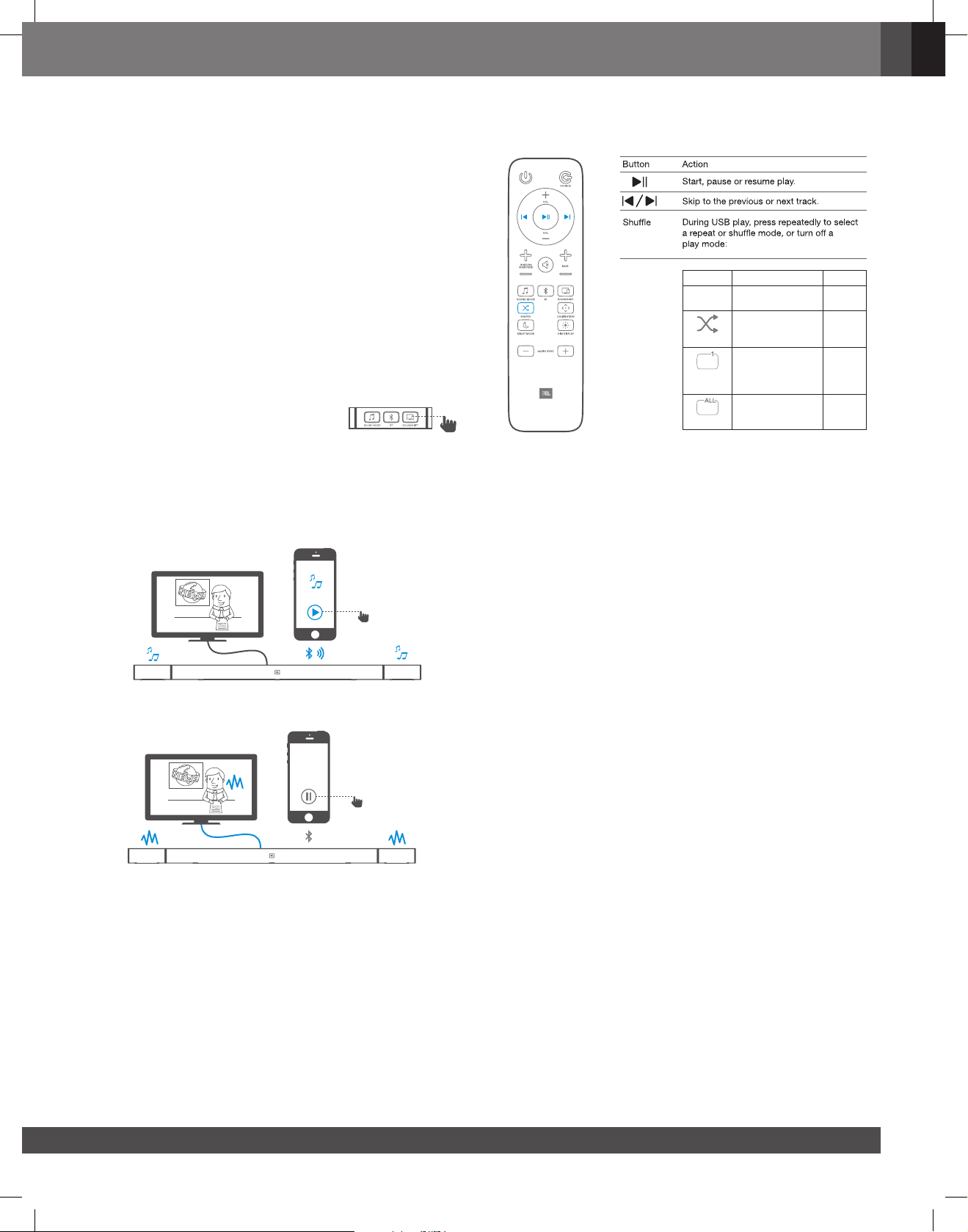
7
www.jbl.com
English
Remark: Press and hold Bluetooth (BT) button on your remote
control for 3 seconds if you want to pair another mobile device.
NOTES
- If asked for a PIN code when connecting a Bluetooth device,
enter <0000>.
- In Bluetooth connection mode, the Bluetooth connection will
be lost if the distance between the Soundbar and the Bluetooth
device exceeds 32.8 ft/10m.
- The Soundbar automatically turns off after 10 minutes in the
Ready state.
- Electronic devices may cause radio interference. Devices
that generate electromagnetic waves must be kept away
from the Soundbar main unit - e.g., microwaves, wireless
LAN devices, etc.
3. How to use Soundshift with Bluetooth
By default, Soundshift is OFF, Bluetooth
music cannot break in your current source.
Press SOUNDSHIFT button on your remote
control to enable Soundshift feature.
While Soundshift is on, play and pause your music source to enjoy
auto-switch between your mobile devices - Bluetooth source (A)
and TV - Previous source (B).
(A)
(B)
4. How to use USB Audio
Play music les located on USB storage devices through the
soundbar.
1. Connect a 2.0 USB drive to this product.
2. Press repeatedly SOURCE button on the remote control
until USB is displayed on the display panel.
If USB is detected, display will show LOADING and music
start playing automatically.
Songs will appear in the order of the last le added to the
USB drive.
How to Control USB playback
Use Play/ Pause/ Previous/ Next/ Shufe to control USB playback
Before you connect a USB device, be aware of the following:
• This soundbar can display le or folder names that contain
numbers or English characters only. Other languages and
symbol is not supported.
• If the le name of a le on a USB device exceeds 15 characters,
it is not displayed on the Soundbar’s display.
• Do not remove the USB device while it is transferring les.
• DRM-protected music les (MP3, WMA) from commercial web
sites cannot be played.
Compatible USB devices
• MP3 Player : Flash type MP3 player.
• USB Flash Drive : Devices that support USB 2.0.
• Some USB devices may not be supported.
USB device requirement
• Devices which require additional program installation connected
to a computer, are not supported.
• Do not extract the USB device while in operation.
• For a large capacity USB, it may take longer than a few minutes
to be searched.This unit is not supported when the total number
of les is 2000 or more.
• The Soundbar USB Port cannot be connected to PC and it
cannot be used as a storage device.
• The exFAT and NTFS le system is not supported on this unit.
(FAT16/FAT32 systems are available.)
• Depending on some devices, it may not available to recognize
the followings on this unit.
-- External HDD
-- Card readers
-- Locked devices
-- Hard type USB devices
-- USB hub
-- Using USB extension cable
-- iPhone/iPod/iPad
-- Android device
Mode Description Display
Off Play songs on USB
device on order
OFF
Shufe
Play songs randomly SHUFFLE
Repeat
once
Play a same song
repeatedly
ONE
Repeat all
Play all songs on USB
repeatedly by order of
the folder logic
., ALL
Loading ...
Loading ...
Loading ...