Loading ...
Loading ...
Loading ...
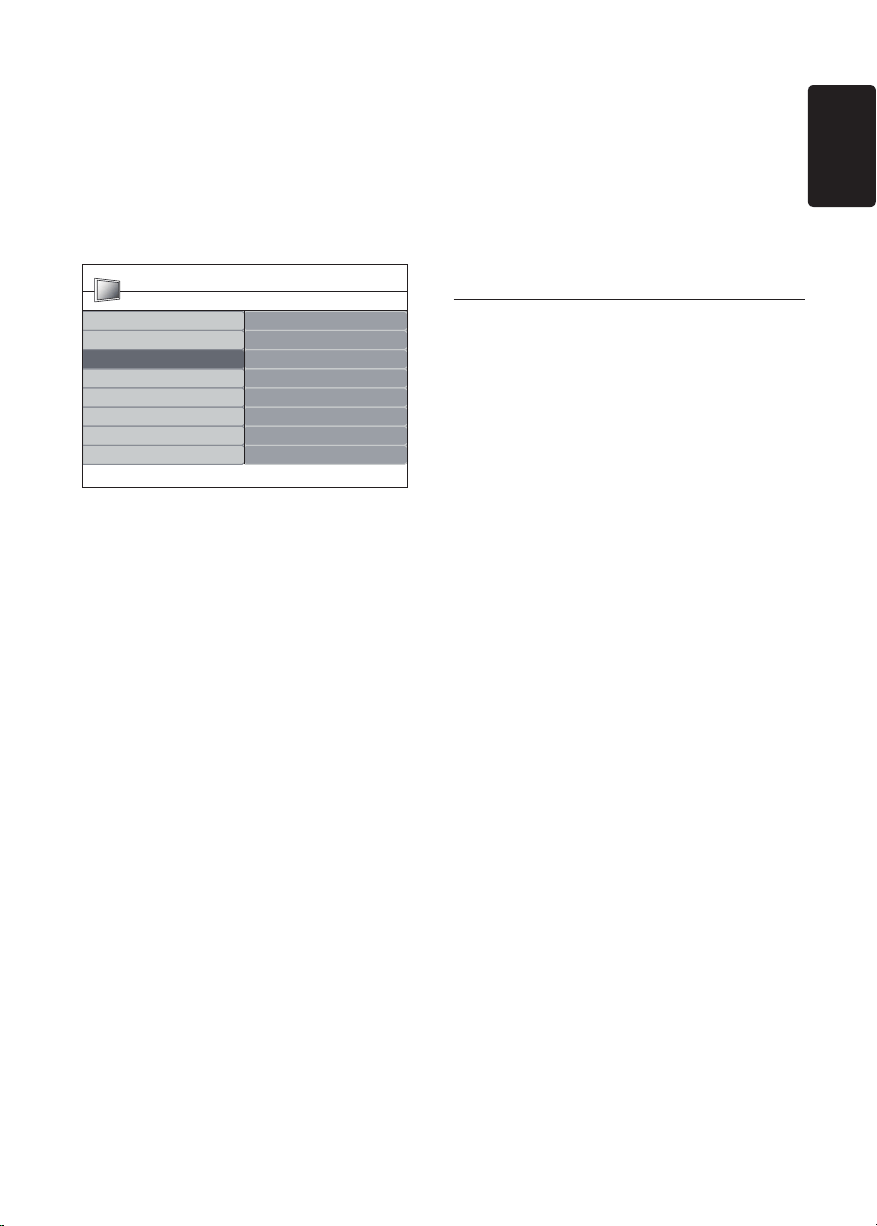
EN-19
EN
Adjust sound settings
This section describes how to adjust sound
settings.
Press 1. MENU on the remote control and
select Sound.
Press 2. Æ to enter the list.
TV settings Sound
Picture
Sound
Features
Incredible surround
Audio language
Volume - visually impaired
Dual l-ll
Auto volume leveling
Mono/Stereo
Install
SettingsSmart settings
PHILIPS
Press 3. Î or ï to select one of the following
settings:
Settings: •
-Treble:To adjust the treble value to fit
your best listening.
-Bass: To adjust the bass value to fit
your best.
-Balance: Sets the balance of the left
and right speakers to best fit your
listening position.
Incredible surround:• Automatically
switches the TV Monitor to the best
surround sound mode available from a
broadcast. Select On or Off.
Volume-visually impaired• : Adjusts the
aids on volume settings.
• Audio language: Available for digital
channels only, when multiple languages
are broadcast. Lists available audio
languages.
• Dual I-II: If available, choose between
two different languages.
• Mono/Stereo: If stereo broadcasting
is available, choose between mono or
stereo.
• Auto volume leveling: Reduces
sudden volume changes, for example,
during commercials or when switching
from one channel to another. Select On
or Off.
5�4 Change to Shop or Home
mode
Press 1. MENU on the remote control and
select Install > Preferences > Location.
Press 2. Æ to enter the Location menu.
Press 3. Î or ï to select the mode:
Shop: • Sets smart settings to Vivid, ideal
for a shop environment. The flexibility to
change settings is limited.
Home: • Gives home users the full
flexibility to change all settings.
Press 4. OK to confirm.
Press 5. MENU to exit.
Loading ...
Loading ...
Loading ...
