Loading ...
Loading ...
Loading ...
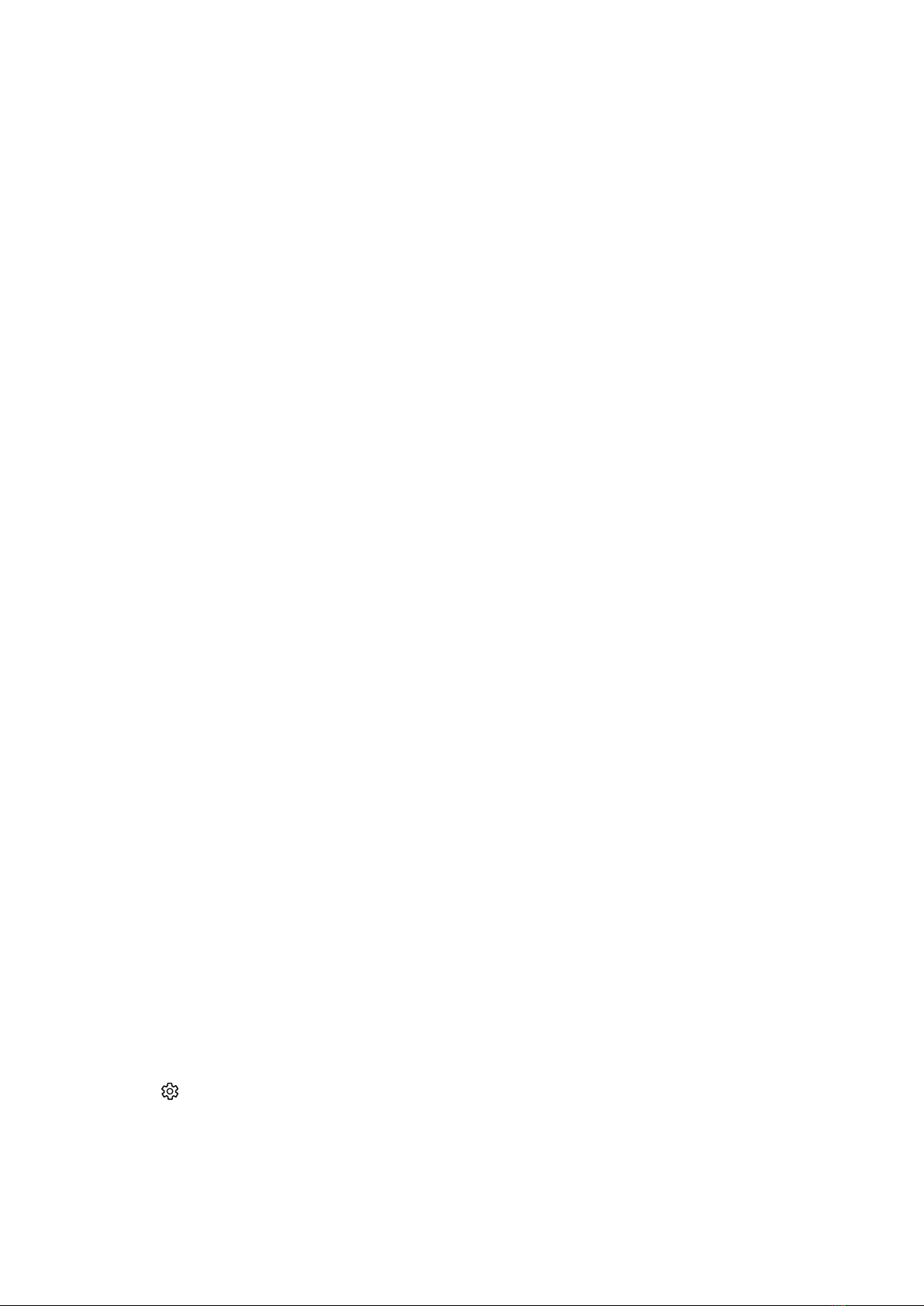
- 52 -
● Audio Language
You can change to the audio language you want to hear. To make fine adjustments, press the up directional
button, and then select Go to Audio Options.
● Sleep Timer
You can automatically shut off the TV after a pre-set period of time.
To set the sleep time to up to 180 minutes, press the Select button. To make detail off timer, press the up
directional button, and then select Set Up Off Timer.
● Network
You can view the current network and Internet status. Press the up directional button, and then select
Network Status or Network Settings.
● Picture Size
You can change to the picture size you want to view. To make fine adjustments, press the up directional
button, and then select Go to Picture Size.
● Colour Tone
You can select a colour tone suitable for your viewing preferences. To change to a colour tone that you want,
press the Select button.
● Auto Motion Plus
You can optimise pictures that contain a lot of motions. To turn this function on or off, press the Select button.
To set the detailed options, press the up directional button, move to Auto Motion Plus Settings, and then press
the Select button.
● Contrast Enhancer
You can prevent excessive differences between bright and dark areas on the TV screen. To change the
Contrast Enhancer setting, press the Select button.
● Digital Output Audio Format
You can select an output format for digital audio. Note that the Dolby Digital+ option is only available via
HDMI (ARC) for external devices that support the Dolby Digital+ format.
" The HDMI (ARC) port may support eARC in some models.
● Colour Space
You can set the spectrum of colours on the TV screen. To change to a colour space that you want, press the
Select button. To set the detailed options, press the up directional button, and then select Colour Space
Settings.
● TV Device Manager
You can run TV Device Manager to view at a glance and easily optimise the CPU usage, memory usage, and the
storage space of the TV.
" Pressing Settings displays all setting menus available.
" These functions may not be supported depending on the model or geographical area.
Loading ...
Loading ...
Loading ...