Loading ...
Loading ...
Loading ...
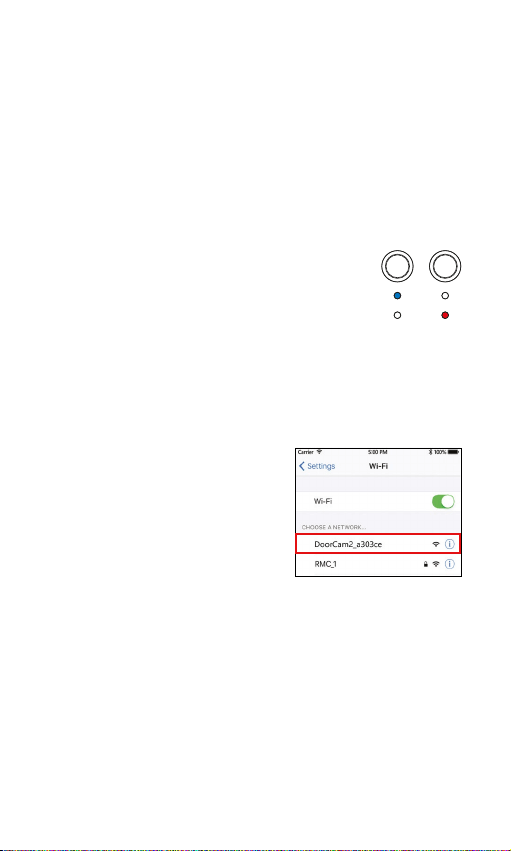
5
1. Have your Wi-Fi network password available. Make sure
the device you are using to register your DoorCam™ 2 is
already connected to your 2.4 Ghz Wi-Fi network before
beginning the process (5 Ghz network not supported).
TIP: If you are using a smartphone, turn OFF your cellular data
and connect to your home Wi-Fi network. You can also turn
Airplane Mode ON and connect to your home Wi-Fi network.
2. DoorCam™ 2's status LED light should
ash up and down. If it does not, press
the status button on the back of the device.
3. After logging into the Remo+ app, press "+" on the home
screen to add your device, and select your time zone.
4. Switch to your phone’s Wi-Fi settings, leaving the
Remo+ app open. Please DO NOT CLOSE THE APP.
5. Connect to the network
DoorCam2_xxxxxx. If you see
"internet is unavailable" or "no
internet" please ignore this
message.
if the network
DoorCam2_xxxxxx does not appear, please press the
status button on the back of your device and wait for
the lights to ash up and down.
6.
Once you’re connected to the DoorCam2_xxxxxx network,
switch back to the Remo+ app and press "Continue".
7. Select your home Wi-Fi network, enter the password,
then press "DONE". Your app will then complete the
registration. This may take up to 3 minutes.
REGISTER DOORCAM™ 2
Loading ...
Loading ...
Loading ...