Loading ...
Loading ...
Loading ...
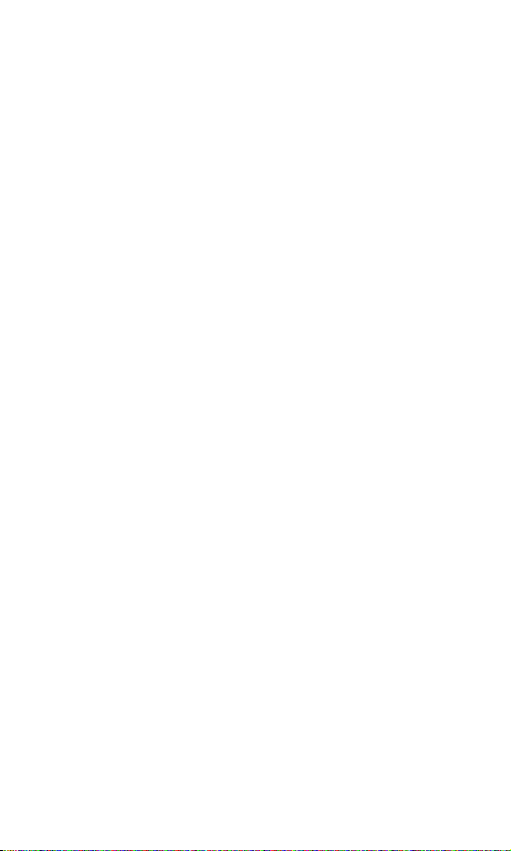
FAQ
What can I do if I keep getting the error
“Connect to DoorCam 2 network to continue…”?
1. Turn OFF cellular data under your Wi-Fi settings and
turn ON Airplane Mode
2. Turn OFF the following setting on your smart phone
or tablet:
If you are using an Android:
Go to your Wi-Fi settings
> Select “Advanced Settings” (top right)
> Turn OFF “Smart Network Switch”
If you are using an iPhone/iPad:
Go to your settings > Select “Cellular”
> Turn OFF “Wi-Fi Assist”
3. Forget the DoorCam™ 2 network from your phone’s
Wi-Fi settings
4. Close the Remo+ app and reset DoorCam™ 2
(see page 14).
5. Restart the registration process (see page 5).
* Once your DoorCam™ 2 is registered, you can return
your phone or tablet settings to normal.
How do I store my videos?
All DoorCam™ 2 videos are stored and saved on our
free 3-day rolling Cloud plan. All accepted and missed
activities can be viewed in your activity log for up to 3
days. Video recordings are protected with bank-level
security and can only be accessed by the registered
users, not our team.
13
Loading ...
Loading ...
Loading ...