Loading ...
Loading ...
Loading ...
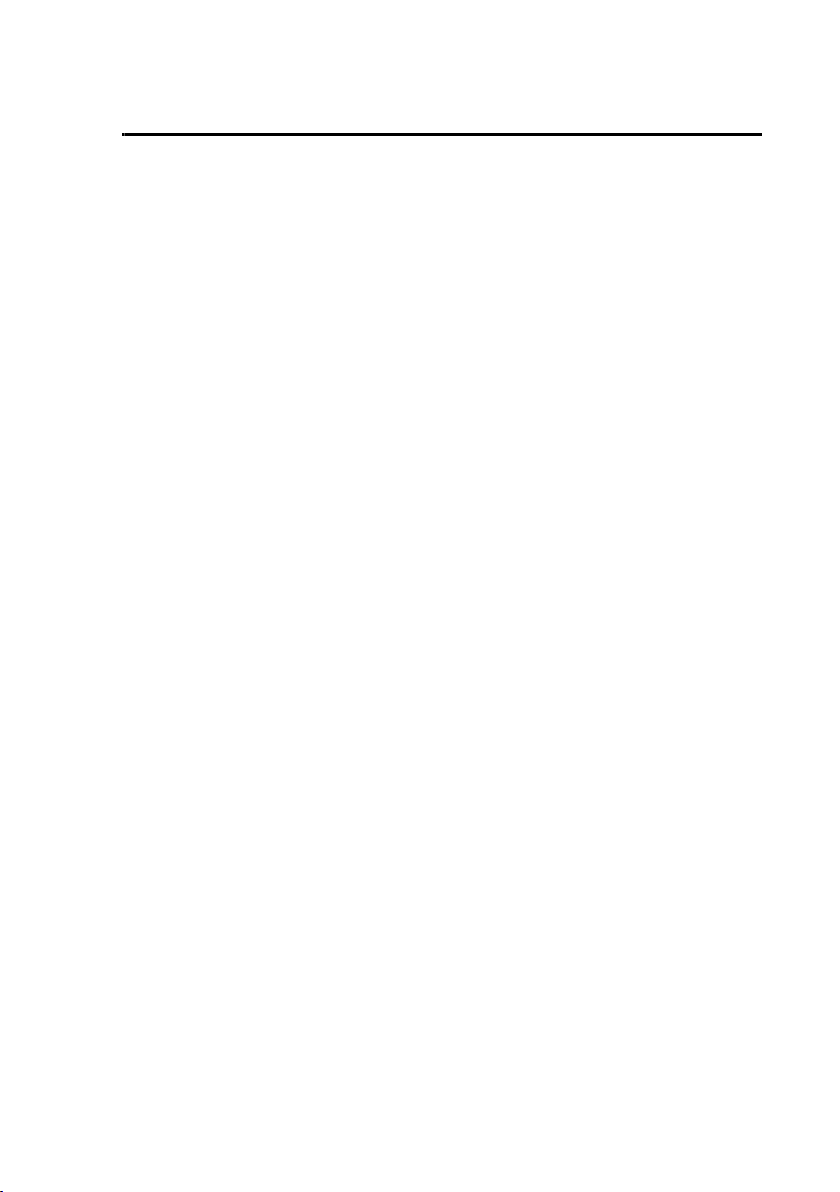
Installing the Printer Driver
134
7
Follow the instructions on your screen to finish installing the printer driver.
Installation in a Windows 2000/XP client when the server is NT Server
To install the printer driver in a Windows 2000/XP client when the server is NT
server, follow the
Using Add Printer
procedure on the previous page. In Step
3, select Local Printer, click Next, and then go to Step 5. When the port
selection window appears, select LPT1 (this is just a temporary selection).
Continue following the on-screen instructions to complete the installation.
Next, repeat the procedure once again, only this time select Network Printer
in Step 3 (follow all steps of the procedure as indicated). When the installation
is completed, open the Printers window. Two Sharp printer icons will appear,
one for a local printer and one for a network printer. Delete the icon for a local
printer.
Peer to Peer Network: Installing the Printer Driver
Follow the appropriate procedure for your operating system to install the
printer driver in a computer on a peer to peer network.
Windows 2000/XP
Follow Steps 1 through 14 of the procedure for installing the printer driver in
Windows 2000 Server. In Step 15, select “Do not share this printer”, click
Next, and then follow the instructions on your screen to finish installing the
printer driver.
During the procedure you will need to enter the IP address of the printer. To
check the IP address, see "Printing out the IP address of the printer" on page
“Printing out the IP address of the printer” on page 122.
Windows NT
Follow Steps 1 through 15 of the procedure for installing the printer driver in
Windows NT Server. In Step 16, select Not shared, click Next, and then
follow the instructions on your screen to finish installing the printer driver.
During the procedure you will need to enter the IP address of the printer. If
you need to check the IP address, follow the procedure in
Printing out the
Network Settings
on page 79 .
all.book Page 134 Thursday, May 13, 2004 8:51 AM
Loading ...
Loading ...
Loading ...