Loading ...
Loading ...
Loading ...
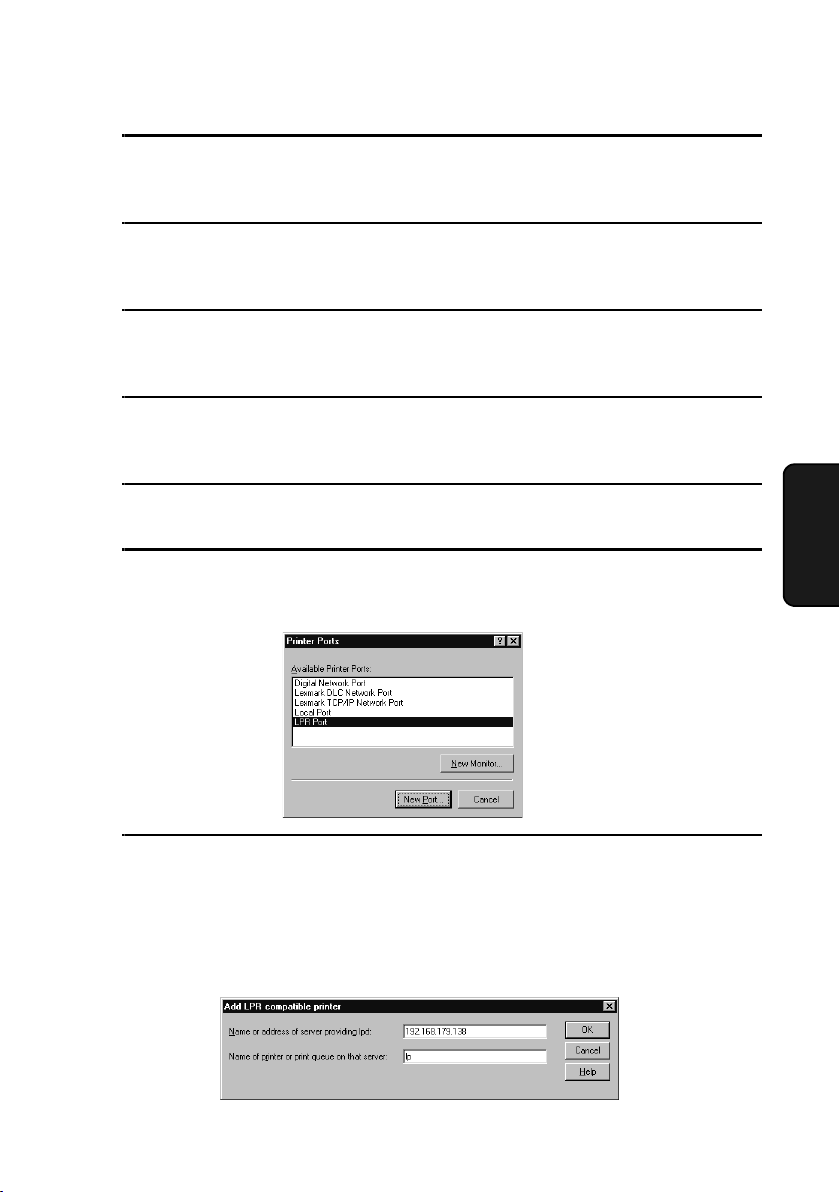
Installing the Printer Driver
129
4. Network
Printer
4
Insert your Windows NT Server 4.0 CD-ROM into your CD-ROM drive. Make
sure the correct path is entered and click the Continue button.
5
Follow the instructions on your screen to install the component. When
finished, restart Windows.
6
The next step is to install the printer driver using the Add Printer Wizard. Click
the Start button, point to Settings, and then click on Printers.
7
Double-click Add Printer in the Printers window to run the Add Printer
Wizard. Select My Computer and then click Next.
8
A list of the ports will appear. Click the Add Port button.
9
The Printer Ports window will show a list of the available ports. Select LPR
Port and click the New Port button.
10
The “Add LPR compatible printer” window will appear. Enter the IP address of
the printer and any queue name you wish, and click the OK button.
• If you need to check the IP address, follow the procedure in
Printing out the
Network Settings
on page 79.
all.book Page 129 Thursday, May 13, 2004 8:51 AM
Loading ...
Loading ...
Loading ...