Loading ...
Loading ...
Loading ...
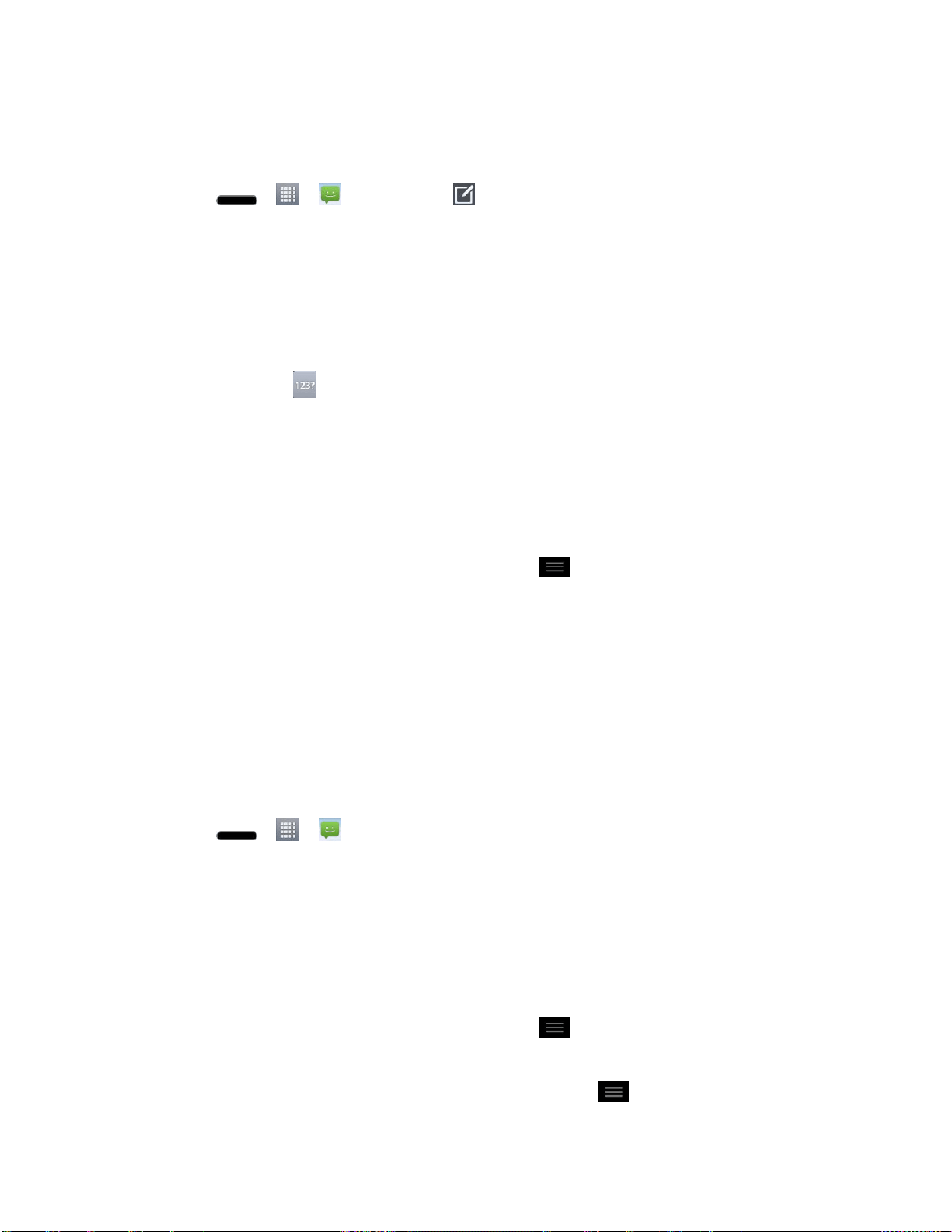
Accounts and Messaging 80
Compose Text Messages
Quickly compose and send text messages on your phone.
1. Press > > Messaging > .
2. Tap the To field and enter the recipient„s phone number or email information using the
on-screen keyboard.
Contacts: As you enter either a phone number or email address, if the information
matches a current contact„s entry information, you will see a match. When you see a
match, tap the associated name to complete the addressing.
Mobile: Tap to use the keypad to enter a wireless phone number directly.
Email: You can also enter the recipient„s email address.
3. Tap a matching entry from the on-screen dropdown list. This list is populated by matches
found from your managed accounts.
4. Tap the text field and enter your message.
To enter a smiley from the menu options, tap > Insert smiley. Make a selection
from the list to insert it into your current message.
5. Review your message and tap Send.
Read and Reply to Text Messages
When you receive a text message, your phone will notify you.
► Open the Notification Panel and tap the text message notification.
– or –
► Press > > Messaging and tap the new message.
Reply to a Text Message
1. While viewing a message, tap the text field.
2. Compose your reply or use the preset messages or icons.
To enter a message, use your on-screen keyboard. (See Enter Text.)
To enter a smiley from the menu options, tap > Insert smiley. Make a selection
from the list to insert it into the message.
3. You may select additional messaging options by tapping .
Loading ...
Loading ...
Loading ...