Loading ...
Loading ...
Loading ...
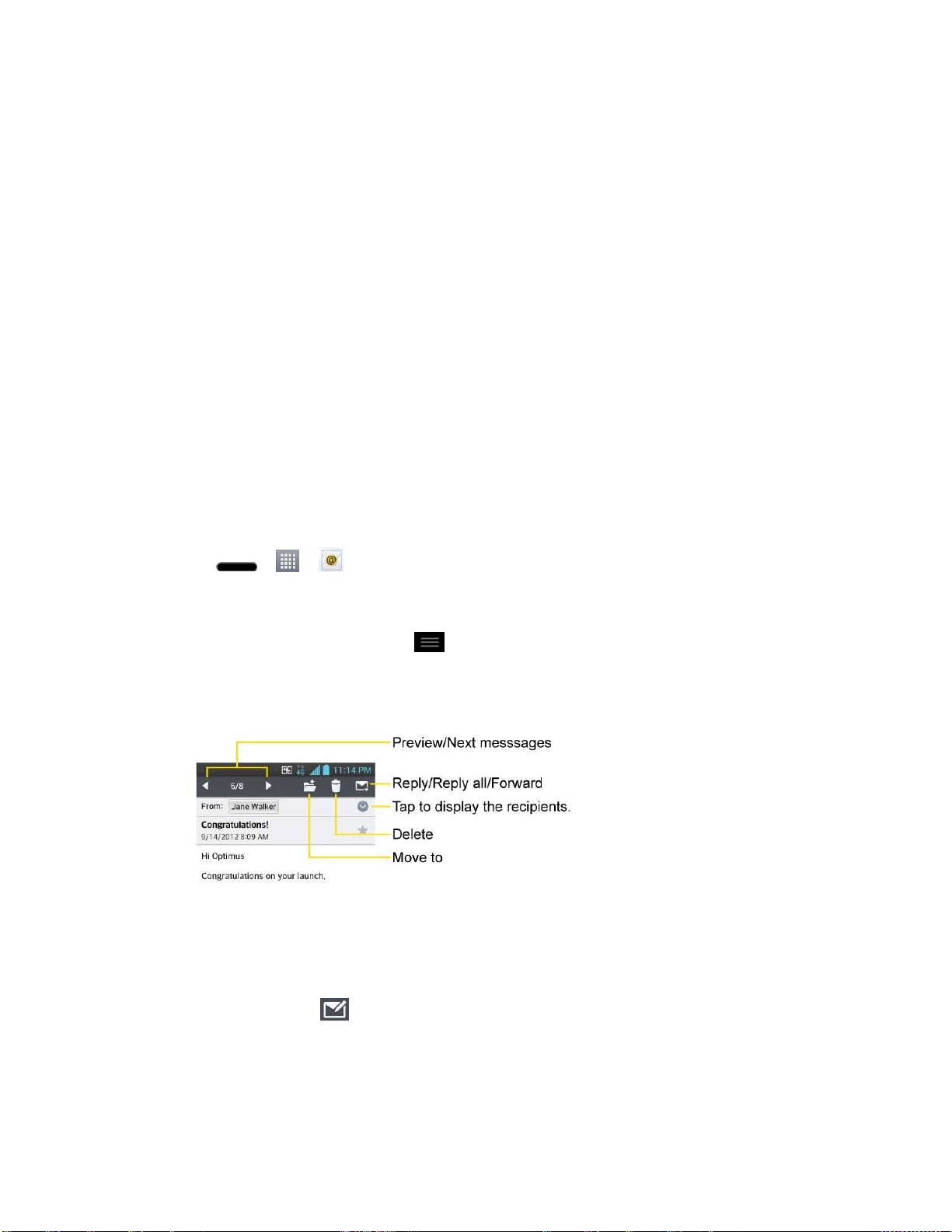
Accounts and Messaging 76
Note: Signal interruptions or incorrect username or password information can cause
completion issues.
5. Read the on-screen activation disclaimer and, if prompted, tap Activate. Depending on
the type of account, you might be required to set a password screen lock.
6. Configure your Update schedule, Days to sync email (days to synchronize between
your phone and server), and activate any other email settings, then tap Next.
7. Identify your new account with a unique name and provide the outgoing name, then tap
Done.
Important: You can synchronize over the air (not directly) with an Exchange Server running
Microsoft Exchange Server 2003 Service Pack 2 (SP2) or Microsoft Exchange
Server 2010.
Note: You can have multiple work email (Microsoft Exchange) accounts active on your phone.
Open Email
Reading and replying to email on your phone is as simple as on your computer.
1. Press > > Email.
2. Tap a message to read, manage, or reply to.
From your Inbox screen, tap to select the following options: Refresh, Folders,
Sort by, Download list, and Settings.
While in a message, the options described in the image below are available.
Create and Send Email
Create and send email using any account you have set up on your phone. Increase your
productivity by attaching files such as pictures, videos, or documents to email messages.
1. From the Inbox, tap .
2. Enter the recipient„s email address in the To field.
You can add as many message recipients as you want.
Loading ...
Loading ...
Loading ...