Loading ...
Loading ...
Loading ...
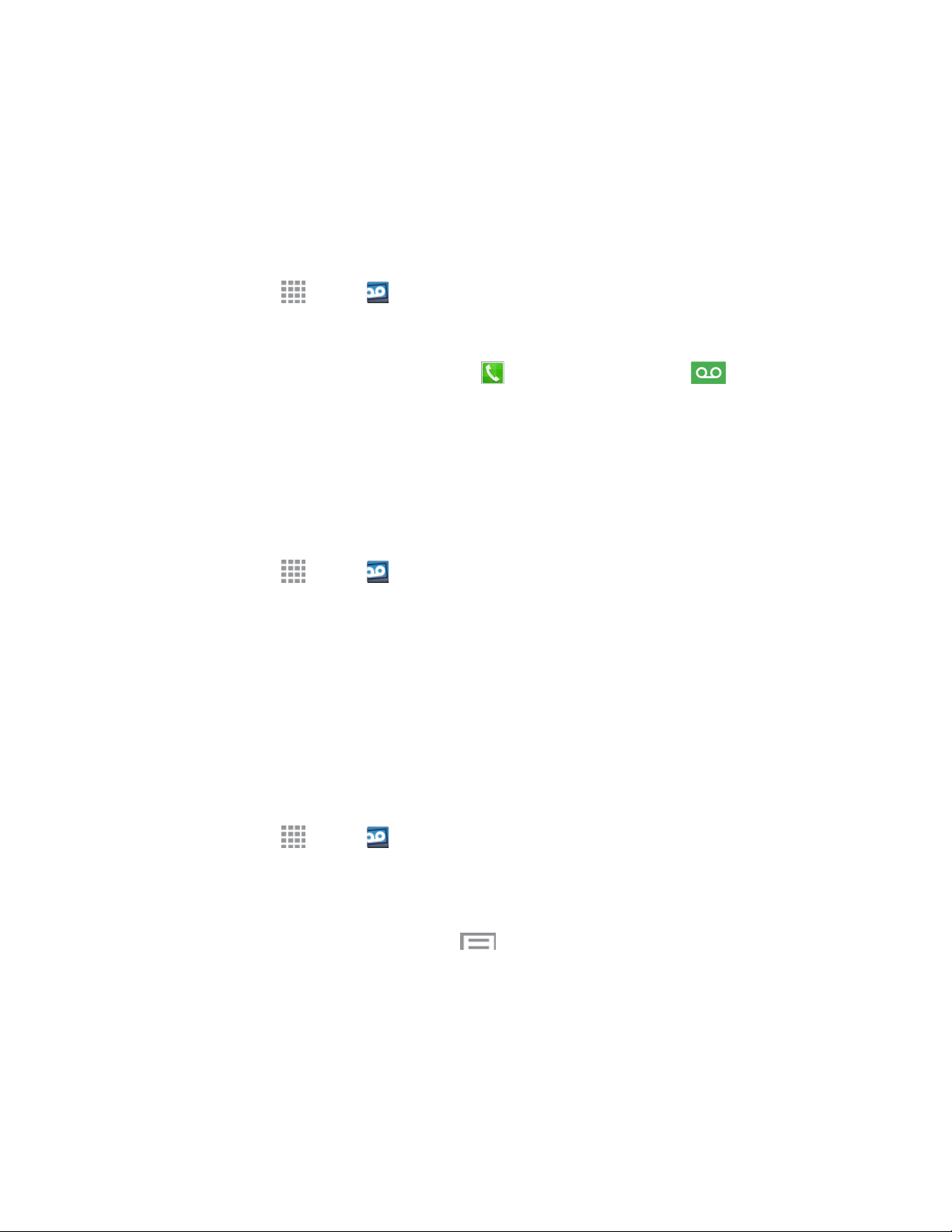
Phone Calls 43
Visual Voicemail
Visual Voicemail gives you a quick and easy way to access your voicemail. Now you can find exactly the
message you are looking for without having to listen to every voicemail message first. This new feature
periodically goes out to your voicemail, and gathers the caller information from all of the current
voicemails. It then populates a list with the caller name and number, along with the length of time and
priority level of the voicemail message.
1. From home, tap Apps > Voicemail.
2. Follow the prompts to set up an account and learn about using Visual Voicemail.
Note: You can also access Visual Voicemail from the Phone keypad by tapping .
Set Up Visual Voicemail
Setting up Visual Voicemail follows many of the same procedures as setting up traditional voicemail. You
should set up your voicemail and personal greeting as soon as your phone is activated. Your phone
automatically transfers all unanswered calls to your voicemail, even if your phone is in use or turned off.
Note: To set up your traditional voicemail, see Voicemail Setup.
1. From home, tap Apps > Voicemail.
2. Tap Personalize now and follow the system prompts to:
Create a password (part of standard voicemail).
Record your name announcement.
Record your greeting.
Review Visual Voicemail
Visual Voicemail lets you easily access and select which messages you want to review.
1. From home, tap Apps > Voicemail.
2. Tap a message to review it.
Tip: There are icons at the bottom of the review screen for maintenance, storage, messaging, and other
options. For an explanation of all your options, tap Menu > Help.
Loading ...
Loading ...
Loading ...
