Loading ...
Loading ...
Loading ...
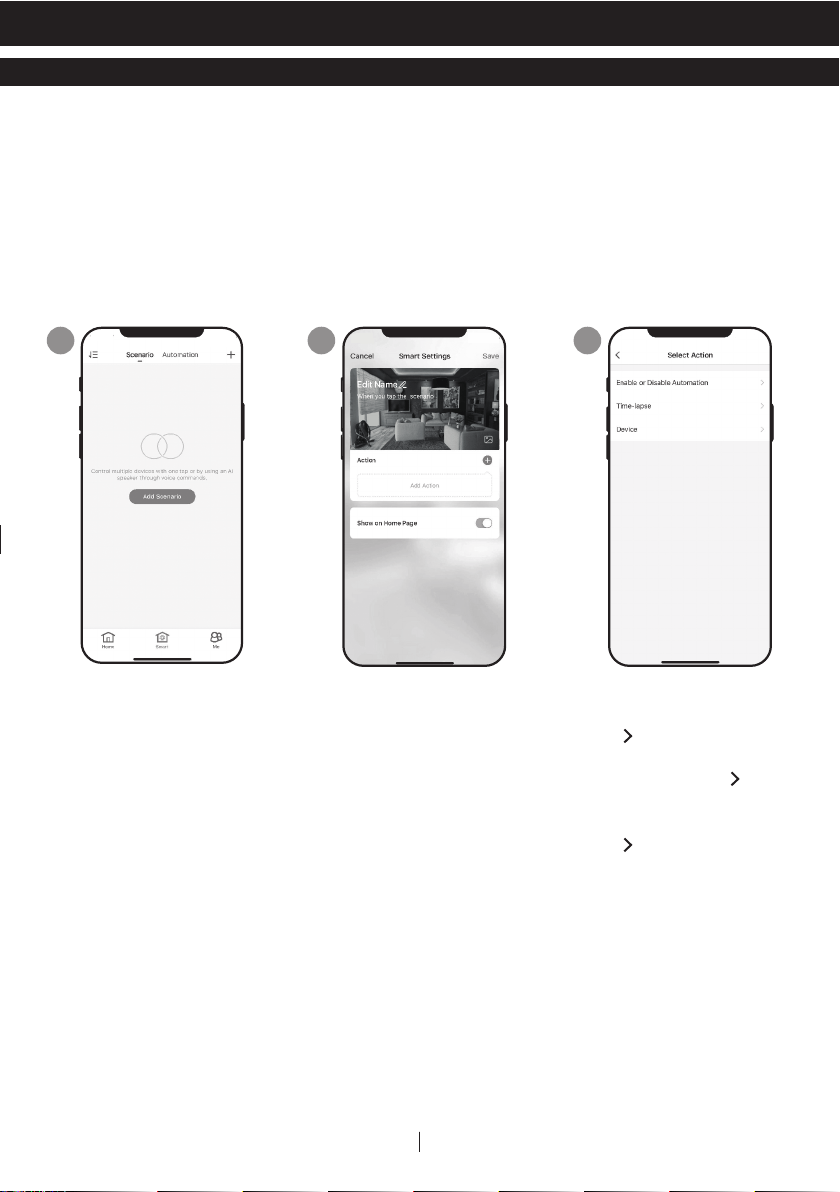
10
USING THE APP (CONTINUED)
ADDING A SCENARIO
a. Tap Smart control
button.
b. Tap Add Scenario.
1
a. Tap Edit Name to set
the name of the
scenario.
b. Tap the background
to set the background
image of the scenario.
c. Tap Add Action to add
action of the
scenario.
2
a. Select the Enable or
Disable Automation.
Tap .
b. Select the Time-Lapse
of the action. Tap .
c. Select the Device and
the action (on/off).
Tap .
d. Tap Switch. Select the
action for the device to
perform (on/off).
e. Tap Save and then
Next.
f. Tap Save.
3
EN
The Scenario feature allows you to set up multiple Dehumidifiers under one Scenario and
control them on one dashboard as needed. When you click on the Scenario, all Dehumidi-
fiers will switch ON at the same time using previous settings.
E.g.: If you had set up a Dehumidifier in the Living Room and one in the Basement, you
can create a “Scenario 1” to switch both dehumidifiers on at the same time.
Loading ...
Loading ...
Loading ...