Loading ...
Loading ...
Loading ...
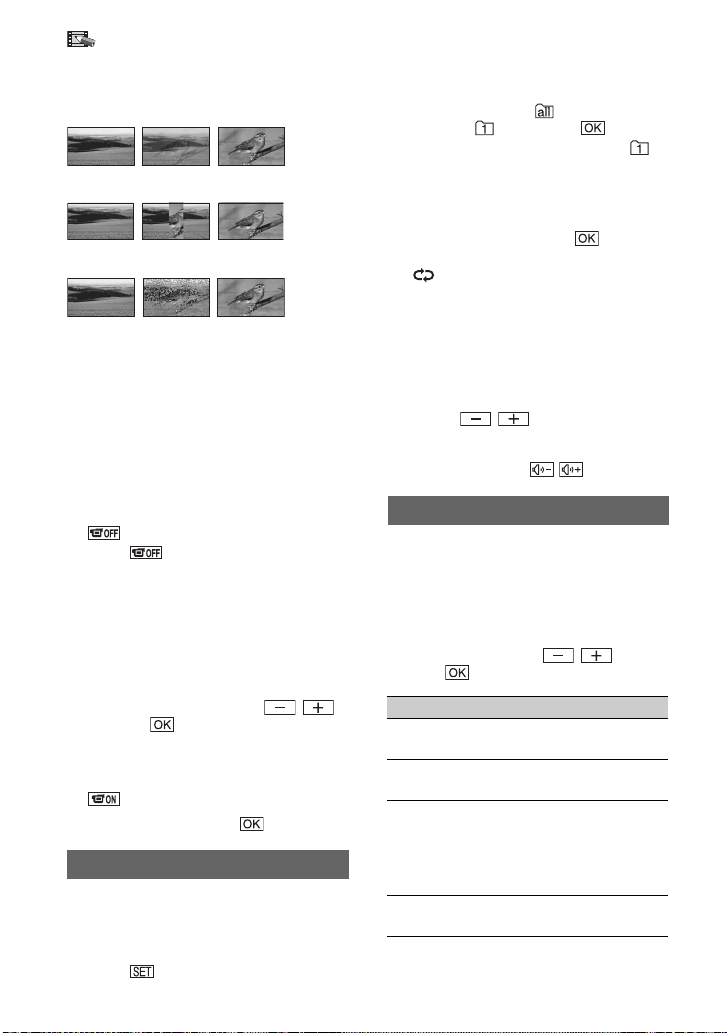
60
DCR-HC36/HC46/HC96
2-659-813-11(1)
E:\SONY\2659813111\01US04MEN.fm
OVERLAP (fade in only)
WIPE (fade in only)
DOT FADER (fade in only)
Using the viewfinder
You can adjust [EXPOSURE] and
[FADER] while using the viewfinder by
having the LCD panel rotated 180 degrees
and closed with the screen facing out.
1 Make sure that the CAMERA-TAPE or the
CAMERA-MEMORY lamp lights up.
2 Close the LCD panel with the screen facing
out.
appears.
3 Touch .
[Set LCD off?] appears on the screen.
4 Touch [YES].
The LCD screen is turned off.
5 Touch the LCD screen while checking the
display in the viewfinder.
[EXPOSURE], etc. are displayed.
6 Touch the button you want to set.
[EXPOSURE]: Adjust with / ,
and touch .
[FADER]: Touch it repeatedly to select a
desired effect (only while the CAMERA-
TAPE lamp lights up).
: The LCD screen lights up.
To hide the buttons, touch .
Plays back the images stored on a “Memory
Stick Duo,” or in a folder in sequence (slide
show).
1 Touch t [PB FOLDER].
2 Select [ALL FILES ( )] or [CURRENT
FOLDER ( )], then touch .
If you select [CURRENT FOLDER ( )],
all the images in the current playback
folder selected in [PB FOLDER] (p. 59) are
played back in sequence.
3 Touch [REPEAT].
4 Select [ON] or [OFF], then .
To repeat the slide show, select [ON]
().
To execute the slide show only once, select
[OFF].
5 Touch [END] t [START].
To cancel [SLIDE SHOW], touch [END].
To pause, touch [PAUSE].
• You can select the first picture for the slide
show with / before touching
[START].
• If movies are played in the slide show, you can
adjust the volume with / .
You can add digital effects to your
recordings.
1 Touch the desired effect.
When you select [STILL] or [LUMI.KEY],
the image is saved as a still image.
2 Adjust the effect with / , then
touch .
SLIDE SHOW
D. EFFECT (Digital effect)
Effect Items to adjust
CINEMA
EFECT*
1
*
2
No adjustment necessary.
DELAY
MOTION*
2
The speed of repeats.
STILL The degree of
transparency of the still
image you want to
superimpose under a
movie.
FLASH The interval of frame-by-
frame playback.
PICT.APPLI. menu (Continued)
Loading ...
Loading ...
Loading ...