Loading ...
Loading ...
Loading ...
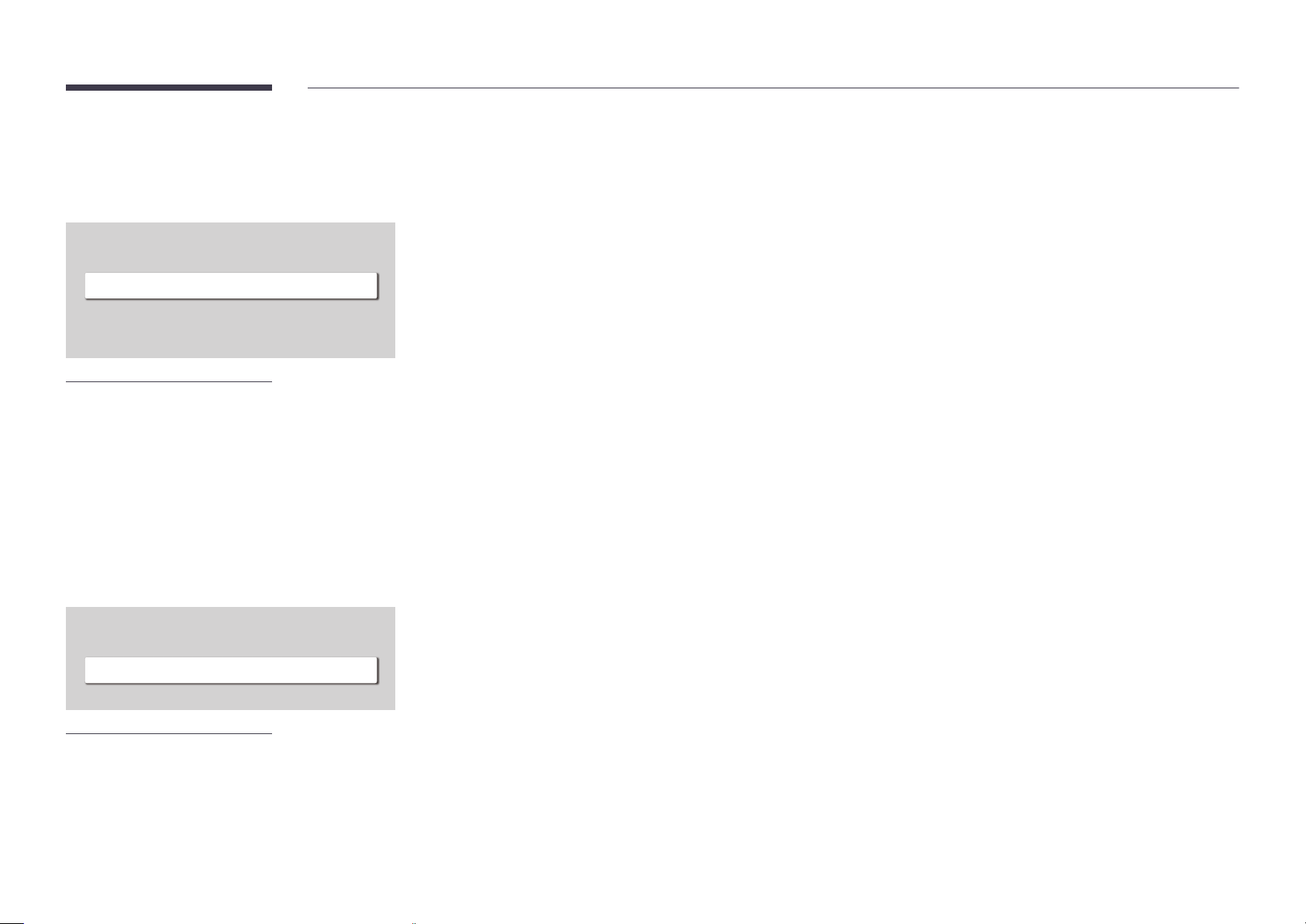
82
Device ID
Set a unique ID number for each product. (Range: 0~224)
"
Press u/d to select a number, and press E.
"
Enter the number you want using the number buttons on the remote control.
PC Connection Cable
Select which type of cable you are using to connect the display to the PC.
• RS232C cable
Communicate with MDC via the RS232C cable(DB9 to Stereo type).
• RJ-45 (LAN)/Wi-Fi Network
Communicate with MDC via the RJ45 cable.
Change your 4-digit Personal Identification Number (PIN).
Choose any 4 digits for your PIN and enter it in Enter a new PIN.. Reenter the same 4 digits in Enter the PIN again..
The product has memorised your new PIN.
"
The default PIN number is "0-0-0-0".
"
Change the PIN to keep your device secure.
ID Settings
MENU m→System→ID Settings→ENTER E
ID Settings
Device ID
PC Connection Cable
0
RS232C cable
"
The displayed image may differ depending on the model.
Change PIN
MENU m→System→Change PIN→ENTER E
System
Change PIN
"
The displayed image may differ depending on the model.
Loading ...
Loading ...
Loading ...