Loading ...
Loading ...
Loading ...
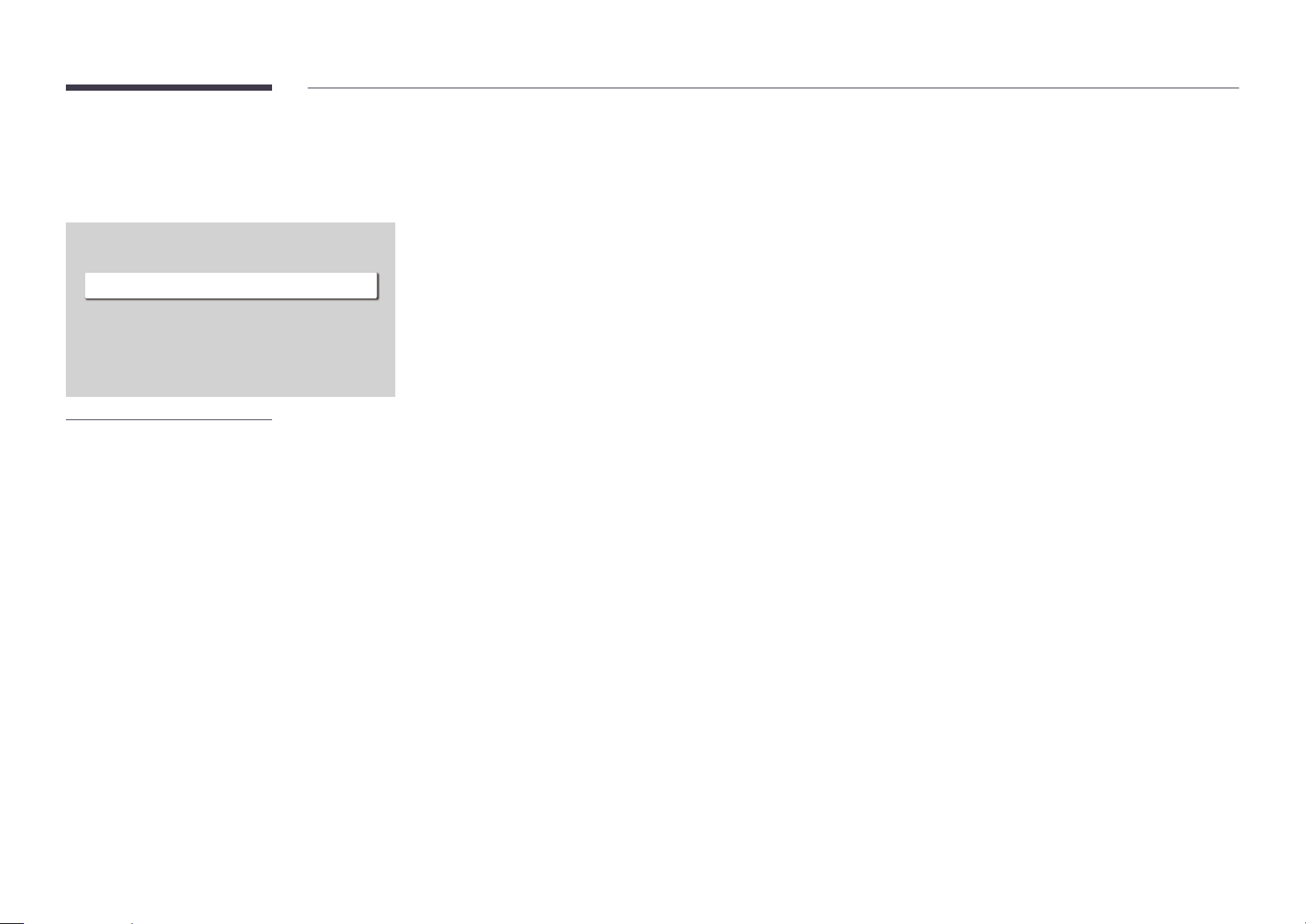
57
Picture Size Settings
MENU m→Picture→Picture Size Settings→ENTER E
·
·
Picture Size Settings
Picture Size 16:9Standard
Off
Fit to screen
Zoom and Position
"
The displayed image may differ depending on the model.
Choose size and aspect ratio picture displayed on screen.
Picture Size
Different screen adjustment options are displayed depending on the current input source.
"
Available functions may differ depending on the model.
"
Supported picture sizes differ with the input signal.
• 16:9 Standard: Sets the picture to 16:9 Standard wide mode.
• Custom: Changes the resolution to suit the user's preferences.
• 4:3: Sets the picture to basic (4:3) mode.
"
Do not set your product to 4:3 format for a long time.
The borders displayed on the left and right, or top and bottom of the screen may cause image retention
(screen burn) which is not covered by the warranty.
Fit to screen
Expand the picture to fit the screen. When selected, the full programme image will be displayed. No part of the
image will be cut off.
"
This function may not be supported depending on the Picture Size setting.
• Off / On / Auto
Zoom and Position
Adjust the picture size and position. This option is available when the input source is set to DVI, HDMI 1, HDMI 2,
HDMI 3 (1080i/1080p), DisplayPort. Picture Size must be set to Custom for the option to be available.
"
If you want to reset the picture to its original position, select Reset in the Zoom and Position screen. The picture
will be set to its default position.
"
Available source devices may vary depending on the product.
Loading ...
Loading ...
Loading ...