Loading ...
Loading ...
Loading ...
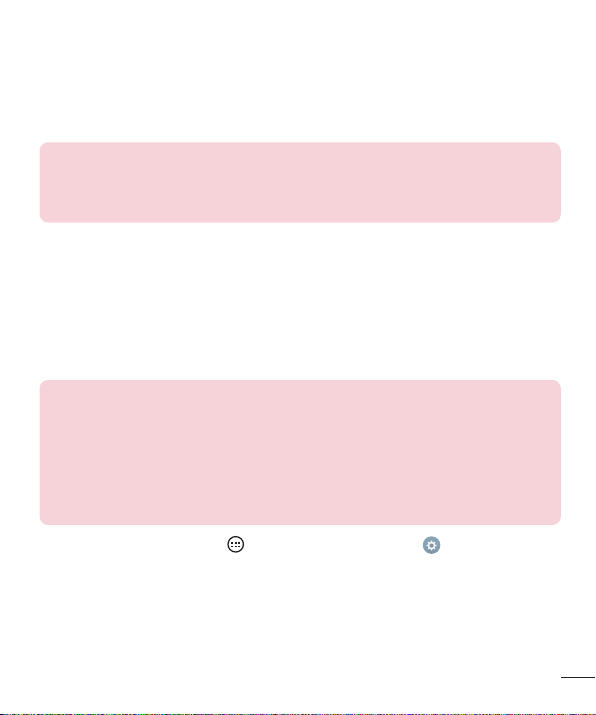
31
Special Features
KnockON
Youcanwakeup,orturnoff,thescreenaseasilyasdouble-tappingthescreen.
Whilethescreenisoff,andidle,double-tapthecenterscreenquicklytowakethe
screen.Toturnthescreenoff,double-taptheStatusbarinanyscreen(exceptonthe
cameraviewfinder)oremptyareaontheHomescreen.
NOTE: When using KnockOn to wake the screen, make sure you do not
cover the proximity sensor. Doing so will prevent the screen from turning on.
This feature is designed to prevent the device from turning on inadvertently in
your pocket or storage location.
Knock Code
TheKnockCodefeatureallowsyoutowakeandunlockthescreenwithyourown
KnockCodepattern.Whenenabled,KnockCodedividesthescreeninto4partsand
usesyouruniquecombinationoftapstosecureyourdevice.Youcandisablethis
featureintheLockscreensettings.
NOTE:
• If you enter an incorrect Knock Code combination 6 times, it will be necessary
to use your Google account log in or backup PIN.
• Use the fingertip instead of finger nail to tap the screen when using Knock
Code.
• When the Knock Code is not in enabled, you can use the Knock On function by
double-tapping the screen.
1 FromtheHomescreen,tap >Appstab(ifnecessary)> >Display tab>
Lock screen>Select screen lock>Knock Code.
2 Followtheon-screenstepstosetyourKnockCode.YouhavetocreateaBackup
PINasasafetymeasureincaseyouforgetyourKnockCode.
Loading ...
Loading ...
Loading ...