Documents: Go to download!
- Owner's manual - (English)
- BEFORE YOU BEGIN
- HOW TO USE THE TREADMILL
- HOW TO FOLD AND MOVE THE TREADMILL
- MAINTENANCE AND TROUBLESHOOTING
Table of contents
User manual Treadmil
BEFORE YOU BEGIN
Thank you for selecting the revolutionary NORDICTRACK® EXP 10I treadmill. The EXP 10I treadmill offers an impressive selection of features designed to make your workouts at home more effective and enjoyable. And when you’re not exercising, the unique treadmill can be folded up, requiring less than half the floor space of other treadmills.
For your benefit, read this manual carefully before using the treadmill. If you have questions after reading this manual, please see the front cover of this manual. To help us assist you, please note the product model number and serial number before contacting us. The model number and the location of the serial number decal are shown on the front cover of this manual.
Before reading further, please review the drawing below and familiarize yourself with the labeled parts.
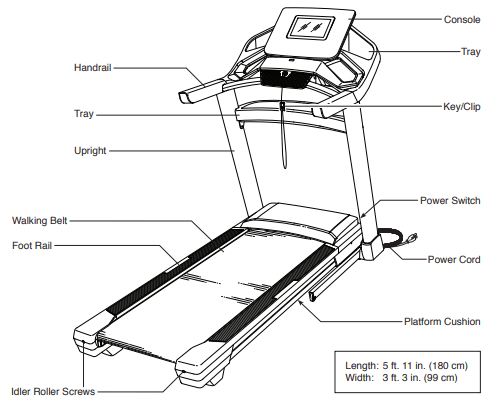
HOW TO USE THE TREADMILL
HOW TO CONNECT THE POWER CORD
Use a Surge Suppressor
Your treadmill, like other electronic equipment, can be damaged by sudden voltage changes in your home’s power. Voltage surges, spikes, and noise interference can result from weather conditions or from other appliances being turned on or off. To decrease the risk of damaging the treadmill, always use a surge suppressor (A) with the treadmill. To purchase a surge suppressor, see precaution 14 on page 3.
Use only a surge suppressor (A) that is UL 1449 listed as a transient voltage surge suppressor (TVSS). The surge suppressor must have a UL suppressed voltage rating of 400 volts or less and a minimum surge dissipation of 450 joules. The surge suppressor must also be electrically rated for 120 volts AC and 15 amps. There must be a monitoring light on the surge suppressor to indicate whether it is functioning properly. Failure to use a properly functioning surge suppressor could result in damage to the control system of the treadmill and serious injury to users.
Plug in the Power Cord
The treadmill must be grounded. If it should malfunction or break down, grounding provides a path of least resistance for electric current to reduce the risk of electric shock. The treadmill power cord (B) has a plug with a grounding pin (C) (see drawing 1 on this page).
Plug the power cord (B) into a surge suppressor (A), and plug the surge suppressor into an appropriate outlet (D) that is properly installed and grounded in accordance with all local codes and ordinances. The outlet must be on a nominal 120-volt circuit capable of carrying 15 or more amps. To avoid overloading the circuit, do not plug other electrical devices, except for low-power devices such as cell phone chargers, into the surge suppressor or into an outlet on the same circuit. IMPORTANT: If the treadmill is connected to an AFCI-equipped outlet and your circuit breaker trips repeatedly when the treadmill is used, see the front cover of this manual to purchase an arc filter.
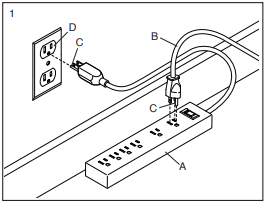
A temporary adapter (E) may be used to connect the surge suppressor (A) to a 2-pole receptacle (F) if a properly grounded outlet is not available.
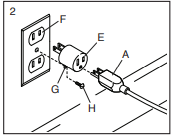
The lug (G) or wire extending from the adapter must be connected with a metal screw (H) to a permanent ground such as a properly grounded outlet box cover. Some 2-pole receptacle outlet box covers are not grounded. Before using an adapter, contact a qualified electrician to determine whether the outlet box cover is grounded. The temporary adapter should be used only until a properly grounded outlet can be installed by a qualified electrician.
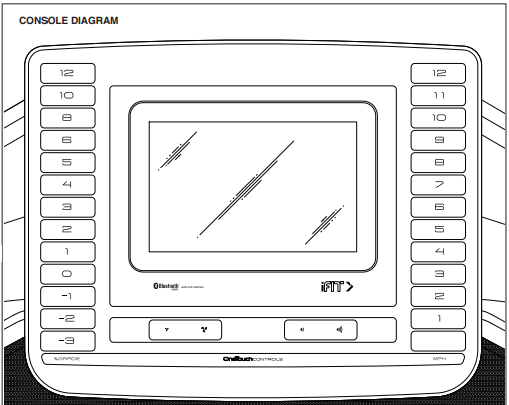
FEATURES OF THE CONSOLE
The advanced treadmill console offers a selection of features designed to make your workouts more effective and enjoyable.
The console features wireless technology that enables the console to connect to iFit. With iFit, you can access a large and varied workout library, create your own workouts, track your workout results, and access many other features.
When you use the manual mode, you can change the speed and incline of the treadmill with the touch of a button. As you exercise, the console will display instant exercise feedback. You can even measure your heart rate using a compatible heart rate monitor. See page 29 for information about purchasing an optional heart rate monitor.
You can also listen to your favorite workout music or audio books with the console’s sound system while you exercise.
To turn on the power, see page 20. To learn how to use the touch screen, see page 20. To set up the console, see page 21.
HOW TO TURN ON THE POWER
IMPORTANT: If the treadmill has been exposed to cold temperatures, allow it to warm to room temperature before you turn on the power. If you do not do this, you may damage the console displays or other electrical components.
Plug in the power cord (see page 18). Next, locate the power switch on the treadmill frame near the power cord. Press the power switch into the reset position (I).
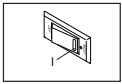
Next, stand on the foot rails of the treadmill. Locate the clip (J) attached to the key (K), and slide the clip securely onto the waistband of your clothes. Then, insert the key into the console. Note: It may take some time for the console to be ready for use. IMPORTANT: In an emergency, the key can be pulled from the console, causing the walking belt to slow to a stop. Test the clip by carefully taking a few steps backward; if the key is not pulled from the console, adjust the position of the clip.

Note: The console can display speed and distance in either miles or kilometers. To find which unit of measurement is selected, see HOW TO CHANGE CONSOLE SETTINGS on page 26. For simplicity, all instructions in this section refer to miles.
HOW TO USE THE TOUCH SCREEN
The console features a tablet with a full-color touch screen. The following information will help you become familiar with the tablet’s advanced technology:
- The console functions similarly to other tablets. You can slide or flick your finger against the screen to move certain images on the screen, such as the displays in a workout (see step 5 on page 22). However, you cannot zoom in and out by sliding your fingers on the screen.
- The screen is not pressure sensitive. You do not need to press hard on the screen.
- To type information into a text box, touch the text box to view the keyboard. To use numbers or other characters on the keyboard, touch the ?123 button. To view more characters, touch the ~[< button. Touch the ?123 button again to return to the number keyboard. To return to the letter keyboard, touch the ABC button. To use a capital character, touch the button with an upward-facing arrow. To use multiple capital characters, touch and hold the arrow button. To return to the lowercase keyboard, touch the arrow button again. To clear the last character, touch the button with a backward-facing arrow and an X.
HOW TO SET UP THE CONSOLE
Before using the treadmill for the first time, set up the console.
1. Connect to your wireless network.
To access the internet, download iFit workouts, and use several other features of the console, you must be connected to a wireless network. Follow the prompts on the screen to connect the console to your wireless network.
2. Customize settings.
Fill in the form on the screen to set the console to display the desired unit of measurement and your time zone. Note: If you need to change these settings later, see HOW TO CHANGE CONSOLE SETTINGS on page 26.
3. Log into or create an iFit account.
Provide your email address, and follow the prompts on the screen to sign up for or log into your iFit account.
4. Tour the console.
The first time you turn on the treadmill, dialogue boxes on the screen will guide you through the features of the console.
5. Check for firmware updates.
First, touch your name or Hello on the screen, and then touch Settings. Next, select the maintenance section. Then, touch Update to check for firmware updates using your wireless network. See step 5 on page 26 for more information.
6. Calibrate the incline system.
First, touch your name or Hello on the screen. Next, select the settings main menu. Then, select the maintenance section, touch Calibrate Incline, and then touch Begin to calibrate the incline system. See step 6 on page 26 for more information.
The console is now ready for you to begin working out. The following pages explain the various workouts and other features that the console offers.
To use the manual mode, see page 22. To use a map workout, see page 23. To use a draw your own map workout, see page 24. To use a distance or time workout, see page 25.
To view or change console settings, see page 26. To connect to a wireless network, see page 27. To use the sound system, see page 28. To adjust the cushions, see page 28.
IMPORTANT: If there are sheets of plastic on the console, remove the plastic. To prevent damage to the walking platform, wear clean athletic shoes while using the treadmill. The first time you use the treadmill, observe the alignment of the walking belt, and center the walking belt if necessary (see page 32).
HOW TO USE A MAP WORKOUT
Note: To use a map workout, the console must be connected to a wireless network (see HOW TO CONNECT TO A WIRELESS NETWORK on page 27).
1. Insert the key into the console.
See HOW TO TURN ON THE POWER on page 20.
2. Select the main menu or the workout library.
Touch Home or Browse on the screen to select either the main menu or the workout library.
3. Select a map workout.
To select a map workout, touch the desired option on the screen. Note: The featured map workouts on your console will change periodically. If you wish to save one of the featured workouts for future use, you can add it as a favorite by touching the heart icon on the screen. To draw your own map workout, see page 24.
The screen will show the duration and distance of the workout, and the approximate number of calories you will burn during the workout.
4. Start the workout.
Touch Start to start the workout. A moment after you touch the button, the walking belt will begin to move. Hold the handrails and begin walking.
During the workout, a map on the screen will show your progress.
When you reach the end of the workout, the walking belt will slow to a stop, and a workout summary will appear on the screen. After you view the workout summary, touch Finish to return to the main menu. You may also be able to either save or publish your results using one of the options on the screen.
5. Monitor your progress with the display modes.
See step 5 on page 22.
6. Turn on the fan if desired.
See step 6 at the left.
7. When you are finished exercising, remove the key from the console.
See step 7 at the left.
HOW TO USE A DRAW YOUR OWN MAP WORKOUT
Note: To use a draw your own map workout, the console must be connected to a wireless network (see HOW TO CONNECT TO A WIRELESS NETWORK on page 27).
1. Insert the key into the console.
See HOW TO TURN ON THE POWER on page 20.
2. Select a draw your own map workout.
To select a draw your own map workout, touch Create on the screen.
3. Draw your map.
Navigate to the area on the map where you want to draw your workout by sliding your fingers on the screen. Tap the screen to add the start point for your workout. Then, tap the screen to add the end point for your workout. Note: If you want to start and end the workout at the same point, use the Loop or Out & Back options. You can also select whether you want your workout to snap to the road.
If you make a mistake, you can touch Undo.
The screen will display the elevation and distance stats for your workout. If desired, you can change the default speed.
4. Save your workout.
Touch Save New Workout on the screen. If desired, change the title of the workout or add a description, and then press the > symbol on the screen.
5. Start the workout.
Touch Start on the screen to start the workout. A moment after you touch the button, the walking belt will begin to move. Hold the handrails and begin walking. See step 4 on page 23 for more information.
6. Monitor your progress with the display modes.
See step 5 on page 22.
7. Turn on the fan if desired.
See step 6 on page 23.
8. When you are finished exercising, remove the key from the console.
See step 7 on page 23.
HOW TO CONNECT TO A WIRELESS NETWORK
The console is Wi-Fi enabled, allowing you to set up a wireless network connection.
1. Select the main menu.
See step 2 on page 22.
2. Select the wireless network menu.
Touch your name or Hello on the screen, and then touch the Wi-Fi® symbol to enter the wireless network menu.
3. Enable Wi-Fi.
Make sure that Wi-Fi is enabled. If it is not, touch the Wi-Fi toggle to enable a wireless connection.
4. Set up and manage a wireless network connection.
When Wi-Fi is enabled, the screen will show a list of available networks. Note: It may take several seconds for the list of wireless networks to appear.
Note: You must have your own wireless network and an 802.11b/g/n router with SSID broadcast enabled (hidden networks are not supported).
When a list of networks appears, touch the desired network. Note: You will need to know your network name (SSID). If your network has a password, you will also need to know the password.
An information box will ask if you want to connect to the wireless network. Touch Connect to connect to the network or touch Cancel to return to the list of networks. If the network has a password, touch the password entry box. A keyboard will appear on the screen. To view the password as you type it, touch the Show Password checkbox.
To use the keyboard, see HOW TO USE THE TOUCH SCREEN on page 20.
When the console is connected to your wireless network, a checkmark will appear next to the wireless network name. Then, touch the back arrow on the screen to return to the wireless network menu.
To disconnect from a wireless network, touch and hold the name of the wireless network and then touch Forget Network.
If you are having problems connecting to an encrypted network, make sure that your password is correct. Note: Passwords are case-sensitive.
Note: The console supports unsecured and secured (WEP, WPA™, and WPA2™) encryption. A broadband connection is recommended; performance depends on connection speed.
Note: If you have questions after following these instructions, go to support.iFit.com for assistance.
5. Exit the wireless network menu.
To exit the wireless network menu, touch the back arrow on the screen.
HOW TO USE THE SOUND SYSTEM
You can use any Bluetooth-enabled personal audio device to play music or audio books through the console sound system while you exercise.
1. Make sure your device’s Bluetooth setting is turned on, and place or hold it near the console.
2. Press and hold the Bluetooth Audio button on the console’s speaker grill for 3 seconds.
A tone will sound and the Bluetooth button will begin flashing to indicate that the console has entered pairing mode.
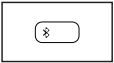
3. Pair your device to the console.
Once your device and the console pair successfully, the audio from your device will play through the console’s speakers.
Note: The console can save eight devices in its memory. If you have previously paired your device to the console, you can simply press the Bluetooth Audio button to connect your device to the console.
4. Adjust the volume as desired.
You can adjust the volume level using the volume buttons on the console or the volume control on your personal audio device.
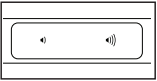
5. Erase the console’s device memory if necessary
If you need to erase all the Bluetooth-enabled devices saved in the console’s memory, press and hold the Bluetooth Audio button for 10 seconds.
HOW TO ADJUST THE CUSHIONS
The treadmill features a cushioning system that reduces the impact as you walk or run on the treadmill.
To adjust the cushions, fi rst remove the key from the console and unplug the power cord. You may also need to place the treadmill in the storage position (see HOW TO FOLD THE TREADMILL on page 30).
For a more fi rm walking platform, turn a cushion to the position shown in drawing 1; for a less fi rm walking platform, turn the cushion to the position shown in drawing 2. Adjust the other cushions in the same way. Note: Make sure that the cushions on the left and right sides of the treadmill are set to the same firmness level. The faster you run on the treadmill, or the more you weigh, the firmer the walking platform should be.

THE OPTIONAL HEART RATE MONITOR
Whether your goal is to burn fat or to strengthen your cardiovascular system, the key to achieving the best results is to maintain the proper heart rate during your workouts. A wearable rate monitor will enable you to continuously monitor your heart rate while you exercise, helping you to reach your personal fitness goals. To purchase a wearable heart rate monitor, please see the front cover of this manual.

Note: The console is compatible with all Bluetooth Smart heart rate monitors.
To connect a wearable heart rate monitor to the console, first put it on as directed in its included instructions. Then, begin a workout or start the walking belt in manual mode. The console will search for the wearable heart rate monitor for 30 seconds and connect automatically.
HOW TO FOLD AND MOVE THE TREADMILL
HOW TO FOLD THE TREADMILL
To avoid damaging the treadmill, adjust the incline to zero before you fold the treadmill. Then, remove the key and unplug the power cord. CAUTION: You must be able to safely lift 45 lbs. (20 kg) to raise, lower, or move the treadmill.
1. Hold the metal frame (A) fi rmly in the location shown by the arrow below. CAUTION: Do not hold the frame by the plastic foot rails. Bend your legs and keep your back straight.
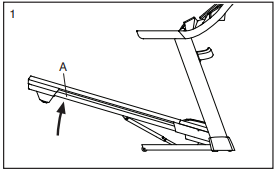
2. Raise the frame (A) until the storage latch (B) locks in the storage position. CAUTION: Make sure that the storage latch locks.
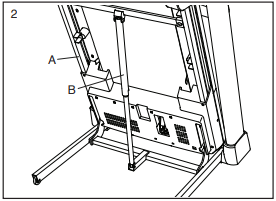
To protect the fl oor or carpet, place a mat under the treadmill. Keep the treadmill out of direct sunlight. Do not leave the treadmill in the storage position in temperatures above 85°F (30°C).
HOW TO MOVE THE TREADMILL
Before moving the treadmill, fold it as described at the left. CAUTION: Make sure that the storage latch is in the locked position. Moving the treadmill may require two people.
Hold the handrails (C) with both hands and carefully push the treadmill to the desired location. CAUTION: Do not pull on the frame, and do not move the treadmill over an uneven surface.
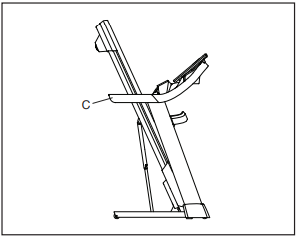
HOW TO LOWER THE TREADMILL FOR USE
1. Push the upper end of the frame forward, and gently press the footprint decal on the storage latch with your foot at the same time.
2. While pressing the storage latch with your foot, pull the upper end of the frame toward yourself.
3. Step back and let the frame lower to the floor.
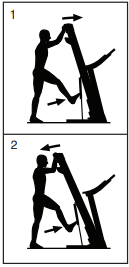
MAINTENANCE AND TROUBLESHOOTING
MAINTENANCE
Regular maintenance is important for optimal performance and to reduce wear. Inspect and properly tighten all parts each time the treadmill is used. Replace any worn parts immediately.
Regularly clean the treadmill and keep the walking belt clean and dry. First, press the power switch into the off position and unplug the power cord. Wipe exterior parts of the treadmill with a damp cloth and a small amount of mild soap. IMPORTANT: Do not spray liquids directly onto the treadmill. To avoid damage to the console, keep liquids away from the console. Then, thoroughly dry the treadmill with a soft towel.
TROUBLESHOOTING
Most treadmill problems can be solved by following the simple steps below. Find the symptom that applies, and follow the steps listed. If further assistance is needed, see the front cover of this manual.
SYMPTOM: The power does not turn on
a. Make sure that the power cord is plugged into a surge suppressor, and that the surge suppressor is plugged into a properly grounded outlet (see page 18). Use only a surge suppressor that meets all of the specifi cations described on page 18. IMPORTANT: If the treadmill is connected to an AFCI-equipped outlet and your circuit breaker trips repeatedly when the treadmill is used, see the front cover of this manual to purchase an arc fi lter.
b. After the power cord has been plugged in, make sure that the key is inserted into the console.
c. Check the power switch located on the treadmill frame near the power cord. If the switch protrudes as shown (A), the switch has tripped. To reset the power switch, wait for fi ve minutes and then press the switch back in (B).
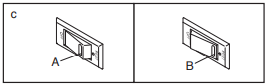
SYMPTOM: The power turns off during use
a. Check the power switch (see the drawing above). If the switch has tripped, wait for fi ve minutes and then press the switch back in.
b. Make sure that the power cord is plugged in. If the power cord is plugged in, unplug it, wait for fi ve minutes, and then plug it back in.
c. Remove the key from the console, and then reinsert it. d. If the treadmill still will not run, please see the front cover of this manual.
SYMPTOM: The incline of the treadmill does not change correctly
a. Calibrate the incline system (see step 6 on page 26).
SYMPTOM: The treadmill will not connect to the wireless network
a. Make sure that the wireless settings on the console are correct (see page 27).
b. Make sure that the settings for your wireless network are correct.
c. If you still have questions, see the front cover of this manual.
SYMPTOM: The walking belt slows when walked on
a. Use only a surge suppressor that meets all of the specifi cations described on page 18.
b. If the walking belt is overtightened, treadmill performance may decrease and the walking belt may become damaged. Remove the key and UNPLUG THE POWER CORD. Using the hex key, turn both idler roller screws (C) counterclockwise, 1/4 of a turn. When the walking belt is properly tightened, you should be able to lift each edge of the walking belt 2 to 3 in. (5 to 7 cm) off the walking platform. Be careful to keep the walking belt centered. Then, plug in the power cord, insert the key, and walk on the treadmill for a few minutes. Repeat until the walking belt is properly tightened.
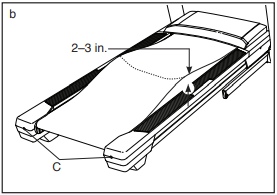
c. Your treadmill features a walking belt coated with high-performance lubricant. IMPORTANT: Never apply silicone spray or other substances to the walking belt or the walking platform unless instructed to do so by an authorized service representative. Such substances may deteriorate the walking belt and cause excessive wear. If you suspect that the walking belt needs more lubricant, see the front cover of this manual.
d. If the walking belt still slows when walked on, see the front cover of this manual.
SYMPTOM: The walking belt is off-center or slips when walked on
a. If the walking belt is off-center, fi rst remove the key and UNPLUG THE POWER CORD. If the walking belt has shifted to the left, use the hex key to turn the left idler roller screw clockwise 1/2 of a turn; if the walking belt has shifted to the right, turn the left idler roller screw counterclockwise 1/2 of a turn. Be careful not to overtighten the walking belt. Then, plug in the power cord, insert the key, and walk on the treadmill for a few minutes. Repeat until the walking belt is centered.
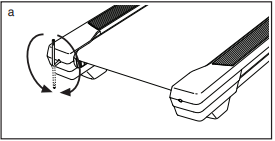
b. If the walking belt slips when walked on, fi rst remove the key and UNPLUG THE POWER CORD. Using the hex key, turn both idler roller screws clockwise, 1/4 of a turn. When the walking belt is correctly tightened, you should be able to lift each edge of the walking belt 2 to 3 in. (5 to 7 cm) off the walking platform. Be careful to keep the walking belt centered. Then, plug in the power cord, insert the key, and walk on the treadmill for a few minutes. Repeat until the walking belt is properly tightened.
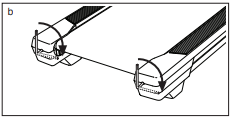
SYMPTOM: The displays of the console do not function properly
a. If the console does not boot up properly, or if the console freezes and does not respond, reset the console to the factory default settings.
IMPORTANT: Doing this will erase all the custom settings you have made to the console. Resetting the console requires two people. First, press the power switch into the off position. Next, locate the small reset opening (D) on the back edge of the console. Using a bent paper clip (E), press and hold the reset button inside the opening, and have a second person press the power switch into the on (reset) position. Continue holding the reset button (D) until the console turns on. When the reset operation is complete, the console will turn off and then turn back on. If it does not, use the power switch to turn the treadmill off and then on again. Once the console turns on, check for fi rmware updates (see step 5 on page 26). Note: It may take a few minutes for the console to be ready for use.
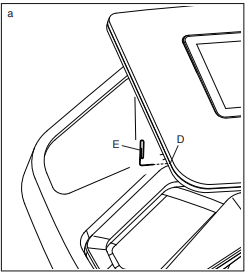
See other models: NTL10421.0 NTL19221.0 NTL17221.0 NTL39221.0 NTL29221.2
