Loading ...
Loading ...
Loading ...
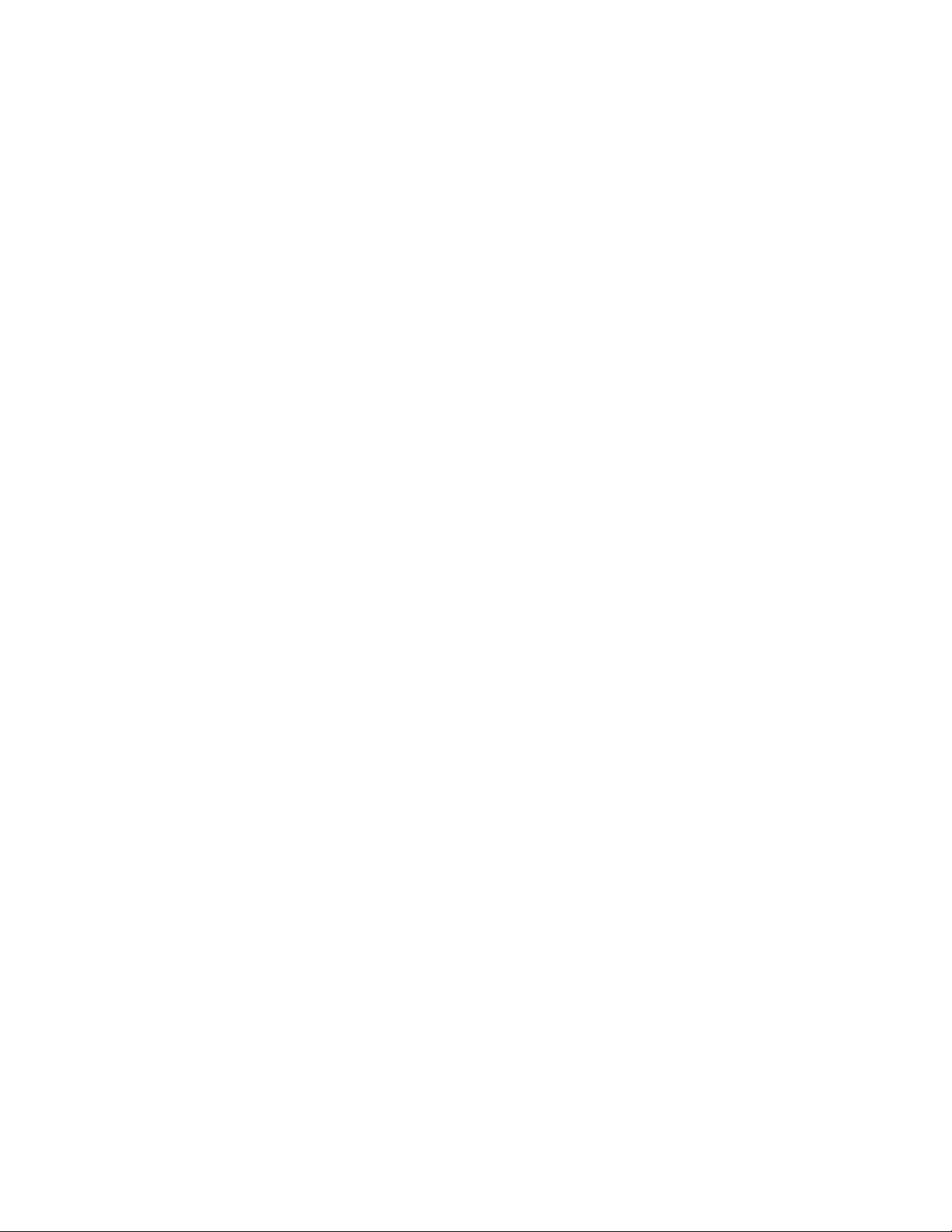
15
HOW TO ACTIVATE THE CONSOLE
The included power adapter must be used to operate
the rower. See HOW TO PLUG IN THE POWER
ADAPTER on page 11. When the power adapter
is plugged in, simply touch the screen to activate the
console.
HOW TO TURN OFF THE CONSOLE
When you are finished exercising, unplug the power
adapter. IMPORTANT: If you do not do this, the
electrical components on the rower may wear
prematurely.
HOW TO USE THE TOUCH SCREEN
The console features a tablet with a full-color touch
screen. The following information will help you use the
touch screen:
• The console functions similarly to other tablets. You
can slide or flick your finger against the screen to
move certain images on the screen, such as the
displays in a workout.
• To type information into a text box, first touch the text
box to view the keyboard. To use numbers or other
characters on the keyboard, touch ?123. To view
more characters, touch ~[<. Touch ?123 again to
return to the number keyboard. To return to the letter
keyboard, touch ABC. To use a capital character,
touch the shift button (upward-facing arrow symbol).
To use multiple capital characters, touch the shift
button again. To return to the lowercase keyboard,
touch the shift button a third time. To clear the last
character, touch the clear button (backward-facing
arrow with an X symbol).
HOW TO SET UP THE CONSOLE
Before you use the rower for the first time, set up the
console.
1. Connect to your wireless network.
To use iFit workouts and to use several other
features of the console, the console must be
connected to a wireless network. Follow the
prompts on the screen to connect the console to
your wireless network.
2. Customize settings.
Follow the prompts on the screen to set your time
zone and other settings.
Note: To change these settings later, see HOW TO
CHANGE CONSOLE SETTINGS on page 20.
3. Log into or create an iFit account.
Follow the prompts on the screen to log into your
iFit account or to create an iFit account.
4. Tour the console.
The first time you use the console, a tour
presentation will guide you through the features of
the console.
5. Check for firmware updates.
First, touch the menu button (three horizontal lines
symbol), touch Settings, touch Maintenance, and
then touch Update. The console will check for firm-
ware updates. For more information, see HOW TO
CHANGE CONSOLE SETTINGS on page 20.
The console is now ready for you to begin working out.
The following pages explain the workouts and other
features that the console offers.
To use the manual mode, see page 16. To use
a featured workout or an onboard workout, see
page 17. To create a draw-your-own-map work-
out, see page 18. To use an iFit workout, see
page 19.
To change console settings, see page 20. To
connect to a wireless network, see page 21. To
use the sound system, see page 22. To connect
an HDMI cable, see page 22.
Note: If there is a sheet of plastic on the screen,
remove the plastic.
Loading ...
Loading ...
Loading ...