Loading ...
Loading ...
Loading ...
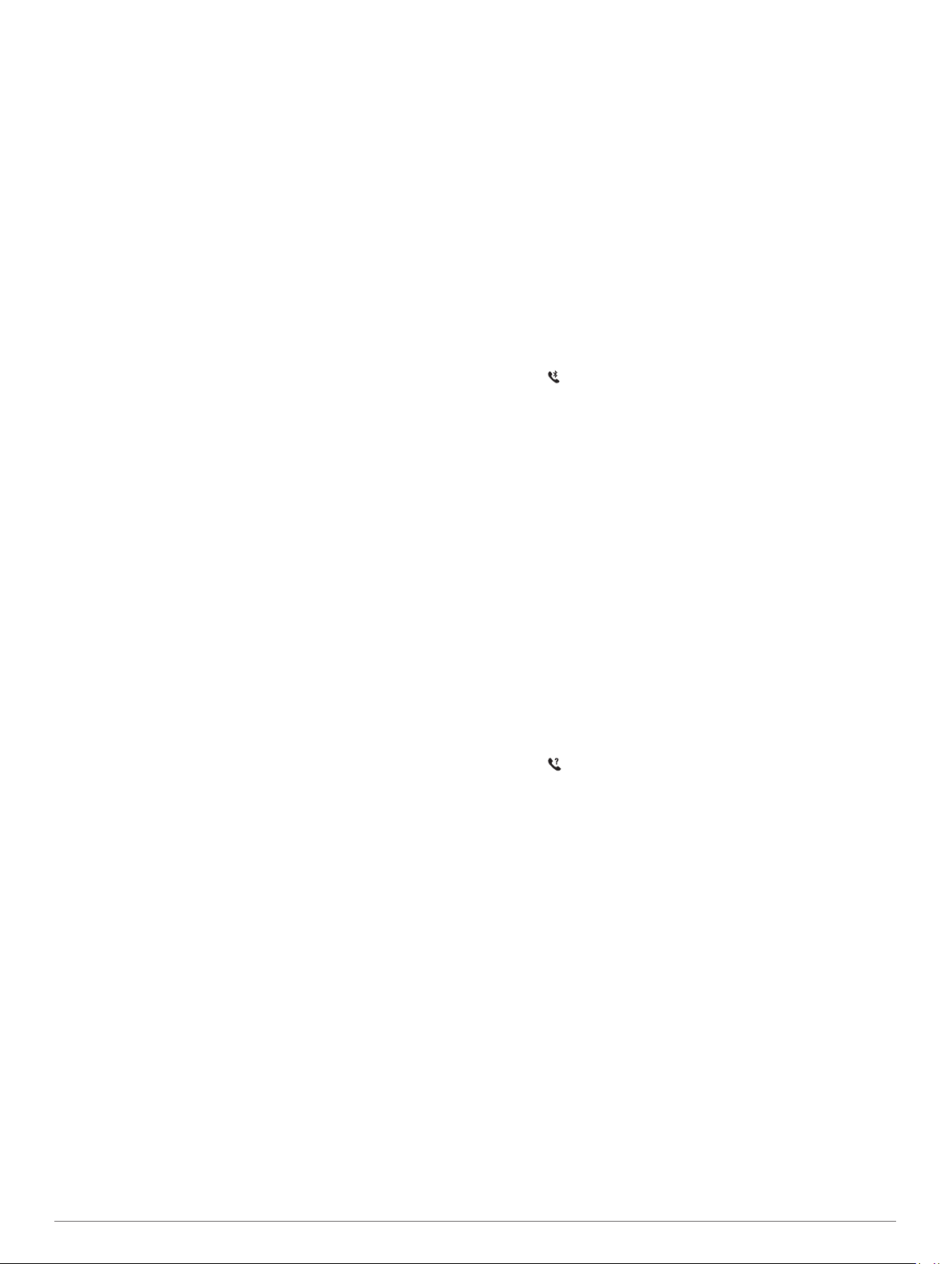
Enabling Bluetooth Notifications
Before you can enable notifications, you must pair the MARQ
device with a compatible mobile device (Pairing Your
Smartphone with Your Device, page 1).
1
Hold MENU.
2
Select Phone > Smart Notifications > Status > On.
3
Select During Activity.
4
Select a notification preference.
5
Select a sound preference.
6
Select Not During Activity.
7
Select a notification preference.
8
Select a sound preference.
9
Select Privacy.
10
Select a privacy preference.
11
Select Timeout.
12
Select the amount of time the alert for a new notification
appears on the screen.
13
Select Signature to add a signature to your text message
replies.
Viewing Notifications
1
From the watch face, press UP or DOWN to view the
notifications widget.
2
Press START.
3
Select a notification.
4
Press DOWN for more options.
5
Press BACK to return to the previous screen.
Receiving an Incoming Phone Call
When you receive a phone call on your connected smartphone,
the MARQ device displays the name or phone number of the
caller.
• To accept the call, select Accept.
NOTE: To talk to the caller, you must use your connected
smartphone.
• To decline the call, select Decline.
• To decline the call and immediately send a text message
reply, select Reply, and select a message from the list.
NOTE: This feature is available only if your device is
connected to an Android
™
smartphone.
Replying to a Text Message
NOTE: This feature is available only for smartphones with
Android.
When you receive a text message notification on your MARQ
device, you can send a quick reply by selecting from a list of
messages. You can customize messages in the Garmin
Connect app.
NOTE: This feature sends text messages using your phone.
Regular text message limits and charges from your carrier and
phone plan may apply. Contact your mobile carrier for more
information about text message charges or limits.
1
From the watch face, press UP or DOWN to view the
notifications widget.
2
Press START, and select a text message notification.
3
Press DOWN.
4
Select Reply.
5
Select a message from the list.
Your phone sends the selected message as an SMS text
message.
Managing Notifications
You can use your compatible smartphone to manage
notifications that appear on your MARQ device.
Select an option:
• If you are using an iPhone
®
device, go to the iOS
®
notifications settings to select the items to show on the
device.
• If you are using an Android smartphone, from the Garmin
Connect app, select Settings > Notifications.
Turning Off the Bluetooth Smartphone
Connection
You can turn off the Bluetooth smartphone connection from the
controls menu.
NOTE: You can add options to the controls menu (Customizing
the Controls Menu, page 34).
1
Hold LIGHT to view the controls menu.
2
Select to turn off the Bluetooth smartphone connection on
your MARQ device.
Refer to the owner's manual for your mobile device to turn off
Bluetooth technology on your mobile device.
Turning On and Off Smartphone Connection
Alerts
You can set the MARQ device to alert you when your paired
smartphone connects and disconnects using Bluetooth wireless
technology.
NOTE: Smartphone connection alerts are turned off by default.
1
Hold MENU.
2
Select Phone > Alerts.
Locating a Lost Mobile Device
You can use this feature to help locate a lost mobile device that
is paired using Bluetooth wireless technology and currently
within range.
NOTE: You can add options to the controls menu (Customizing
the Controls Menu, page 34).
1
Hold LIGHT to view the controls menu.
2
Select .
The MARQ device begins searching for your paired mobile
device. An audible alert sounds on your mobile device, and
the Bluetooth signal strength displays on the MARQ device
screen. The Bluetooth signal strength increases as you move
closer to your mobile device.
3
Select BACK to stop searching.
Garmin Golf App
The Garmin Golf app allows you to upload scorecards from your
compatible Garmin device to view detailed statistics and shot
analyses. Golfers can compete with each other at different
courses using the Garmin Golf app. More than 41,000 courses
have leaderboards that anyone can join. You can set up a
tournament event and invite players to compete.
The Garmin Golf app syncs your data with your Garmin Connect
account. You can download the Garmin Golf app from the app
store on your smartphone.
Automatic Course Updates
Your MARQ device features automatic course updates with the
Garmin Golf app. When you connect your device to your
smartphone, the golf courses you use most frequently are
updated automatically.
8 Connected Features
Loading ...
Loading ...
Loading ...
